[How-To] Root and Install TWRP on Motorola One Power
Motorola One Power, launched almost a little more than a week back, comes with an elegant and sleek looking body and has a remarkable set of features that, indeed, makes it worth spending money on. Running on Android One; the smartphone comes with an Octa-Core processor including 1.8 GHz Quad Core Kryo 260 and a 1.6 GHz Quad Core Kryo 260 coupled with 3 GB of RAM. Great thing about this smartphone is that it can be smoothly upgraded to Android Pie. Check out how to Install Android Pie 9.0 GSI ROM on Android Project Treble Devices.

Root and Install TWRP on Motorola One Power
Everything gets visible on the amazing 6.2 inches full-HD LCD Max Vision panel with a screen resolution of 1080 x 2246 pixels and a pixel density of 402 pixels per inch. Shutterbugs have got their own reason to rejoice as Motorola One Power comes with a primary camera of 16 MP + 5 MP and a front camera of 8 MP to capture a beautiful selfie.
It is quite disappointing when you buy a phone and its battery doesn’t even last for a day. But, this is not the case with Motorola One Power as it is backed up with a powerful 5000 mAh battery that can provide you 6 hours worth of usage in a 15 minutes charge utilizing Motorola’s Turbo Power Charger. With an internal memory of 32 GB expandable up to 128 GB; Motorola One Power ensures that you have sufficient space for everything. However, we are not here to discuss the specs of the device but this guide meant for advanced Android users who are looking to install TWRP Recovery and root their Motorola One Power smartphone.
Contents
Root & Install TWRP Recovery Motorola One Power | Prerequisites
Before, we begin with the rooting procedure; please make sure that your smartphone has covered the following prerequisites:
- Make sure that your device is carrying a charge of at least 70-80%.
- Backup all your important data. Check out the best apps to backup data on Android device.
- You require installing ADB & Fastboot onto your PC.
- Please install Motorola USB Drivers as well on your PC.
- USB Debugging must be turned on. You can do the same by navigating to Settings -> About Phone and tapping on Build Number for 7 times. This will activate ‘Developer Options’ wherein you can locate USB Debugging.
- Don’t forget to remove all passwords and fingerprints from your device.
Once you are done with the prerequisites please download the below-provided files and transfer the same to the internal memory of your Motorola One Power smartphone. If you own a Moto G6, Moto G6 Plus or Moto G6 Play you can root the same as well. Check out our linked guide for the same.
Root Motorola One Power | Essential Downloads
- Please download the TWRP Recovery for Motorola One Power from here.
- Also, download the latest Magisk version from here. Please note that if you are running Android Pie on your Motorola device then download the latest Magisk for Android Pie from here.

Great! Now you can begin with the procedure to install TWRP Recovery on your Motorola One Power Android smartphone.
Install TWRP Recovery on Motorola One Power [STEPS]
- As a first, you require unlocking the bootloader of your Motorola One Power Android smartphone. If you are not familiar with the official process of unlocking bootloader on Motorola devices; you can check the same from our linked guide.
- Post unlocking the bootloader rename the TWRP file to recovery.img and transfer the same to the ADB & Fastboot installation folder.
- Great! Now utilizing Shift + Right Click, from the pop-up menu, open the command window pointing to the ADB & Fastboot folder.
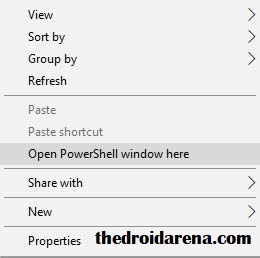
Click on Open PowerShell window
- Type the following command to reboot your device into bootloader mode.
adb reboot bootloader
- Once your device boots into fastboot mode write down the following command in the window and hit ‘Enter‘ to install TWRP Recovery on your Android device.
fastboot flash recovery recovery.img
- Next, launch TWRP Recovery utilizing the below-provided command and proceed to the rooting step.
fastboot boot recovery.img
How To Root Motorola One Power [STEPS]
- For rooting your Motorola One Power device you require utilizing Magisk tool.
- Please note that if in TWRP Mode you are asked for a password to de-crypt simply tap on ‘Cancel’ and swipe to Allow Modifications.
- Before utilizing the Magisk Tool please navigate to Wipe -> Wipe Data -> Factory Reset.
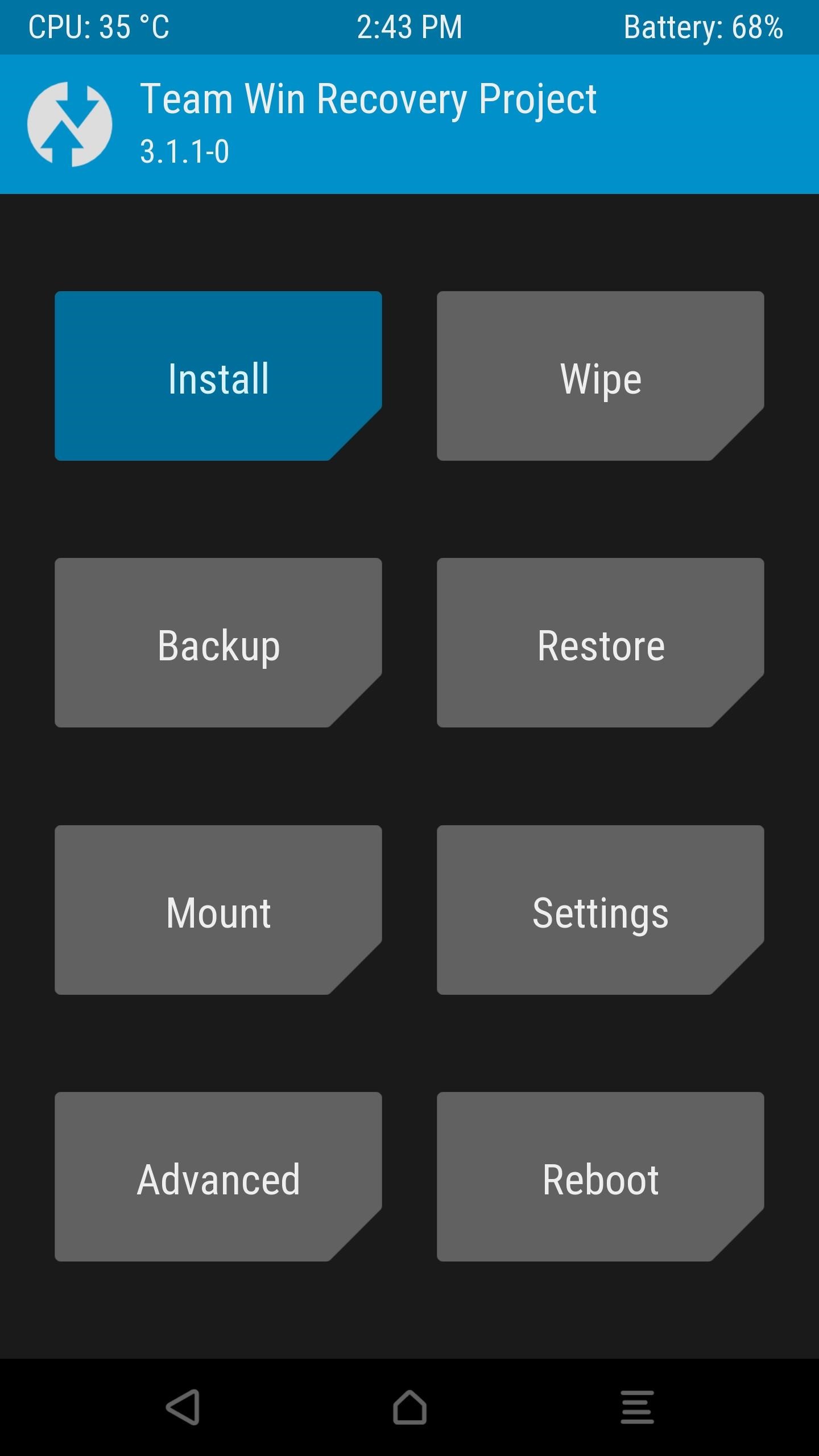
- Thereafter from the recovery menu select the option of Reboot Recovery.
- Cool! Now root your Android device using Magisk by following the steps mentioned in the linked guide.
Install TWRP Custom Recovery & Root Motorola One Power Android
So, these were the steps to install TWRP Custom Recovery and root your Motorola One Power device. Please note that you must not proceed with the rooting steps if you don’t have complete knowledge as to what exactly you are doing. However, if you are an advanced Android user and have any doubts in mind or you get stuck anywhere during the process let us know about the same in the comments section below. We will be happy to help you.
Also, check out the following posts:
- Install Android 8.1 Oreo on Moto X4 Android One Edition
- Root Moto Z3 and Install Magisk Custom Recovery
