How to Root Galaxy Note 9 & Install TWRP Recovery
Samsung Galaxy Note 9 is the latest device from Samsung, and it has rapidly become a global sensation. Samsung Galaxy Note 9 has a 6.4 inches Super AMOLED display with a screen resolution of 1440 x 2960 pixels. The display also has Corning Gorilla Glass protection. This super-charged device is available with Qualcomm Snapdragon 845 in USA/China and Exynos 9810 Octa in rest of the world. Add the ultra-powerful processor to 6GB/8GB RAM, and it makes Samsung Galaxy Note 9 one of the most premium devices.

Galaxy Note 9 takes the bezel-less design of its predecessor to a whole new level. It packs a 12 MP + 12 MP dual camera at the rear and 8MP single shooter for selfies. It is a powerhouse with a 4000mAh battery which further emphasizes its beastly specs. There’s already so much that you can do with your Samsung Galaxy Note 9 out of the box. But if you root it, the fun’s going to increase further. But as it is newly released, some people may wonder if there is a way to root Samsung Galaxy Note 9. If you are among the ranks of these people, in this post, we will tell you all there is to know about rooting Galaxy Note 9 and installing TWRP on it.
Also read – Samsung Galaxy S9 and Samsung Galaxy S9 Plus: Root and Install TWRP.
Contents
Root and Install TWRP on Galaxy Note 9 (Exynos)
For those people who are unaware of rooting, it is a process of gaining root access to the Android device’s sub-system. When you root your device, you attain special privileges over your device that were not available before. You will be able to change any file on your device. You can uninstall bloatware apps from your device, which is normally impossible to do without root access.
It also improves device’s overall performance as well as battery life and you would be able to flash custom ROM’s or tools on the device. So, there are many benefits of rooting your Galaxy Note 9, but it also has its share of risks. Also, read our related post – Download & Install Resurrection Remix ROM on Galaxy S9/S9 Plus [Android 8.1 Oreo].
Points to be taken care of:
- Rooting your newly bought Galaxy Note 9 will void its warranty.
- There is a chance that you may brick your device if you aren’t careful while rooting.
- Rooting compromises security of the device and makes it susceptible to malware attacks.
- Apps like Samsung Pay, Android Pay, or secure folder etc. won’t work on your Galaxy Note 9 after it is rooted.
- OEM unlock option may disappear from Developer options in the Settings.
Requirements | Root Galaxy Note 9 (Exynos)
- The device must not be RMM locked.
- Install ADB and Fastboot drivers on your PC.
- Enable Developer options, USB debugging and OEM unlock.
- Install the latest Samsung drivers on your PC.
- Backup all data on the device. Find the best apps to back up your device data.
- Download Odin PC software
- Download Patched Kernel for Samsung Galaxy Note 9 model – N960F
- Magisk Manager APK file
Note: To check whether RMM state lock is enabled or not, go to Settings > Developer Options and look for OEM unlock option. If it is not available, it means your device has RMM state lock enabled. Go to this post to learn the solution to prevent RMM state lock on your Samsung device. Then proceed with the rooting process.
How To Install TWRP on Samsung Galaxy Note 9 (Exynos Variant)
TWRP or TeamWin Recovery Project is a fully custom recovery for Android devices. After installing TWRP, you can flash custom ROM’s on your Samsung Galaxy Note 9, install various tweaks and much more. You can either install TWRP on your Samsung Galaxy Note 9 after rooting it or first install the TWRP before root and then root it from TWRP by installing Magisk or SuperSU on it. Though at the time TWRP for Samsung Galaxy Note 9 is not available, so we will root the Samsung Galaxy Note 9 using Odin.
When the TWRP become available, you can follow this post to learn How to install TWRP on Samsung devices.
How to Root Samsung Galaxy Note 9 (Exynos Variant)
Caution: – The Rooting method for Samsung Galaxy Note 9 given here is only for N960F models. So, don’t try to root your device using this method.
- Make sure that you meet all the requirements given above before you root your Samsung Galaxy Note 9.
- Now, extract the Patched Kernel .tar file and then also extract the Odin file.
- Launch the Odin tool by double-clicking on the “Odin v3.13.1.exe” file.
- Next, boot your Samsung Galaxy Note 9 into Download Mode. If you don’t know how to reboot into download recovery mode, this guide will help you.
- After rebooting your device into download mode, connect it to the PC via a USB cable. Wait for Odin to recognize it. You will see an “Added” message in the box under the Log tab.
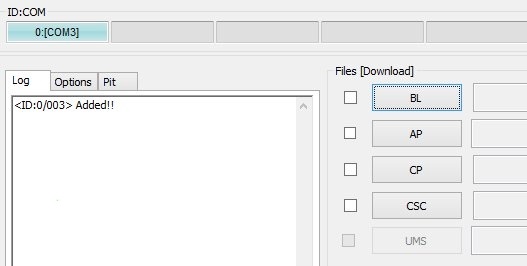
Connect Samsung Galaxy Note 9
Added Message on Odin6. Now, click on AP button on Odin and select the extracted Patched kernel file to load it into Odin.
7. Uncheck the “Re-partition” checkbox under the options tab. But make sure to check the Auto Reboot and F.Reset Time checkboxes.
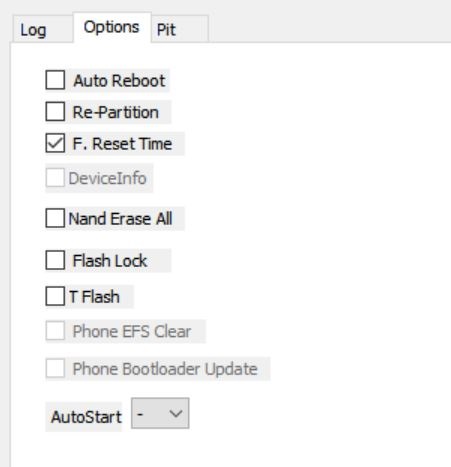
Uncheck Re-Partition option
8. Finally, click on Start button on Odin and it will start installing Patched kernel on Samsung Galaxy Note 9. Wait for the process to complete until you see a “Pass” message.
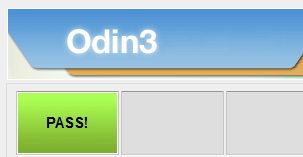
Pass message indicating the successful root
9. Your device will restart automatically and you will have root access once it reboots. But to manage root permissions, you need a root app like Magisk.
10. Transfer the Magisk Manager Apk file to your device and then install it on the device using a file manager app.
11. Follow the installation instructions and allow all permissions it requires.
Must read – [How-To] Download Magisk 16.4 Beta & Magisk Manager 5.7.0[Updated].
Root Galaxy Note 9, Unlock Bootloader & Install TWRP
Samsung Galaxy Note 9 is one of the most powerful Android devices that are available in the market. It is loaded with a load of new features and specs, which makes it even more appealing. But when you root your Samsung Galaxy Note 9, it increases its functionality even more. In this post, we have given you a way to root Samsung Galaxy Note 9 using Odin as TWRP for Galaxy Note 9 is not yet available. Make sure you follow the instructions to the point to prevent bricking your device.
More posts on Samsung Galaxy Note 9 –
- How To Restart the Galaxy Note 9 when the device is not responding [Guide].
- How To do Factory Reset in Samsung Galaxy Note 9 [Complete Guide].
