Solution to Prevent RMM State Lock on all Samsung Devices [Guide]
In the current scenario, we could able to see some of the smartphones across the globe provides the best service to the users. Usually, most of the people expecting their device should be more secure and safe to handle. It is the main thing that everyone expects to happen on their phone. But the fact is Apple Company mobiles always come up with strong secure options. It will lead to safer while using and works well when anybody wants to steal the phone. So, Apple phone is the device that stands tall for its fantastic security features.

At the same time, Samsung also leads the way by providing the security support for its devices. In this case, it is the leading brand that always gets set to fight as an opponent. However, most of the people thinking that the iOS devices are more secure when it is compared to Android platform devices. But the thing it is not suitable for Samsung devices. As we mentioned earlier, Samsung has enough amount of features which will provide you with the best part of security for all the time. In the end, it is the main reason that everyone is claiming Samsung is the only competitor for iOS devices.
In the name of security, Samsung introduced master security called Knox for its devices. However, in the end, it was bombed due to some technical issues. After some days, Samsung without giving up, the company has introduced RMM state for security purpose during the update of December/January months. This update is the killer for the users who want to customize their devices using Custom ROM. For your information, one should know that all the mobile will come up with boot-loader which helps to tweak the software.
Contents
Advantages of Remote Monitoring and Management (RMM)
- Remote Monitoring and Management or RMM leads the way to prevent the users to root their device. Most of the Samsung device users aren’t concern about the rooting process. Rooting can cause any damage to your device at a certain point. It is the reason RMM has launched and restricts the users to install any recovery or custom ROM.
- The major highlight of this stuff is when the RMM is active on your device, and then it will become difficult for the users to root their device.
Do you own a Pixel 2 and want to root it in a single click without PC? Read More: [How To] Root Google Pixel 2 or Pixel 2XL and Install TWRP Recovery with or Without PC.
How does RMM work in Samsung Devices?
More than your thinking about RMM, it has more great features that allow your device to get more safe and secure. In case, if your device is lost or stolen, first of all, the thing is to do format the whole device. It will lead to reboot your device and makes RMM active. This thing will help to connect your device to the internet and asked the user to enter the details. At this condition, his/her details will not be matched as the previous user who entered the details in secure FRP partition. In this condition, it is difficult for the current user to flash any custom binaries. This is how RMM works and brings out the better outcome at a certain point.
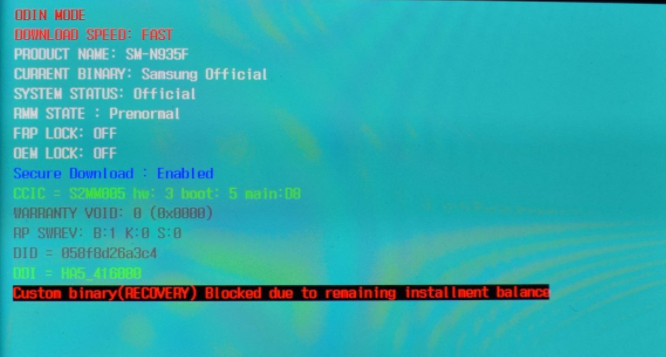
Get Mode Screen while RMM is Locked
Requirements to Prevent RMM State Lock on all Samsung Devices
If you are looking for this process is to happen, then make sure to follow the requirements further. Hope it will be useful for the users.
- TWRP Recovery
- Unlocked bootloader
- RMM State lock fix
Devices we have tested this method are:
We have tested this method in the following list of devices and it got worked perfectly without any hassle.
- Galaxy J7 Duo
- Galaxy J7 Prime 2
- Galaxy S9+
- Galaxy S9 ·
- Galaxy J2 Pro (
2018) - Galaxy A8+ (2018)
- Galaxy A8 (2018)
- Galaxy J2 (2017)
- Galaxy Tab A 8.0 (2017)
- Galaxy C7 (2017)
- Galaxy Note8
- Galaxy S8 Active
- Galaxy J7 V
- Galaxy Note FE
- Galaxy J7 Max
And we are sure that this method will work on every Samsung device and if you face any issues, just comment through and we will get you at the earliest.
How To prevent RMM state lock in Samsung Devices [ STEPS]
Here is the working method on how to prevent RMM state lock in Samsung devices with some of easy steps. Once the user reboots or formats the device, RMM state lock will get enabled. For your information, it also has the chance of getting activate, if the SIM does not belong to the country. However, you can lead RMM to disable by leaving your device until it gets switched off completely. But the fact, if you charged and got back, then again it will become active.
Procedure:
- If you are looking for the excellent process, then it is essential for the user to disable. By visiting the Settings -> Developer options then OEM Unlock toggle, you can check the status. For your information, if the RMM state lock is active, then it will become difficult to find.
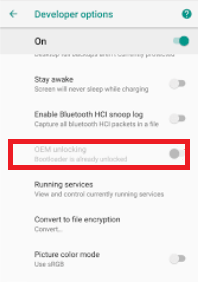
Look for OEM Unlock
- At the same time, the user can check out the uptime by visiting the Settings -> About phone -> status -> Uptime.
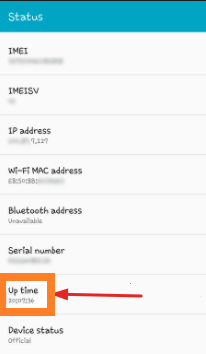
Check uptime on your android phone
- Now, it is possible with a boot into TWRP Recovery. For instance, if you aren’t aware or missed to install, then you can install further now. the user can reboot the device to TWRP recovery after installation.
- By following the above process, the user can connect the device to PC and get ready to move the RMM state lock fix zip to the phone with the help of MTP connection.
- Finally, you can choose the option “Install” and click the downloaded fix. The user can swipe to start the installation process.
Must Read: [How-To] Install Custom Themes Using Substratum on Android Device Without Root.
Conclusion: Solution to Prevent RMM State Lock on all Samsung Devices
Hope the steps mentioned above will be useful for the seekers. By following the steps, you can reboot the device and start to forget about the RMM. However, it is the proper thing to keep it in mind when it comes to flash and fix the process of installing custom ROMs.
Read More:
- How to Root and install custom ROM on Samsung Galaxy A8+.
- [How-To] Root Samsung Galaxy S9 and Samsung Galaxy S9 Plus.

5 thoughts on “Solution to Prevent RMM State Lock on all Samsung Devices [Guide]”