How To Install Lineage OS 15.1 on OnePlus 6 [Complete Guide]
OnePlus 6 is the Company’s latest flagship that is packed with powerful hardware specs. It’s outstanding amongst other flagship grade smartphones. One of the major reasons behind the popularity of OnePlus 6 is the affordable pricing that makes it better than others. This latest device from OnePlus is bought by millions of OnePlus fans throughout the world. Unofficial LineageOS 15.1 is another proof of its popularity. Yes, you have read it right. LineageOS 15.1 is now available for OnePlus 6 device but, the build is currently under experimental phase. This may include various bugs since it’s in beta stage.
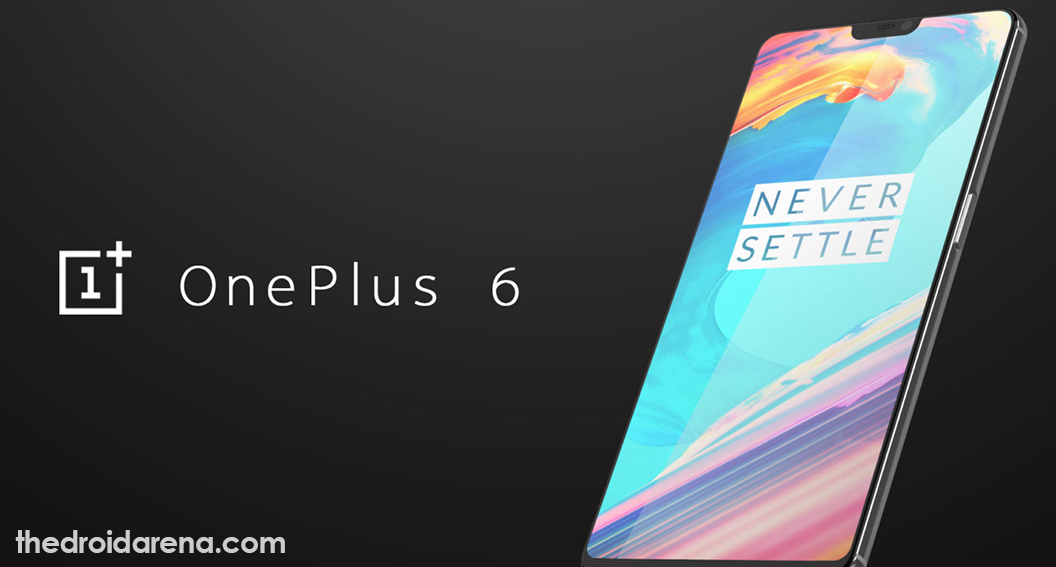
Today, we are going to introduce LineageOS 15.1 on OnePlus 6. If you don’t know, LineageOS is one of the most popular Custom ROMs that is based on Android Open Source Project that is contributed by Android developers throughout the world. LineageOS 15.1 is the latest version of Lineage custom OS that is based on Android version 8.1 (Oreo). Are you a developer or OnePlus fan who wants to taste LineageOS 15.1 on their OnePlus 6 device? Well, you can follow this article to know about the installation process. We will give you proper step by step guidance on how you can install LineageOS 15.1.
Also Check: How-To Install Lineage OS 15.1 on Asus Zenfone Max Pro M1 [Android 8.1 Oreo].
Requirements for installing LineageOS 15.1 on OnePlus 6:
- Charge your mobile phone at least up to 50 percent.
- You have to download the ADB and FastBoot drivers and OnePlus USB drivers and install it on your computer.
- Download the LineageOS 15.1 for your OnePlus 6 device. You can Download Gapps as per your architecture.
Before proceeding to install LineageOS 15.1, make sure you have unlocked the bootloader of your OnePlus device. Unlocking the bootloader is must in order to flash any custom ROM on any Android device. In simple words, the installation process of LineageOS 15.1 will be done in three steps including
Note: Take the complete backup of your device because following the below steps will delete all your data that is stored on internal storage.
How to install LineageOS 15.1 on OnePlus 6 [STEPS]
Step 1: Unlock the Bootloader [Steps]
- First of all, you have to open Settings on your OnePlus 6 device, scroll down and tap on the “Developer Option”. If Developer option is not available then go to the Settings > About > Software Information > More > and tap on the “Build Number” 7 to 8 times.
- Go to the Settings > Developer options > tap on “Enable OEM unlock” and tap on “USB Debugging”.
- You have to turn off the mobile phone and boot into the fastboot To open the fastboot mode, press and hold the “Volume Up” + “Power” button simultaneously and release the buttons when phone vibrates.
- Connect your mobile phone to PC using Type C cable. Install the ADB fastboot drivers on your computer.
- Open the ADB folder on your computer and press and hold the “Shift” key and right click on the empty area. Click on the “Open Command window here”.
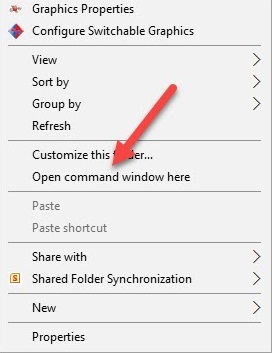
- Command prompt window will appear, type the below command and press the “Enter” button.
fastboot devices
- After that, you have to enter the below given and hit on the “Enter” button again. This will unlock the bootloader of your OnePlus 6 device.
fastboot oem unlock
- Wait for a couple of seconds and type the given command and press the “Enter” button. Your device will reboot with an unlocked.
fastboot reboot
Must Check: [How-To] Install Dolby Atmos on OnePlus 6 [Complete Guide] [Root Required].
Step 2: Flash TWRP custom recovery [Steps]
Here is the complete guide on How to Flash Custom Recovery and Root your OnePlus 6 Device easily and Without Any Hassle.
How To Flash TWRP and Root OnePlus 6 [Guide]
Step 3: Install the LineageOS 15.1 and Gapps [Steps]
- Download the LineageOS 15.1 and Gapps and place it on your device internal storage.
- Boot your mobile phone into the recovery mode.
- Go to the wipe section and wipe everything excluding internal storage.
- Now, go to the install section and choose the LineageOS 15.1 zip and flash it.
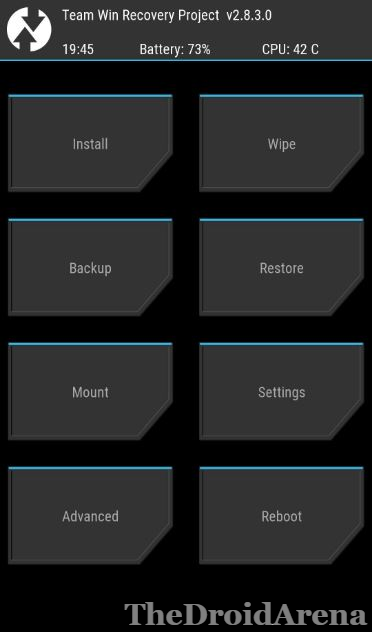
- After that go back to Recovery Again and flash Gapps to install Google apps.
- Once the above steps successfully completed, clear the dalvic cache and perform a reboot. Enjoy!
Thanks to Luk1337 for this build and waiting for more further updates on the same.
Conclusion: Install LineageOS 15.1 on your OnePlus 6
Hopefully, you have understood how to install LineageOS 15.1 on your OnePlus 6 device. All the steps given in this post are very easy to understand and implement. Still, have any problem? You can share your problem with us by shooting it in a comment below.
Also, read the following posts:
- [How-To] Unroot OnePlus 6 Using Stock Firmware & TWRP.
- How-To Download & Install Android P Beta on OnePlus 6 [Complete Guide].

2 thoughts on “How To Install Lineage OS 15.1 on OnePlus 6 [Complete Guide]”