[How-To] Install Android Oreo on Samsung Galaxy S7 & Samsung Galaxy S7 Edge [STEPS]
There is a great news for Samsung Galaxy S7 & Samsung Galaxy S7 Edge users. The manufacturer is rolling out Android Oreo Over-The-Air update for its S7 series of flagship devices. The OTA update has been rolled out for users in the United Kingdom and other regions can soon expect the update on their turf. But, for those users who are not willing to wait to have the update rolled out for their region can manually update their device to Android Oreo using Odin. The new updated firmware has been marked as G930FXXU2ERD5 & G935FXXU2ERD5, respectively for the Galaxy S7 & Galaxy S7 Edge and can be force-upgraded on the respective Samsung device using Odin.

Must Read: Get Google Pixel AR Stickers on Samsung Galaxy S9 or S9 Plus.
Apart from the standard Oreo features; the new upgrade is based on Samsung Experience 9.0 which means that there are a bunch of OEM specific features too; like Color Lens, new emojis, Dual Messenger etc. In case you are opting for a manual upgrade to Android Oreo then before going for the actual steps you need to follow certain prerequisites.
Contents
Install Android Oreo 8.0/8.1 on Samsung Galaxy S7/S7 Edge [Requirements]
- We say its mandatory that you backup your personal and precious data.
- Please make sure that the charging level of your device is at least 60%.
- If you don’t have Samsung USB Drivers installed on your PC; then make sure you get them.
- Please download latest version for the Odin Tool. Extract the ZIP onto your PC.
- If you have Kies software running please close it before following the steps.
Cool! Now you are all set to manually upgrade your Samsung Galaxy S7 or Samsung Galaxy S7 Edge to Android Oreo.
Install Android Oreo 8.1 on Samsung Galaxy S7/ Galaxy S7 Edge [STEPS]
- As a first you need to download the Oreo firmware for your Samsung Device. Following are the links for the same:
- Galaxy S7 (G930F) Oreo Firmware:
- United Kingdom (unlocked)
- United Kingdom (Vodafone)
- Ireland (Vodafone)
- Galaxy S7 Edge (G935F) Oreo Firmware:
- United Kingdom (unlocked)
- United Kingdom (Vodafone)
- Ireland (Vodafone)
- Galaxy S7 (G930F) Oreo Firmware:
- Once, you have downloaded the firmware please extract the ZIP for the same onto your PC.
- Shut down your Samsung device and press Volume Down + Home + Power Button to boot it up in Download Mode.
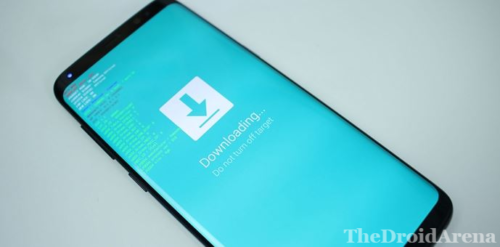
- Using USB Cable establish a connection between your Samsung device and your PC.
- Start the Odin Tool and you will see the ID:COM port getting lighted up.

- Cool! Now click on BL button and choose, from the files that you have extracted from the firmware ZIP, the one which starts with BL.
- Follow the same for AP, CP & CSC.
- The thing which is to be noted here is that for CSC you must use the HOME_CSC file rather than the regular one so as to prevent your data getting wiped out completely.
- Great! Now, just tap on the ‘START’ button and the installation procedure of Android Oreo on your Samsung Galaxy device will start.
Also check our guide to Install Lineage OS 15.1 ROM on Samsung Galaxy S9 Exynos
Install Android Oreo Firmware for Galaxy S7/ Galaxy S7 Edge Device
Please note that once the installation procedure is over successfully your device will automatically boot up to the new firmware. Now, you can access all the features of Android Oreo on your Galaxy. For any kind of confusions, issues or queries regarding the procedure please make use of the comments section below.
You may like to read the following posts:
- Install TWRP recovery on Any Samsung device using Odin.
- How to Get Pixel 2 Features on Any Android Device [Tutorial].

One thought on “[How-To] Install Android Oreo on Samsung Galaxy S7 & Samsung Galaxy S7 Edge [STEPS]”