How to Get Pixel 2 Features on Any Android Device [Tutorial]
Working with Magisk module means to make your work much easier than you ever had before. It is a perfect system less rooting system which works efficiently on different android systems. One of the best things about Magisk Module is that it does not affect any of the internal files of your computer system.![]() Magisk Module is one of the most popular software tools which offer you the features of working with Pixel 2 easily on your Android handset. The software is perfectly designed to work on latest Android 8.1 Oreo. You can easily install this wonderful software tool on your device with the help of step given below.
Magisk Module is one of the most popular software tools which offer you the features of working with Pixel 2 easily on your Android handset. The software is perfectly designed to work on latest Android 8.1 Oreo. You can easily install this wonderful software tool on your device with the help of step given below.
Contents
Features of Pixel 2 Experience Magisk Module
Magisk Module is one of the fully featured software tools which offer the Pixel 2 features easily on your android device. Here is the full list of various features embedded with this fantastic tool; just have glances:
- It enables you to get Modded Pixel 2 Launcher.
- You can also get rootless Pixel Launcher 3.2 based on AOSP 8.1 Launcher3.
- It allows you to enjoy Google Wallpapers with the help of an embedded app.
- You can also enjoy accessing Pixel Launcher Icons with the help of regular GApps Packages.
- It also enables you to get Pixel system accent themes.
- It offers you the facility of locking your screen clock, Google Assistant, Pixel Launcher, System Update Window, Setup Wizard text, number texts and much more.
- It also offers you the facility of setting up your ringtones, notifications, user interface, alarms with the help of Pixels 2 audio files.
- It also offers you the facility of enabling Google Assistant through build.prop.
- The app is perfectly designed to provide you Camera2API support.
- The Magisk Module also helps you in enabling night light support.
Its so easy to tweak or mod any apps and games on your android device without root by using Luckypatcher. Read More: How To Install Lucky Patcher APK on Android [With Root/Without Root].
The Module Has Been Tested on Following Android Smartphones
- OnePlus 3T
- Xiaomi Mi5 Prime on 8.1.0 Omni ROM
- Cherry Mobile G1 on 8.1.0 LOS 15.1 (seed)
- Xiaomi Mi A1 on 8.0.0 Oreo Stock ROM
- Google Nexus 5
- Samsung Galaxy S8 Exynos
- Google Nexus 5x on Android Oreo 8.1.0
- OnePlus 5T on OOS Beta3
- Sony Xperia Z2 on 8.1.0 Resurrection Remix ROM
Prerequisites:
Following are the requirements required for installing Magisk Module on your android device:
- An Android device is perfectly supporting Oreo operating system.
- Stock Android or AOSP based custom ROM android handset.
- Android is rooting for Magisk v15.0+.
- A working internet connection.
- More than 50% battery.
- Complete backup for restoring data in case of deletion.
Must Read: How to edit Build.prop file without rooting your device [Tutorial].
Install Pixel 2 Experience Magisk Module on Any Android Device [Steps]
Magisk Module is one the most popular software application which enables you to enhance your working experience with android handset a step higher. Before going further with the installation process; the only thing that you need to keep in mind is to create a secure backup for it so as to ensure your data recovery in future in case of data loss.
- Connect the Android phone to your computer and download Pixel 2 Experience Magisk Module zip file.
- Now add the downloaded zip file to your device’s memory or SD card.
- Once you have done with it, install App drawer and open it. Launch “Magisk Manager” from App drawer and hit the “Menu” icon from the top left side.
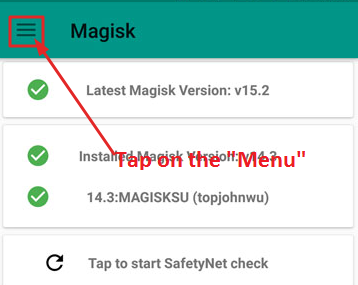
Tap on Menu from Magisk
- In the Menu screen, you will get a bunch of options. Just select “Modules” from the list.
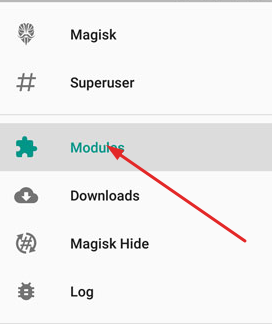
Click on Modules
- Next, click on the “+” option available at the bottom of the screen.
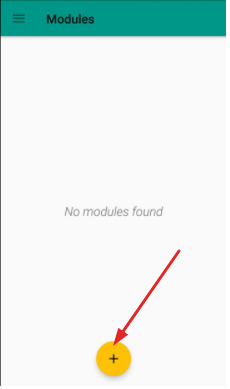
Tap on the plus button
- You will be navigated to the internal storage where you keep Pixel 2 Experience Magisk module ZIP file. Select the file, and Magisk Manager will automatically install it on your Android phone.
- Just wait for few seconds until the installation process is completed. Then click on “Reboot” to ensure the proper functioning of the app you have installed on your android device.
You can easily install substratum Themes on your Android device without Root by following this guide. Read More: [How-To] Install Custom Themes Using Substratum on Android Device Without Root.
Uninstall Pixel 2 Experience Magisk Module from any Device [Steps]
If you want to uninstall the Pixel 2 Experience Magisk Module from your device, just follow the below simple steps:
- Go to “Magisk Manager,” hit the “Menu”, then select “Modules.”
- You can find “Uninstall” or “bin” icon beside the module name. Tap on it.
- Next, connect the mobile to the PC and download SubstratumRescue_06082017.zip file on your computer. Move the zip file to your phone’s SD card from the computer.
- Install TWRP and boot your mobile to recovery mode.
- Tap on “Install” and next tap on “SubstratumRescue_06082017.zip” file.
- Next, flash the SubstratumRescue file to uninstall Pixel 2 Experience Magisk Module.
- Reboot your Android device into normal OS mode.
Conclusion: Install Pixel 2 Experience Magisk Module on Any Android Device
Now, you have successfully installed Pixel 2 Features on Android with Magisk Module. You can go for a manual check for the same just to ensure that the software which you have installed later is working correctly or not.
Read More:
- [How To] Root Google Pixel 2 or Pixel 2XL and Install TWRP Recovery with or Without PC.
- Install Galaxy S9 Apps and Themes on Your Android Devices.
