Samsung Odin Download [Official] v3.13.1 for Windows
When it comes to Samsung devices, it is considered to be the natural availability of methods for flashing as well as the availability of stock firmware. However, the thing is it will engage the user to take little risk ahead with the custom recovery or flashing the CF-Root kernels. Thus the user can restore the stock firmware as well as easy to fix the device without any difficulties. You can see that most of the Android devices have the mode called Bootloader with different options such as Recovery integrated into single interface and Fastboot.

However, the fact is when it comes to Samsung Galaxy devices are different when compared to other Android devices. It is quite different where the users need a various key combination to boot the device into Recovery modes and Odin. If you are an owner of Samsung device, then definitely you will be aware of Odin. Most of the users will need to use download Odin at a certain level of a stage for various purposes. For your information, Samsung’s Odin tool mainly works on the Windows PC.
Download Samsung Odin [ All Versions]
On the other side, if you are the user of Linux or Mac, then the user can use Java version or Heimdall of the Odin tool. People who all are looking ahead to searching the steps for download Odin for Samsung device can follow the below stuff.
- For Gingerbread/Ice cream sandwich: Odin_v1.85.zip
- For KitKat/JellyBean: Odin3_v3.09.zip
- For Lollipop: Odin3_v3.10.7.zip
- For Marshmallow: Odin3_v3.11.1.zip
- Latest Odin: Odin3_v3.13.1.zip
All Odin Versions to Download for Samsung Devices:
If you are looking for the latest Samsung devices like Galaxy S8, S9 or Note 7 to flash with newer firmware, then the latest Odin will be supported to the latest Samsung devices.
Note: For your information, Odin will be supported only on Samsung devices, don’t try to use on other devices. Before going to choose the firmware, make sure to check out the suitable devices.
How to use Odin?
You can install stock firmware on Samsung phone by using Odin. Here we will show you how you can perform it.
Important things to follow for Installing Stock Firmware using Odin
Before getting into the process, it is important for you to know some of the essential things to follow.
- If you are planning on installing the firmware, then make sure to charge up your device up to 80% for safety purpose.
- Make sure to install SAMSUNG_USB_Driver_for_Mobile_Phones.zip on your PC
- Before going to flashing firmware, it is essential for you to enable USB debugging.
- It is essential for the user to backup the data and Applications.
- Download Odin tool for flashing the firmware on your Samsung devices. According to the several Odin versions available, you can use the suitable for your Android version.
- Download the suitable firmware for your device.
- It is essential for you to reboot your device into download mode.
- Note that the user can only flash with .tar or .tar.md5 extension using the Odin.
Must Read: Install Galaxy S9 Apps and Themes on Your Android Devices.
How to Install Stock Firmware using Odin Tool [Steps]
It is essential for the user to check out whether the firmware for your device is already downloaded or not. For your information, if the file is Zip file, then make sure to extract to get the firmware file with the extension .tar.md5. However, if you are looking ahead to flash the custom recovery, it might be having .tar.md5 or .tar extension.
- If you are looking for the latest version for your device, then you can download the latest Odin zip 3.13.1 and extract the file on PC. Now, you will get to see the files
- xx.exe
- Odin3.ini
- Now, make sure to double-tap the Odin3vx.xx.exe file. It will open the Odin window.
- Get set to switch off your phone and boot it into download mode.
- You can now connect the device to the PC via a USB cable which is provided by OEM.
- Once the connection is established, you can now see the ID: COM port on Odin will turn Yellow or Blue according to the version of Odin. If the connection is successful, it will display Added.
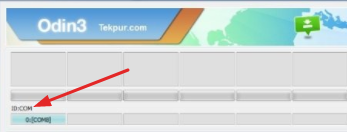
ID COM port
- In case, if Odin does not detect your device, make sure to follow the below things
- First of all, you need to reboot the device and turn it OFF and ON again.
- Now, you need to uninstall then reinstall the Samsung USB drivers or Kies.
- It is essential for you to reboot your PC and change the ports or USB cable if any problem occurs after the installation of drivers.
- You can also try with different USB cable.
- You can now tap the PDA or AP button if you are using Odin3 v3.09 or above on Odin.
- Now, make sure to navigate to the firmware and select the respective file such as .tar.md5 or .tar extension.
- If you get the multi-file firmware with .PIT, AP, BL, CSC and CP files, make sure to add the firmware components to the respective slots in Odin.By following this option, try to check out only F. Reset Time and Auto Reboot boxes and leave the others unchecked.
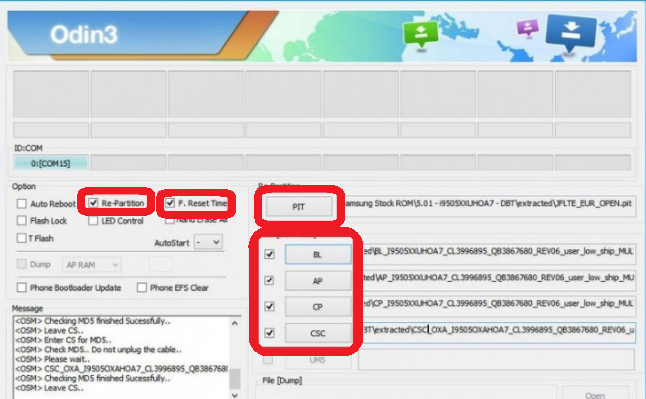
Install Stock Firmware using Odin
- Before the process of firmware installation on Odin, make sure to check out all the highlighted fields which are displaying on your screen.
- Once the process looks completed, then you can click the start button to start the installation process. All you just need to wait for few minutes.
- Once the Odin flash is successful, then it is indicated by PASS or RESET text on Odin, and then you will see that your device will get restart immediately.
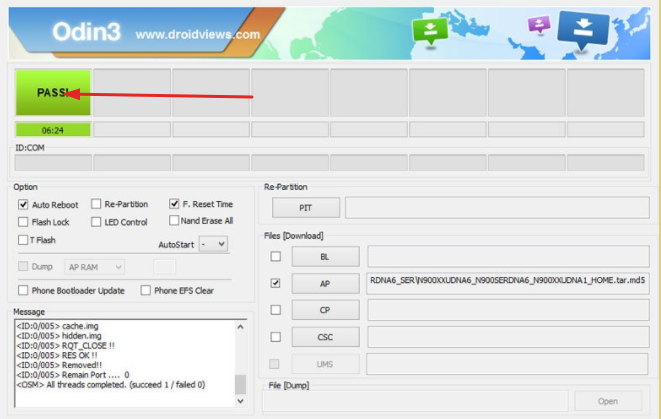
Complete Stock Firmware Installation Using Odin
Conclusion: Download Latest Odin Tool for Samsung Galaxy Devices
The users of Samsung devices who all are looking for downloading the latest Odin tool can follow the process mentioned above. Hope the flashing firmware on Samsung devices using Odin is quite simple in the end.
Read More:
- How to Disable Bixby Button on Samsung Galaxy S9 / Galaxy S9+.
- Samsung Galaxy S9 and Samsung Galaxy S9 Plus: Root and Install TWRP.
