[How-To] Install ViPER4Android FX 2.7.1.0 on Android 10 Q Devices
The audio output quality is one area where the Android OS, in one way or the other, has lacked. If we take into consideration, the latest Android Q or Android 10, there are a host of new features and improvements; however, in terms of audio output quality, things to a larger extent remains the same. Hence, if we desire impeccable audio output quality, then we have to rely on third-party audio customization mods. In this post, we are going to talk about one such third-party audio customization mod ‘ViPER4Android‘ (abbreviated as V4A).

How To Install ViPER4Android on Android 10 Device
Check how to play Google Stadia Games on any Android mobile device.
Hailed as one of the best audio enhancing mods available for Android OS, ViPER4Android will be extremely helpful in getting a better audio experience from your Android device. Don’t you think it will be amazing to hear all the beats from your favorite song? Don’t you think your movie watching experience will dramatically improve by installing ViPER4Android on your Android device? Please continue reading to know the detailed steps for a successful installation of V4A on a device running on Android 10.
Contents
Requirements:
Before you proceed with the download and installation steps of V4A on Android 10 device, make sure you go through the following prerequisites.
- You must be using an Android 10 device rooted with Magisk.
- Make sure you utilize the latest Magisk module for the purpose.
- You must have sufficient free space available in SYSTEM as well as Internal Storage.
- If you are using any other third-party audio enhancement mod, make sure you uninstall the same before proceeding with the installation of ViPER.
Are you using a Realme device? Check out how to boost your internet speed on a Realme device.
Downloads:
If you have an XDA Developer Account, download the latest ViPER4Android FX 2.7.1.0 from here.
If you don’t have an XDA Account, you can easily create a free one from here.
Please download the Profile ZIP file of V4A from here.
Going forward, the following are the steps to install ViPER4Android on Android 10 devices.
Install ViPER4Android (V4A) on Android 10
- As a first, please install the latest V4A APK on your Android device.
- Next, please launch Magisk Manager and go to the ‘Downloads‘ section.
- Search for the Audio Modification Library module and download the same.
- After the module has downloaded, tap on the ‘Install‘ button to install the module on your Android device.
- Post the successful installation of the module, you will be asked to reboot your device. Please don’t do it yet.
- Launch the ViPER4Android application. Tap on ‘OK‘ to install the needed V4A drivers.
- When prompted, please allow the Superuser permissions to the application.
- After the successful installation of the drivers, your Android 10 device will automatically reboot.
- Post reboot, please launch Magisk Manager again and go to the ‘Modules‘ section.
- Uncheck the Audio Modification Library to disable it.
- Next, please go to the V4A application again and repeat the driver installation process that you did in the above steps. Again, your device will reboot.
- Post reboot, please launch the ViPER4Android application and check whether the drivers are working fine or not.
- That’s it! You have successfully completed the installation of the V4A Audio Enhancement mod on your Android 10 device.
Check out how to download Google Camera 6.1 on Asus ROG Phone 2.
Now, you just need to import the profile on the app. The following are the steps for the same.
Install V4A App on Android 10 – Import Profile
- You have already downloaded the ZIP file from the Downloads section. Please extract the same in a separate folder.
- Copy and paste the ViPER4Android folder in the Internal Storage of your Android 10 device.
- Launch the V4A application and click on the three-dot menu icon.
- Simply load the profile that you have extracted and placed in the internal storage.
- Reboot your device and you are done.
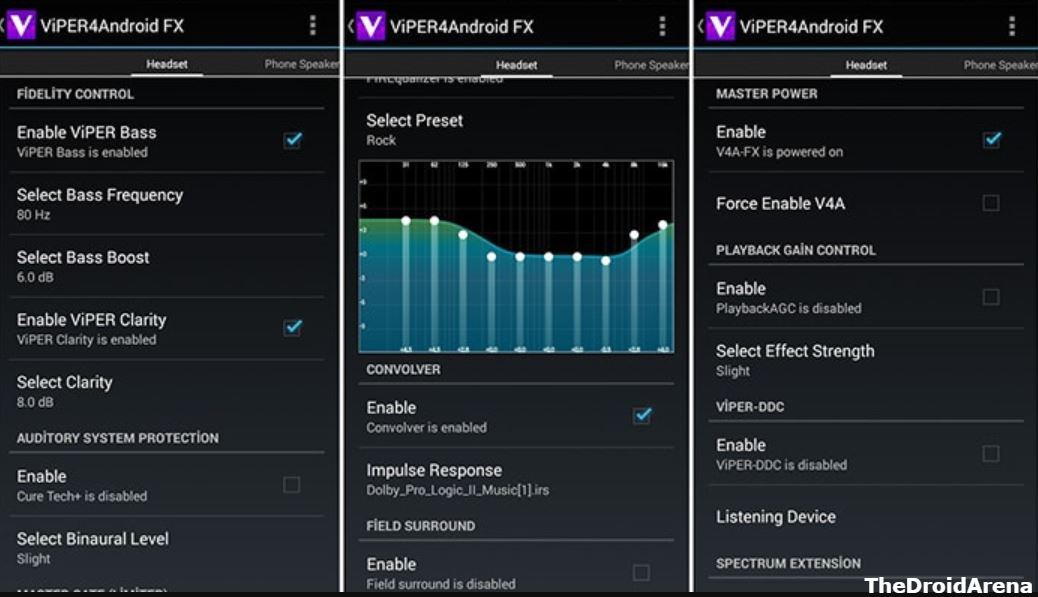
Final Words – Install ViPER4Android App on Android 10 Devices
These were the steps to install the incredible V4A audio output enhancement module on rooted Android 10 devices. Let us know about your audio experience post-installation of the V4A app. If you are stuck anywhere during the installation process, let us know about the same in the comments section provided below.
Check out the following interesting posts as well:
- Download Latest Samsung Stock Firmware with Frija Tool [GUIDE].
- Download Instaprefs Xposed Module for Instagram App [LATEST].

One thought on “[How-To] Install ViPER4Android FX 2.7.1.0 on Android 10 Q Devices”