Download Google Camera 6.1 for Asus ROG Phone 2
Asus ROG Phone 2, with its 6.6 inches FHD + AMOLED display (2340 x 1080) 120 Hz screen, is a beast among gaming smartphones. 12 GB RAM coupled with Qualcomm Snapdragon 855 Plus Octa-Core 2.96 GHz processor gives a spell-bounding gaming experience on Asus ROG Phone 2. Apart from gaming, you can capture some impressive shots via the 48 MP + 13 MP Wide-angle camera located on the back of the smartphone. For selfie lovers, the manufacturer has put in a 24 MP front camera. The coolest part is that, if you wish to enhance the performance of the camera of Asus ROG Phone 2, you can install Google Camera 6.1 on it and we are going to discuss the steps for the same in this post.
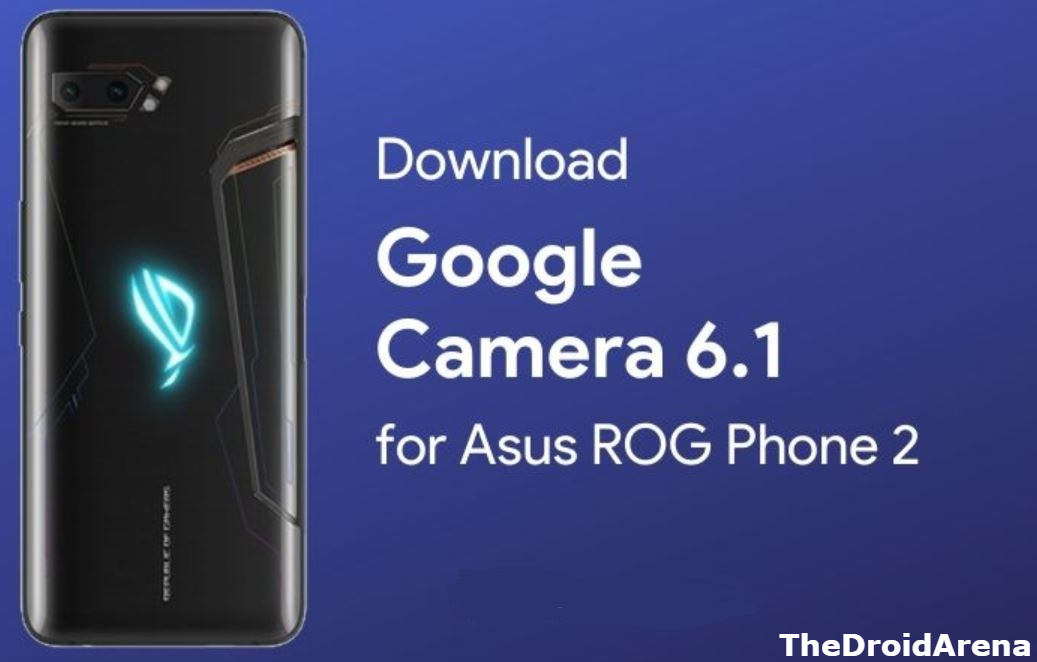
Download Google Camera 6.1 on Asus ROG Phone 2
Check how to boost internet speed on Realme devices.
The 6000 mAh battery with fast charging ensures that you can get peak performance from the smartphone throughout the day. The inbuilt Camera2API port lets you install Google Camera easily on the Asus ROG Phone 2. With GCam installed on ROG Phone 2, you get amazing features such as Night Sight, Portrait Mode, Lens Blur, Playground (AR Stickers), Google Lens, RAW Support, Photo Sphere, and HDR Enhanced.
Contents
Camera (GCam) on Asus ROG Phone 2 [Downloads]
Following are the download links for Google Camera software APK file for Asus ROG Phone 2. Please download the APK file from the below links.
- Google Camera for Asus ROG Phone 2 (sav2l-sign_plus.apk)
- Android 10 (Beta) GCam for Asus ROG Phone 2 (UNI_CAM_v1.2a_Q.apk)
Check out how to enable Astrophotography mode on Google Camera.
Install Google Camera on Asus ROG Phone 2
- Simply, download the GCam APK file from the above-provided links.
- Post successful download, tap on the APK file and install the same as a regular APK file on your Asus ROG Phone 2.
- Please provide the necessary permissions to the APK file and continue with the installation process.

- Once the installation is over, please tap on ‘Finish‘ to exit the installation screen.
Now, you require performing the following steps for setting up the installed Google Cam on your Asus ROG 2.
GCam 6.1 on Asus ROG 2 – Recommended Settings
- You can download the Config settings file for sav2l and UNI_CAM from the provided links.
- Post successful download, extract the files using ES File Explorer in the Root folder.
- In the Root Folder, please create a new folder named as GCam, inside which, you require creating a Configs folder.
- Next, please copy the Config settings file that you have downloaded in the first step in Internal Storage (Root) > GCam > Configs.
- Please launch Google Camera on your Asus ROG Phone 2 and tap on the black blank area present next to the shutter button.
- Select the Configs file that you have placed and hit the ‘Restore‘ button.
- Thereafter, shut the application and launch it again.
- You can start using Google Camera on your Asus ROG Phone 2 now.
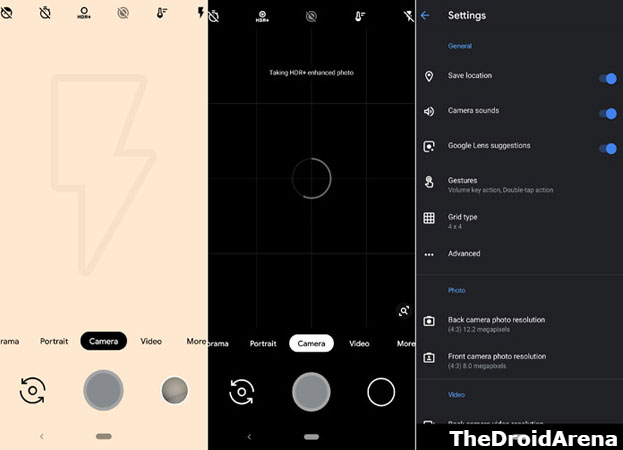
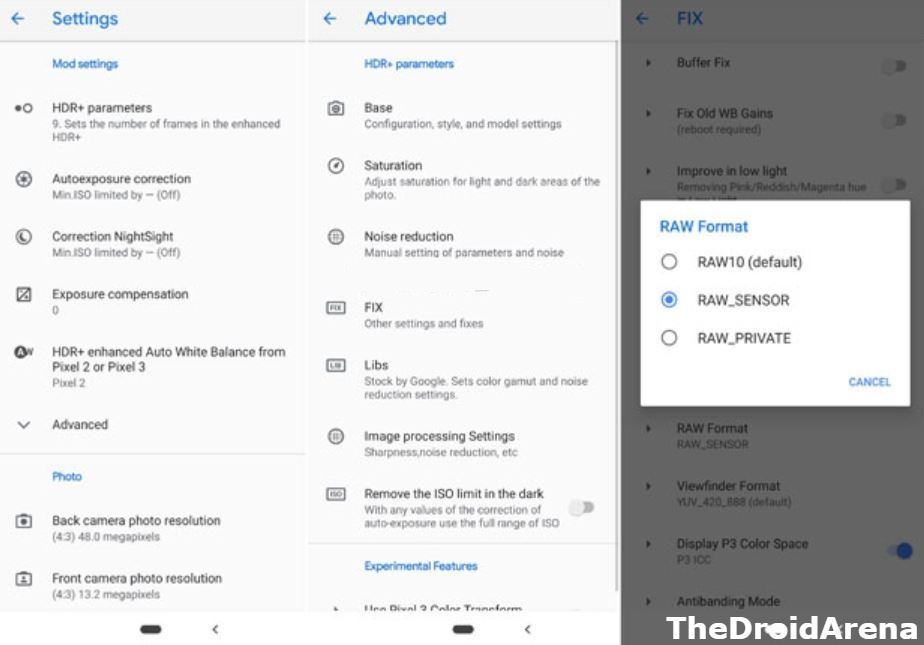
Final Words – Install GCam 6.1 on Asus ROG Phone 2
These were the steps to download and install Google Camera 6.1 on Asus Republic of Gaming Phone 2. If you happen to face any issues while installing or using the camera app, please let us know about the same in the comments section provided below.
Check out the following interesting posts as well:
