How To Install Android 10 on Realme X (LineageOS 17 ROM)
With a 6.53 inches AMOLED capacitive touchscreen, the Realme X comes with Android 9.0 (Pie) and a Qualcomm Snapdragon Octa-Core Processor 710 enabling the smartphone to churn out a beast of a performance. Realme X features a dual camera of 48 MP + 5 MP and a front selfie camera of 16 MP. The smartphone doesn’t come with an external memory card slot instead it comes in 64 GB 4 GB RAM, 64 GB 6 GB RAM, 128 GB 8 GB RAM, and 256 GB 8 GB RAM variants. The coolest part of owning a Realme X is that soon its going to receive the official Android 10 update. However, if you wish to upgrade your Realme X to Android 10 now; in this post, we are here to share the steps for the same with you.

Check out the Easy Method To Root Realme 3 Pro Using Magisk [GUIDE].
LineageOS 17 is a custom ROM based on Android 10 and the same is available now for Realme X. As a custom ROM, the LineageOS 17 will provide you a ton of additional features other than those present on the stock Android 10 update. The good part is that you don’t require rooting your Android smartphone for installing the custom ROM. However, you do require having the bootloader of your device unlocked. Continue reading to get Android 10 up and running on your Realme X smartphone much before than others.
Contents
What’s new in Install LineageOS 17?
Please note that we are providing you with an unofficial build of the LineageOS 17 Custom ROM in this guide. Till the official build is out, you can utilize the unofficial build. As of now, the ‘SELinux Permissive’ is the only bug reported for this unofficial build. However, you must have ample knowledge on the process before proceeding. TheDroidArena cannot be held responsible for any issue that might arise with your smartphone post loading the custom ROM.
Following are the features that are working in the unofficial build of LineageOS 17.
- Boots
- RIL (Calls, SMS, Data)
- Fingerprint ( Fast and accurate like stock)
- WiFi
- Bluetooth
- Camera ( front pop-up, back )
- Audio
- Sensors
- Flash
- LED
- GPS
Based on the above features, your good self can decide whether you wish to proceed with the installation of the unofficial build of LineageOS 17 Custom ROM or not. If you decide to proceed with the installation, please download the LineageOS 17 Custom ROM from the below links.
- Google Drive Download Link.
- SourceForge Download Link.
Check out how to Install Lineage OS 16 on OnePlus 6 [Android Pie].
LineageOS 17 on Realme X – Requirements
- Make sure that your smartphone is charged up to a level of 60-70%.
- Take a complete backup of all the essential data present on your smartphone.
- Make sure that the bootloader of your device is unlocked.
- You require installing TWRP on your Realme X smartphone.
- Download Android 10 Google Apps.
Install LineageOS 17 on Realme X [STEPS]
- As a first, please shut down your device.
- Press and hold Volume Down + Power Button to boot into TWRP Recovery.
- Once the TWRP logo comes up, release the buttons.
- As a first, please move to Wipe and format the data on your Realme X.
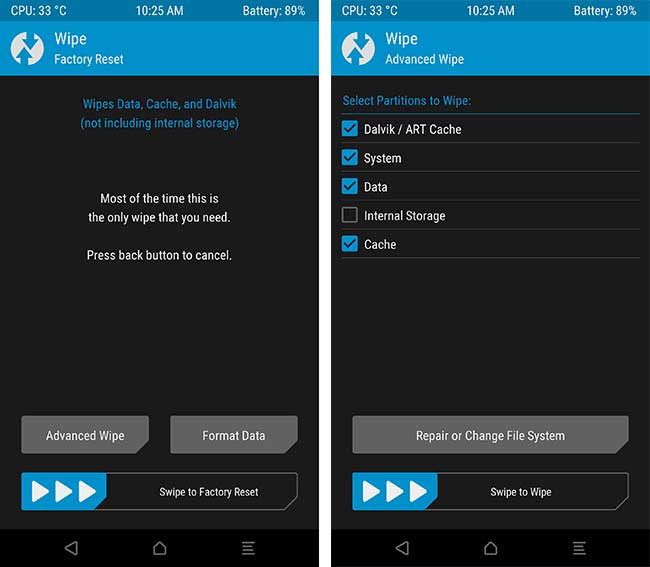
Tap Wipe from TWRP menu
- Please transfer the LineageOS 17 ZIP File and GApps ZIP file to your smartphone from your PC via USB connection.
- Now, from the TWRP main menu go to Install and browse for the custom ROM ZIP File. Select the same and swipe to flash.
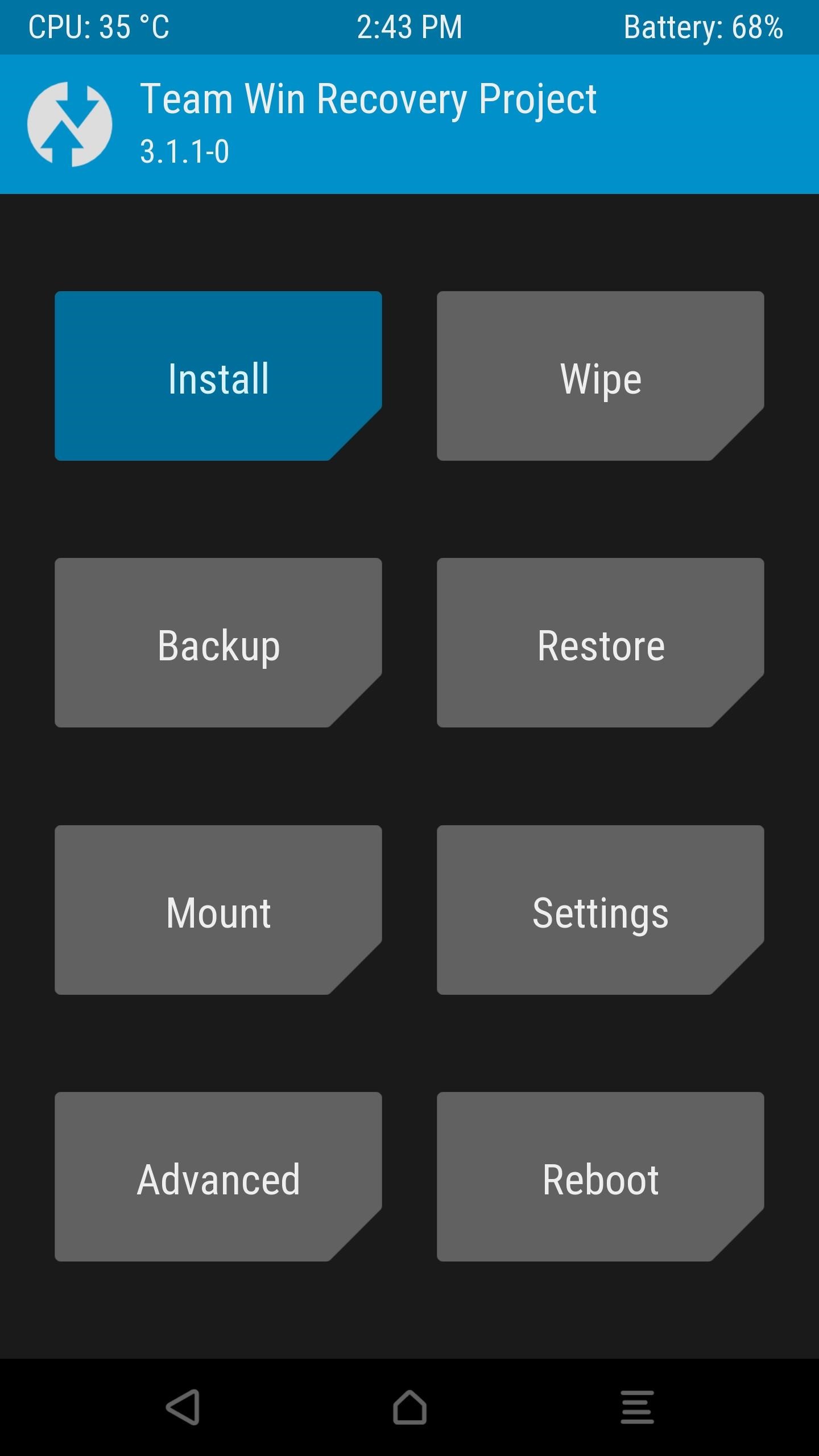
- Once the flashing of the ROM is complete, please go back to the Install menu option of TWRP and flash Android 10 GApps ZIP File.
- After the flashing is complete, please go back to TWRP main menu and make your way to Reboot -> System.
- That’s it! Enjoy Android 10 on your Realme X post-reboot.
Please note that once the official version of the LineageOS 17 is in, you can flash the same using TWRP. For that, you won’t require wiping the data. Simply flash it over the current installation. Also, you won’t require installing GApps again.
Final Words – Install Android 10 on Realme X
These were the steps through which you can get Android 10 on Realme X. Let us know in the comments section provided below your experience of using Android 10 on your RealMe X Device. If you are facing any issues, drop down the same in the comments section as well. We will look into the problems that you are facing and reply back with a working solution.
Check the following interesting posts as well:
- Install Lineage OS 16 (Android 9 Pie) on Xiaomi POCO F1.
- Install Lineage OS 16 (Android Pie) on Redmi Note 4.
