[How-To] Flash SuperSU using TWRP recovery and Root any Android device
Download SuperSU Zip & Root Your Android Device: Did you know that it is possible to root your Android smart phone using SuperSU? If not then get ready to witness one of the world’s easiest method to get root access on your Android device. So what exactly is SuperSU?
Well! It is an application, developed by ‘Chainfire,’ which has a responsibility of managing the root permissions on your Android device once it is rooted. Since the application has the necessary binary files which play a vital role in gaining root access; SuperSU can also be used to get that coveted root access on your Android smart phone. Following are some of the fantastic features of SuperSU:
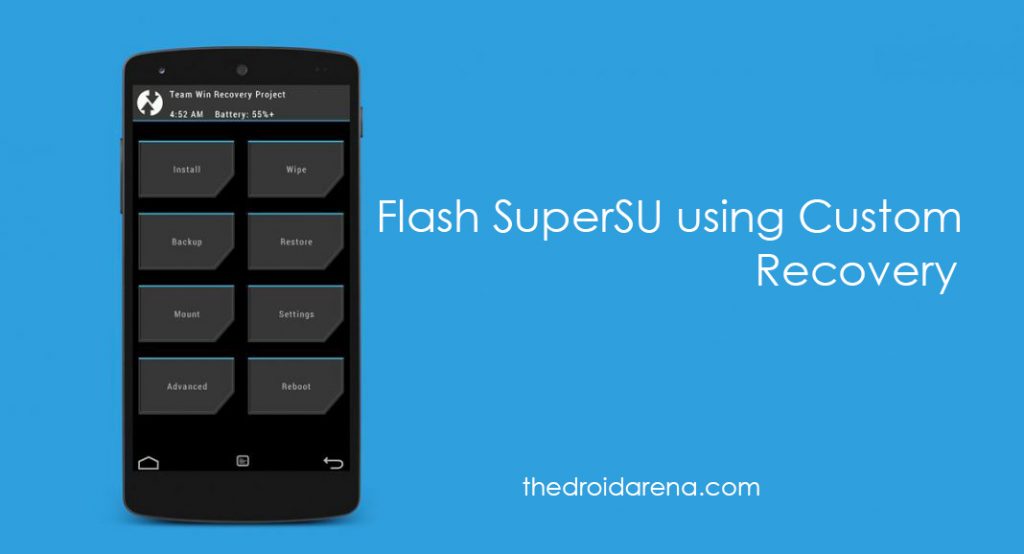
- Temporary unroot facility.
- Permanent unroot facility.
- It always runs in ghost mode and wakes up when prompted.
- 4 different themes available.
- It works in recovery mode.
- Due to its deep process detection feature you don’t get to see any type of unknowns on your Android device.
- You can configure notification settings of each application individually.
- If you are installing CyanogenMod night-lies, which are the daily versions of CyanogenMod and are not so stable, SuperSU gives you the power of having a backup script in case any CyanogenMod night-lies doesn’t performs as expected.
Besides the above mentioned features SuperSU provides various different facilities which guarantee you a great Android experience.
Contents
Install SuperSU ZIP & Root Your Android Device | Requirements
Before going ahead with the installation process your Android device must abide by the following two essential prerequisites:
- The Boot Loader of your Android phone must be unlocked.
- You must have a custom recovery like Team Win Recovery Project (TWRP) installed.
If you don’t have a custom recovery installed on your Android device then you can follow the below provided steps to facilitate the installation of TWRP on your Android phone:
- First and foremost; you are required to download TWRP for your particular device from the following link.
- Enabling USB Debugging on your device, before going ahead with the installation, is a must.
- We will use ADB for installing TWRP. Post you have downloaded the associated TWRP for your particular Android device you need to locate and navigate to the folder where the downloaded TWRP Recovery image file is present on your PC/ Laptop.
- Now you are required to open the command window for this particular folder where you have downloaded the TWRP. For that, just press Shift + Right Click and select the option “Open Power Shell Window Here.”
- Connect your Android device to PC and type in the following command to make your device to reboot into boot-loader mode.
- adb reboot bootloader
- Thereafter once your device has successfully entered into boot-loader mode; you are required to key in the following given command.
- fastboot flash recovery twrp-2.8.x.x-xxx.img
- Here give the name of TWRP as the name which the TWRP setup file, which you have downloaded, has.
- That’s it. TWRP recovery will get successfully flashed on to your device now.
- Just reboot your device thereafter by keying in the below provided command.
- fastboot reboot
So now you have taken care of the prerequisites. Let us move ahead to the steps for rooting your Android phone by downloading and installing SuperSU ZIP File.
Do you want to root your Android Device in single click without having PC or computer in hand, Read More: Root Android Phone Without Computer or PC [ Latest Working Methods ]
Download & Install SuperSU ZIP from Chainfire on your Android Device.
- Download the latest SuperSU Apk file for your device from the below link.
- Once you have downloaded the SuperSU ZIP file from the above provided link; please transfer the same to the internal memory of your Android device.
- Now please boot your Android device into recovery mode. For that first switch off your Android device and later turn it on using the key combination of Volume Up + Power Button. Hold this combination for a while and you device will boot into recovery mode and you will see the following screen.
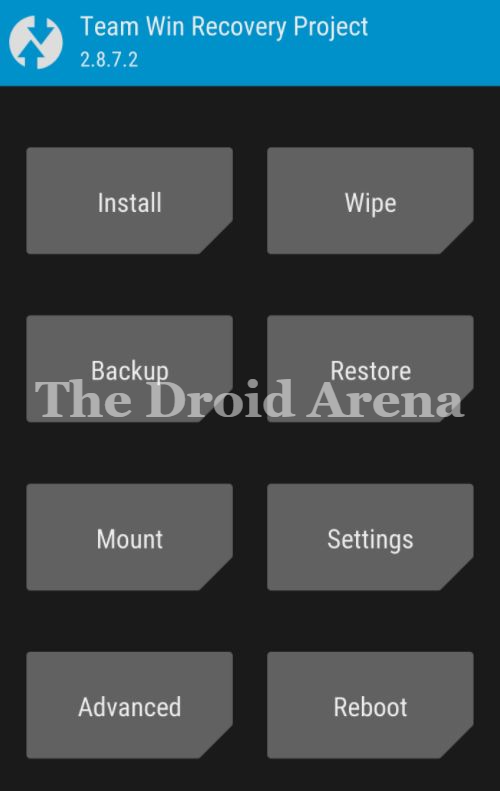
- The menu which you will be seeing in front of you will have various options. Select the option of ‘Install’ and browse to the location of the SuperSU ZIP file downloaded in the very first step.
- Yes you got the next step right! Select the SuperSU ZIP file and swipe to give your confirmation for installation of SuperSU.
- Within few minutes the installation process will be over and you will be seeing an option of rebooting your Android device. Please do the restart your Android device.
- Congratulations! You have successfully rooted your Android device using SuperSU application.
SuperSU ZIP on Android Through Custom Recovery | Root Android using SuperSU
But how do you know whether your device has been rooted or not? Well! There is a simple way to check that. All you need to do is download the Root Checker application which is readily available in Google Play Store itself.
So folks this was the process through which you can obtain root access on your Android device by flashing SuperSU ZIP through custom recovery. If you happen to come across any kind of problem; you are welcome to drop down your issues in comments below. We are always happy to help our readers.
You may also like to read:
- How to Install Link2SD to increase internal storage in an Android Device
- What is CyanogenMod? How To Install CyanogenMod 13 ROM On Your Android Device




One thought on “[How-To] Flash SuperSU using TWRP recovery and Root any Android device”