Forgot Password or Lock Screen Pattern of your Android Phone? Here’s What You Can Do
Bypass Android Lock Screen Pattern or Password: How many times it has happened to you that your friend or anybody else related to you has tried opening your Android device by entering a probable password or drawing a pattern multiple times? Yes right! Many times. Keeping a password or a lock screen pattern is a good way to keep persons from prying on your sensitive data such as images or messages. But what if you only forget your password PIN or pattern? It could happen. In this case; instead of getting frustrated; try the following given ways to bypass the lock screen pattern or password and get the access to your Android phone back.
Contents
Methods to Unlock Android Device In Case of a Forgotten Password, PIN or Lock Screen Pattern
Method # 1: Factory Reset
- It is always advised to take periodic backup of the data on your Android phone. If you have taken the backup then you needn’t worry about factory reset erasing all your data in your phone memory.
- If you haven’t taken any backup then since you are locked behind a pattern or a PIN; you can’t take a complete backup. If you connect your device via USB to your PC; you can get access to limited folders and you can backup those before going for a factory reset.
- Post taking the backup switch off your device and boot into recovery mode by pressing and holding Volume Up, Home & Power Buttons together for a few seconds.
- Thereafter you will enter into Recovery Mode. Please navigate only using Volume Down Key.
- You will find an option “Wipe Data/ Factory Reset.” Just tap on it and its done. All the settings and data on phone memory will be erased. It won’t affect your SD Card. However if you wish to; you can remove your SD Card before going ahead with this procedure.
- Just re-boot your device now and the password or lock screen pattern won’t exist now.
Please note that this method should be used as a last resort in case nothing else works. Before using Factory Reset try using the following procedures:
Wish to get a complete authorization over your android device and to make awesome tweaks over it? Then its time to root your device. Read More: Root Android Phone Without Computer or PC [ Latest Working Methods ]
Method # 2: Unlock Your Device With Your Synced Google Account (Android 4.4 & Below)
- If you haven’t yet upgraded to Android Lollipop then you can use the Google Account which you registered for installing Android Apps in your device to remove the forgotten lock screen pattern from your Android device.
- When you are not able to remember your lock screen pattern; instead of fuming over it; just click on “Forgot Pattern?” button present on your lock screen.
- Post hitting the said option you will get two alternatives. One is backup PIN and other is Google Account Login.
- You can enter your Google Account username and password and hit the ‘Sign In’ button.
- Your phone will get unlocked now and you will also get the provision of drawing a new lock screen pattern.
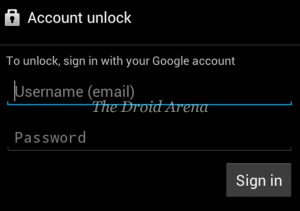
Method # 3: For Samsung Mobiles With Registered Samsung Account
- If you have a Samsung Android Mobile and have registered it on the Samsung website then you can easily unlock your device without losing any of your precious data.
- Please open the following website from your PC: [https://findmymobile.samsung.com/]
- Post the webpage has loaded; login to the webpage with your credentials.
- You will see a task bar on the left hand side and your device would be listed on it.
- On the left side bar itself you will see an option “Unlock my Screen.”
- Click on it and hit the ‘Unlock’ button on the right.
- You may require to wait for few seconds to let the process finish.
- Once the process is over; a pop up window will appear in front of you notifying that your screen is unlocked.
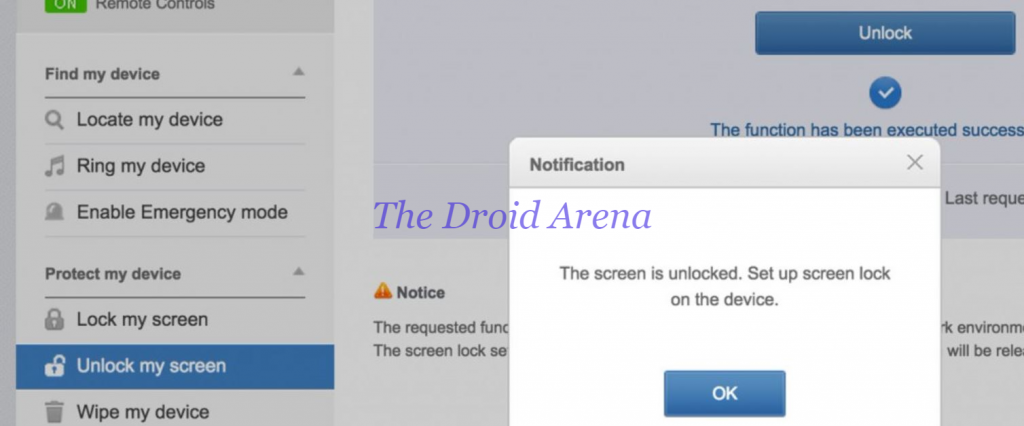
- Cool! Your Samsung Android Phone is unlocked now.
Are you a frequent WhatsApp user and love to make some tweaks on it like themes and nav bar styling? Read More: Download GBWhatsApp Apk Latest Version On Android Device
Method # 4: Using ADB Commands
- For this method to work USB Debugging should be enabled in your Android Device.
- Connect your Android device to PC with the help of a USB Wire.
- Press the combination of Ctrl + R to open the RUN window and enter CMD to get the command shell.
- Please enter the following commands in the command shell interface.
“Adbshell
cd/data/data/com.android.providers.settings/databases
sqlite3 settings.db
update system set value=0 where name=’lock_pattern_autolock’;
update system set value=0 where name=’lockscreen.lockedout permanently’;
.quit”
- Post entering and applying the above mentioned commands; all you need to do is to restart your device.
- When your device is turned on you will get a notification on your lock screen saying “Create A New Pattern Lock.”
- That’s it! Just create a new pattern and your device is back in your control. You can access your precious data now.
- However if your device is still locked. Type one more command in the command window.
“adb shell rm /data/system/gesture.key”
- Post entering this command restart your Android device. Now your phone will definitely provide you a notification to create a new pattern lock.
Since pass codes, passwords, PIN and lock screen patterns are meant to protect our sensitive data; they are a must. So once you have successfully unlocked your device after you have forgotten the password or lock screen pattern; make sure that you definitely set a new password or lock screen pattern to continue your device’s protection from unscrupulous elements.
You might think that pass code or lock screen pattern is unnecessary but they definitely go a long way in ensuring the protection of your device’s sensitive data.
If you have any questions regarding any of the method provided above; then please let us know in comments below. Also please do let us know if you have any other method in mind which you have successfully used for unlocking your phone when you forgot the password or lock screen pattern so that we and our readers can benefit from your knowledge.
