How To Install TWRP Custom Recovery on Android Devices [Complete Guide]
Install the Team Win Recovery Project (TWRP) on Android: Team Win Recovery Project or TWRP is an open-source custom recovery software for Android devices. It is available in the form of an image file. The purpose behind using TWRP is to be able to install third party firmware or custom ROMs as well as backing up the current system in its entirety. These functions are often, unsupported by stock recovery images present in the Android devices.

We bring this post to give you a complete guide as to how to install Team Win Recovery Project or TWRP on any Android device which you own. Before starting the process there are certain prerequisites that are needed to be set up for smooth installation of the custom recovery TWRP. Let us have a look at these prerequisites.
Contents
Steps to Install TWRP on Android Phone / Tablet | Prerequisites
- Make sure that you have installed ADB and Fastboot file on to your Windows PC/ Laptop.
- Download Minimal ADB Drivers ZIP file
- Also, you need to have bootloader of your Android device unlocked.
- The battery level must be 70% or above. If not, then please charge your Android device before moving ahead.
As far as the first requirement is concerned, its pretty simple. You just need to download the ADB and Fastboot set up and run the executable on your Windows PC/ Laptop. You will be welcomed by simple, step by step, installation instructions and ADB and Fastboot will successfully get installed onto your Windows computer.
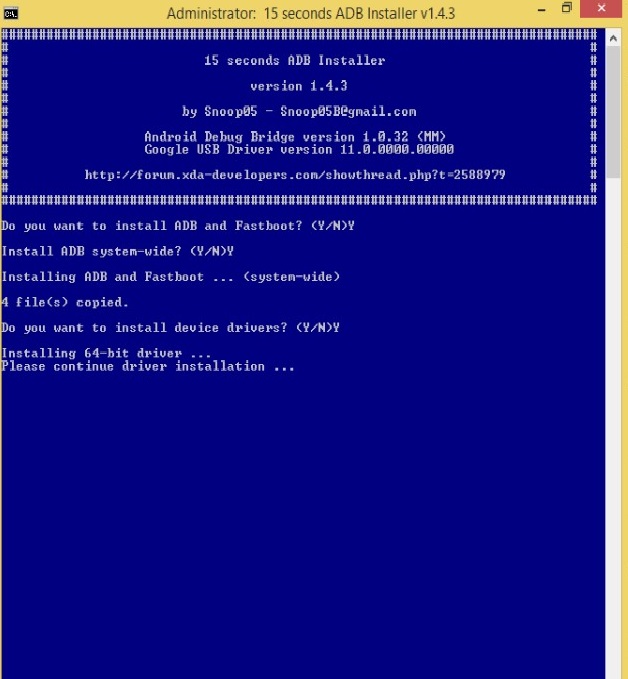
Now, as per the second requirement, the bootloader of your Android device must be unlocked. If bootloader of your device is locked then you won’t be able to install TWRP. Please follow the below mentioned steps for unlocking bootloader:
Unlock Bootloader of Android Phone / Tablet
- As the first step, please navigate to Settings -> About -> Build Number. Tap the option of build number a couple of times. This will enable or activate the option of Developer Options.
- Navigate again to Settings and you will find the option of ‘Developer Options.’
- Click on it and from Developer Options please enable OEM Unlocking as well as USB Debugging.
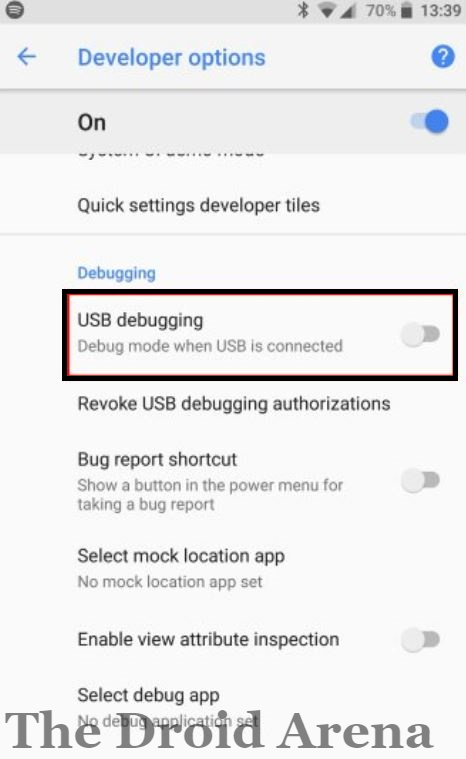
- For some devices, there will be an option of ‘Update CM Recovery.’ Please disable that option before moving ahead.
- Now connect your Android device to your Windows PC/ Laptop while keeping the device switched off. Thereafter please press and hold ‘Volume Down + Power’ to boot your device into fastboot mode.
- Once your device has entered into fastboot mode please navigate to the folder where you installed Minimal ADB Zip file. Press Shift + Right Click in the respective folder and choose the option of ‘Open Command Window Here.’
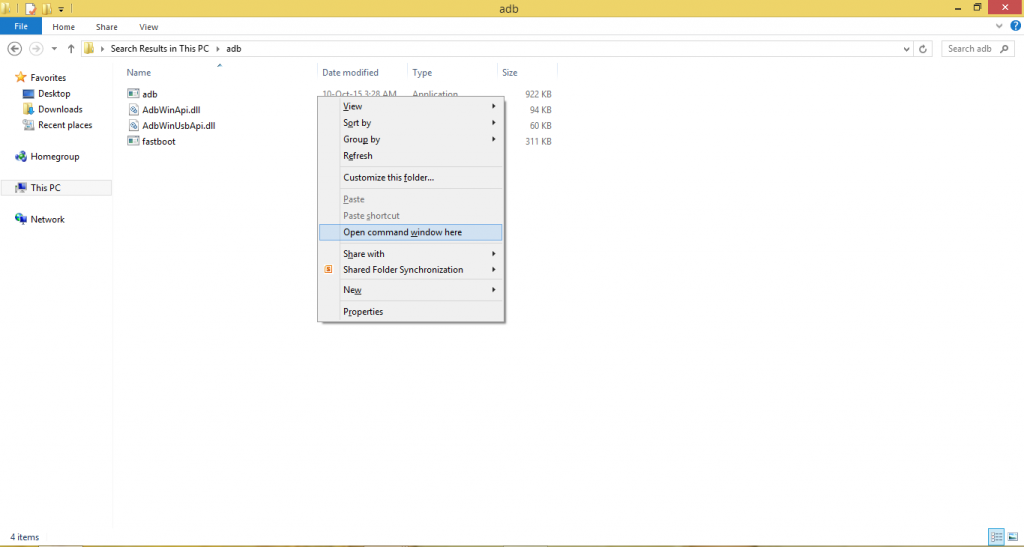
- Now you will see a command prompt opening up in front of you. All you need to do is to key in the following command to unlock the bootloader of your Android device.
fastboot oem unlock
You can easily flash SuperSU on your android device by TWRP in a matter of seconds. Read More: [How-To] Flash SuperSU using TWRP recovery and Root any Android device.
Cool! So now you have successfully unlocked the bootloader of your Android device. The third requirement was of battery level. Please make sure that the battery level of your Android device is 70% or above. Now let me tell you the steps to install TWRP custom recovery on Android:
Install Custom Recovery TWRP on Android Device
- First of all please download the TWRP image file for your Android device from here and Rename to recovery.img
- Once the image file is downloaded, transfer it to the Extracted Minimal ADB Drivers ZIP file.
- Again open the command window by pressing Shift + Right Click and select the option of ‘Open Command Window Here.’ [As Mentioned Above]
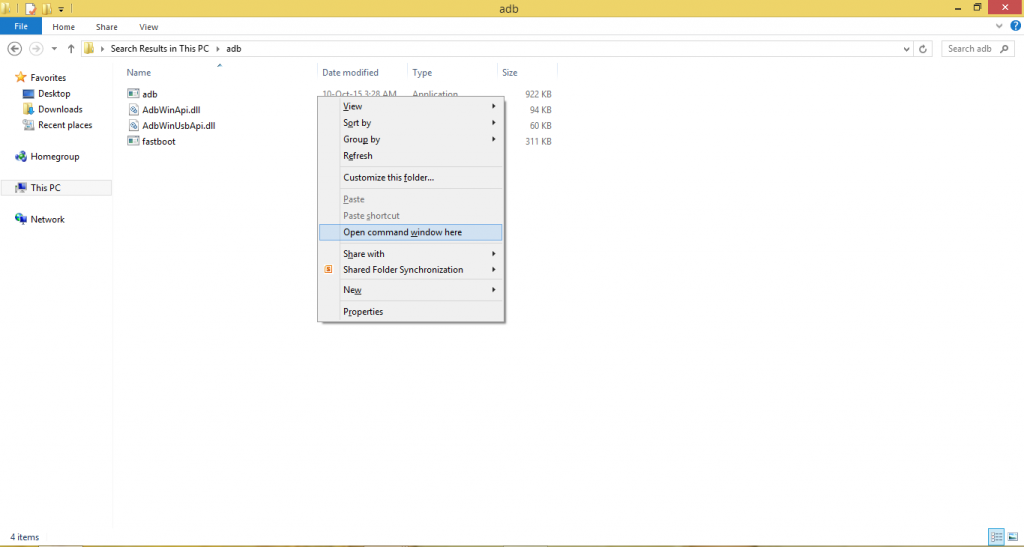
- In the command prompt key in the following command to reboot your Android device into bootloader mode.
adb reboot bootloader
- You can check the list of connected devices by entering the following command:
fastboot devices
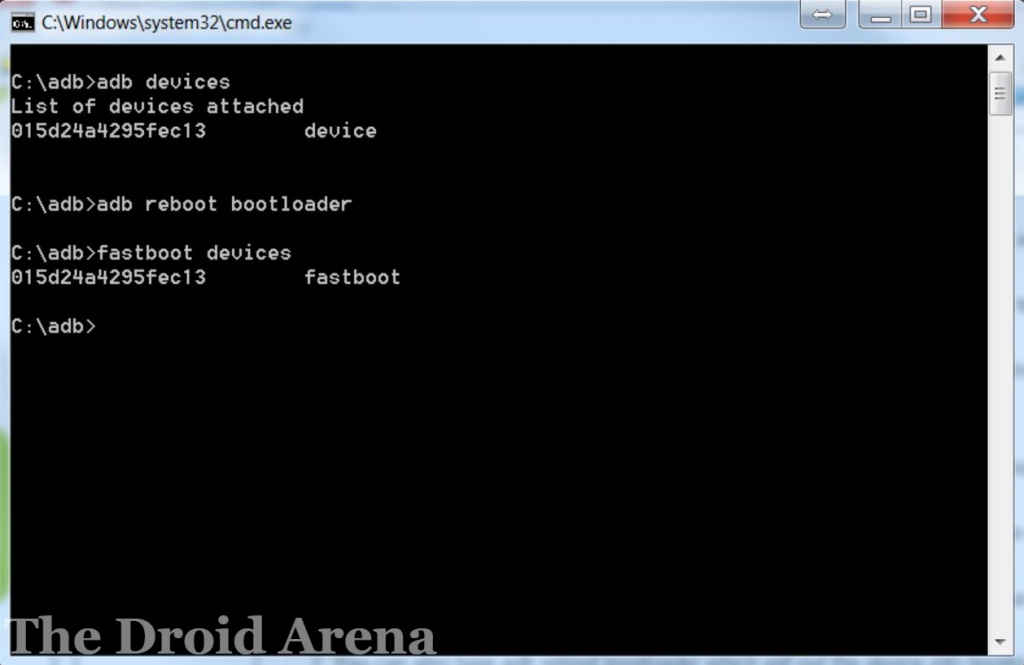
- Now you need to flash the recovery’s image file onto your Android device. For that please enter the following command
fastboot flash recovery recovery.img

- That’s it! you have successfully installed custom recovery TWRP on your Android device.
So folks! Custom recovery TWRP is now installed onto your device. For accessing TWRP you need to press and hold the button combination of ‘Volume Up + Power’ to boot your Android device into recovery mode.
How to do an Update of TWRP Recovery
Talking about, how to do an update of TWRP recovery, well you can simply update TWRP using your existing or old version of recovery. For example, if you already have a TWRP recovery installed on your device, then you do not require any third party apps to complete the TWRP. However, for a better guide, you can follow these steps:
- First of all, you will need to download the latest TWRP version for your device. You can do it by going to this following link: https://dl.twrp.me/
- After downloading the file, simply transfer it to the phone storage of your device. Also, you can create a new folder so you can easily locate the file in the next steps.
- Now you will need to boot your device into the recovery mode and choose the install option from the menu.
- At the bottom corner of the screen, you will find the install image option. Tap on it.
- Now you have to navigate to the folder where you have stored the downloaded file. And then select the Recovery option.
- In the end, simply swipe right to flash the image file and reboot your system. Once done, you are all set to go.
Also read: How to Uninstall TWRP Recovery and Restore stock Recovery
How to Update TWRP Recovery using Flashify App/ Official TWRP App
Just in case if you want to use a third party app, then you can use Flashify. As it is the best option available out there. To get started with Flashify, you can follow these steps:
- First of all download and install the Flashify app on your device. You can find the app on Google Play Store.
- Then launch the app and go to the Flash tab.
- From here, you have to select Recovery image and Choose TWRP recovery.
- Then download the latest version of the TWRP recovery from the https://dl.twrp.me/twrp/ website.
- Then simply choose the downloaded file and confirm the flash by tapping on Yup/okay button.
After that, your smartphone will get rebooted and once the installation is completed you are all set. Also, the app will regularly notify you if there is an update.
Download TWRP Recovery Image
If you are looking ahead to download the TWRP recovery image, then you have got to the right section. Downloading Recovery image is not as hard as it seems. All you will need to do is visit the https://dl.twrp.me/twrp/ website. Over here, you will find multiple version of the app TWRP recovery’s img file. Simply choose the one that you like and download it on your Android smartphone and you are all set.
Please check out the following things which you can do using TWRP:
Things Which Can Be Done With TWRP | TWRP Functions
- In case you have done something wrong with your phone and you are at risk of losing your data then you can take a full system backup using TWRP.
- Moreover, you can also use TWRP to restore your Android device to the previous state from where you took backup.
- You can use custom recovery for flashing 3rd party firmware or ROMs on your Android device.
- Sometimes it happens that your phone is not able to boot to your Android operating system. In such conditions, you can boot into recovery mode and perform a factory reset to fix the issue.
So, I think now you have a good idea of the installation of custom recovery TWRP. In case you face any problems or issues while following the installation process you can always let us know about it by dropping your questions and queries in the comments section below.
You may like the following posts:
- Install Custom Themes Using Substratum on Android Device Without Root.
- Increase RAM of Android Phone With Help of a Memory Card.




One thought on “How To Install TWRP Custom Recovery on Android Devices [Complete Guide]”