[How-To] Root & Install TWRP on OnePlus 5T on Android Oreo [Oxygen OS]
Launched in late 2017; OnePlus 5T was quick to climb the charts of popularity similar to its predecessors. The smartphone comes with a 6.01 inches touch screen display with a resolution of 1080 pixels by 2160 pixels. Powered by 2.45 GHz octa-core processor coupled with 6 GB of RAM; the device has enough brute strength to deliver you a superior performance.
It comes with 64 GB of internal memory and it is not expandable. This can be termed as a downside for this device. Shutterbugs have their own reason to rejoice with the OnePlus 5T as the device comes with a 16 MP camera on the front as well as back. OnePlus 5T, out of the box, runs on Android 7.1.1. After a lot of waiting, the manufacturer has finally announced the Android 8.0 Oreo-based Oxygen OS for OnePlus 5T. With this release all the Oreo-exclusive features like new camera interface, notification dots, parallel applications, quick settings etc. have made their way to OnePlus 5T. With a 3300 mAh non-removable battery the device weighs just 162 grams.

If you have two numbers then with OnePlus 5T you don’t need to carry a second device as it is a dual Nano- SIM smartphone (GSM + GSM). Apart from these OnePlus 5T supports a lot of connectivity features like WiFi, GPS, Bluetooth, NFC, USB OTG, 3G as well as 4G. For certain users the features provided by Android Oreo might be enough but to unleash the true potential of your device you need to take the help of rooting. In this post we have outlined all the steps to root and install TWRP on your OnePlus 5T smartphone.
Also check: Download Best Custom ROMs for OnePlus 5 [Stable Oreo].
Contents
Requirements:
- First, please make sure that you have enabled OEM unlocking and the bootloader of your OnePlus 5T smartphone is unlocked.
- Take a complete backup of your smartphone so as to prevent any kind of data loss.
- You must charge your device to a level of at least 70-80%.
- Make sure that your PC/Laptop has got Minimal ADB & Fastboot tools installed. If not, then please check out our guide to install ADB & Fastboot on your PC/Laptop.
- Please note that the official TWRP recovery won’t work with the OnePlus 5T as the manufacturer has made various modifications to the device’s kernel. Hence, you need a modified TWRP recovery. You can choose any one out of the below-provided two links:
- Download Super SU ZIP File from Chainfire.
- Download Magisk 15.0 [Please note that you need to use Magisk 15.0 itself and not the 15.1 version]
[How-To] Unlock Bootloader OnePlus 5T [STEPS]
If the bootloader of your device isn’t unlocked then you can follow the below-mentioned steps to unlock the same:
- As a first, you need to have OEM unlocking and USB debugging enabled on your OnePlus 5T. Just navigate to Settings -> System -> About Phone. Here you will find the field ‘Build Number.’ Just tap on it 6-7 times to activate ‘Developer Options.’
- Navigate back to Settings-> Developer Options and toggle on the option of OEM Unlocking as well as USB Debugging and Advanced Reboot.
- Now, switch off your device and connect to your PC/Laptop. Press and hold the button combination of ‘Volume Down + Power‘ to reboot your device into fastboot mode.
- Once the device has successfully entered into fastboot mode; please move to the folder where you have installed ADB and Fastboot on your PC. Press Shift + Right Click, when inside the respective folder, and from the pop-up menu select the option of ‘Open Command Window’ here.
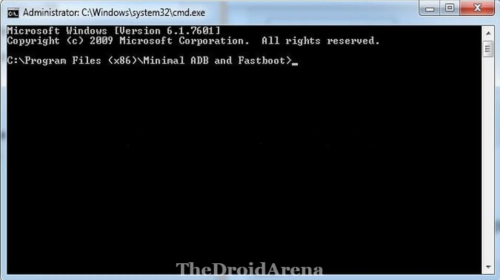
- That’s it! Now just enter the following command in the respective command window to unlock the bootloader of your OnePlus 5T device.
fastboot oem unlock
- Now, a prompt will come up on your device regarding bootloader unlock. Just tap on ‘Yes.’ The bootloader unlocking process will start now. Your device will automatically reboot back into the OS once the bootloader has been unlocked.Please enable ‘Advanced Reboot’ once again from Settings -> Developer Options.
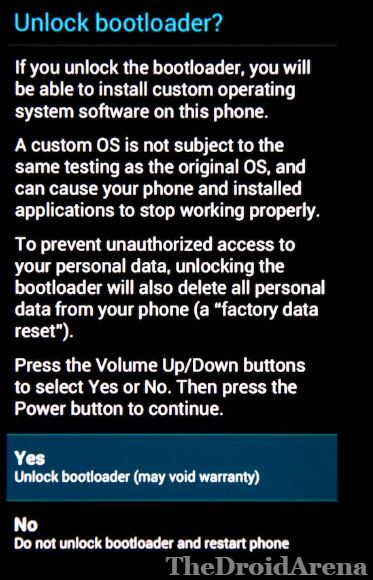
Now, since you have unlocked the bootloader. It is time to install the TWRP recovery on your OnePlus 5T.
Install TWRP Custom Recovery on OnePlus 5T [STEPS]
- Now, you have already downloaded the TWRP Custom Recovery for OnePlus device in the beginning.
- Just move the downloaded TWRP image in the first steps [Codeworkx TWRP Recovery,
Blue_Spark TWRP Recovery] to the folder where you have installed ADB & Fastboot on your PC/Laptop and rename it to recovery.img. - Open the ADB command window once again in the folder where you have installed ADB & Fastboot. Please enter the following command to reboot your device into bootloader mode.
adb reboot bootloader
- Once, your device enters into bootloader mode, please enter the following command to flash install TWRP recovery on to your OnePlus 5T.
fastboot flash recovery recovery.img
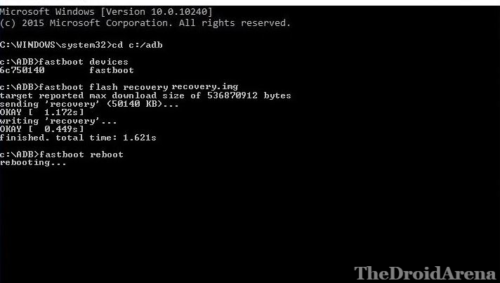
- Reboot your device once the flash install is successful.
Method 1: Root OnePlus 5T Android Oreo Using SuperSU [STEPS]
- Now, you can proceed to root your device. You have already downloaded the latest SuperSu ZIP file for your OnePlus device. Just transfer the same to the internal memory of your device.
- Press and hold the Volume Up + Power button to reboot your device into recovery mode. The following TWRP recovery screen will come up in front of you.
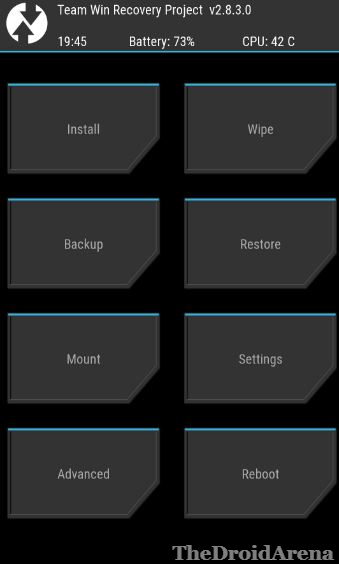
- Click on ‘Install‘ and locate the SuperSU ZIP file. Select it and swipe to install the same on your Android device.
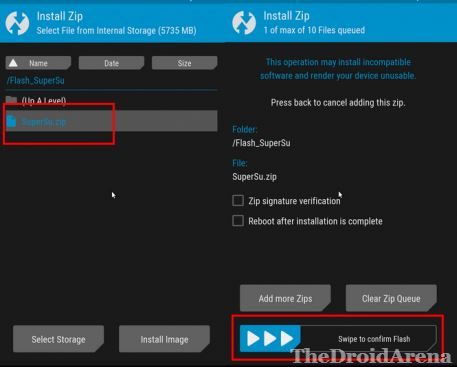
- Once the installation is successful you will be asked to reboot your OnePlus 5T. Please go ahead and reboot it by utilizing the option of ‘Reboot‘ from the TWRP menu.
- That’s it! OnePlus 5T has been successfully rooted now.
- You can check the root status of your device by downloading the Root Checker application; available for free on Google Play Store.
Method 2: Root OnePlus 5T Android Oreo Using Magisk [STEPS]
- If you don’t want to do it using Super SU; you can also use Magisk to root OnePlus 5T.
- The steps are similar to the ones which you followed using Super SU. The only difference will be that you require selecting the Magisk ZIP file and swipe to confirm install.
- Once Magisk is successfully installed you require rebooting your device.
- You can check the root status of your device by downloading the Root Checker application; available for free on Google Play Store.
Root & Install Custom Recovery on OnePlus 5T
We have reached the end of this post. If you have got any kind of confusion regarding the steps to root your OnePlus 5T device then please let us know by writing down your doubts, queries and questions in the comments section below.
You may like to read the following posts:
- How to Root OnePlus 6 and Install TWRP Recovery [Tutorial].
- How-To Download & Install Android P Beta on OnePlus 6 [Complete Guide].



