How to uninstall Bloatware [Pre-Installed] Apps on Android Devices
Preinstalled applications aka Bloatware might excite you when you purchase a new phone for yourself or even gift it to your dear ones. In the beginning, days when you are learning to operate one, you will tap each and every app just to check what is it and how it works. There are loads of such stuff available with each and every Android phone like the Google apps, preinstalled chat apps etc. but most of them are very irritating and later you may find out that they are literally of no use and only disturbing the Ram of your device.
Ever thought why all the Google apps are present on your launching screen? If you find out nearly 18-20 Google apps comes preinstalled on every android device and all this is done to make Google the prominent search engine. Rude business policy for Android users but very beneficial for Google Inc. Still, some of the apps are truly useful and handy while others are just covering the space, so it becomes important to remove the bloatware from your smart tech devices. Making it simple for the new users let’s have a brief discussion about what exactly are these things.
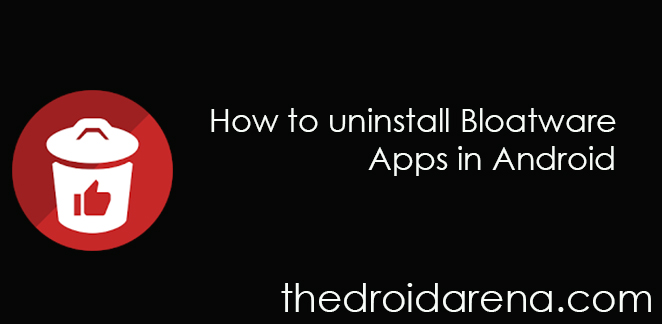
Uninstall Bloatware applications in Android.
Contents
Now, What is Bloatware?
Bloatware aka preinstalled apps which are entirely useless and only consume the RAM space of your device. These apps run on the device background, consume your internet and even the battery of your device.
Now the question arises on how to delete or uninstall such application. This isn’t those same applications which you easily uninstall at a single go. Most of the Bloatware comes in a hidden folder with zero access.
Root your device
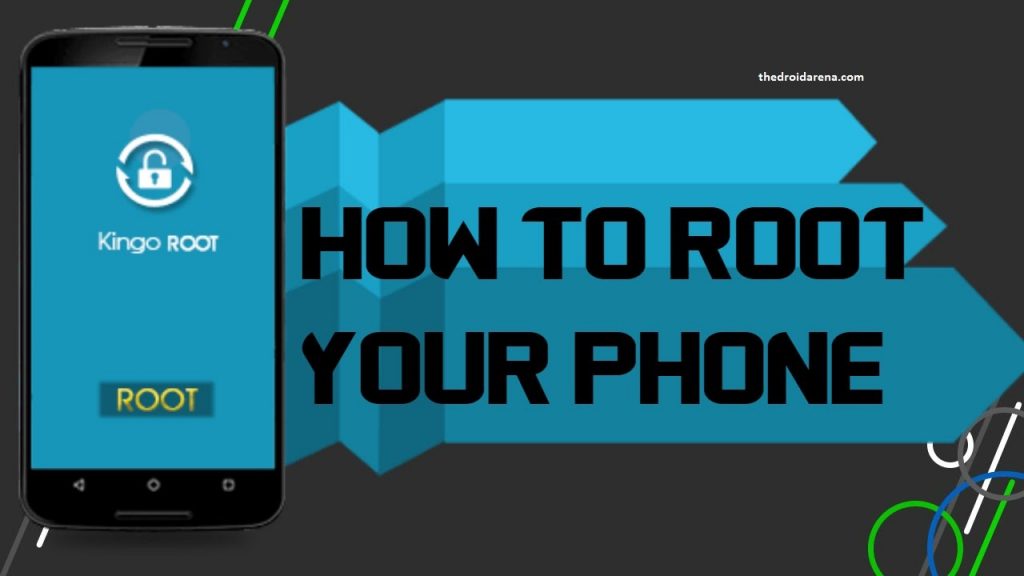
Root Android Phone
To root your android device, there are several software you get from the internet with guidance and tips. For example dr.fone-root, below you can see the full guide to root your device from this software:
- Connect your android device to the computer and launch the software on your computer. If your device Android OS version is latest than a pop-up message will appear automatically on your phone screen and tap on OK to give permission of USB debugging. If it doesn’t appear due to the old version of Android OS or any reason then follow the simple step i.e. Settings > Developer Option > USB Debugging > Swipe Enable. After all of these, Click on Root option on displaying on your computer.
- Once the software recognizes your device, click on the start button to begin the process of rooting your phone.
- After completion of recognizing your device and finds the proper way to root your device, you will see the root now option, click on it.
- During the rooting process, you will see a message asking would you like to root the phone? Tap on the confirm button at that time to give permission and continue rooting. Once you confirmed, your device will be successfully root in a couple of minutes.
How to Remove Bloatware from the android device after rooting?
After rooting your device, you can download and install various unapproved software to remove various bloatware software from your device. You can download it from search engines as well as on Google Play Store, in which you will find numerous of applications like No bloat, Titanium Backup, and Es File manager etc. Remember one thing, before uninstalling the Bloatware software you should create a backup first in an external memory like a memory card or pen drive. Backup of your data is important because in various cases when you are using an unauthorized application to remove bloatware it removes the whole data from your device.
Steps to remove bloatware by using Nobloat application:
- Download and install Nobloat free application from Google Play Store.
- Open the application and select System Apps
- Select the application to remove, and click on delete without backup.
Best Apps to Remove Bloatware from Your Device
Titanium Backup

In order to remove bloatware, the first app that you can try out is Titanium Backup. It is free to use app available on the Google Play Store. Also, there is a paid version of the app available too just in case if you need extra features. With the app, you will be able to eliminate unwanted apps from your Android device. And the best part is that it can handle any app available out there pretty quickly.
With this app, you will be able to do a lot of tasks. Like you can take a backup, restore your backups, freeze your app, data, and market links. Also, you will be able to manage protected and system apps along with the external data saved on your SD card.
Furthermore, you can also 0-click batch and scheduled backups. Even the best part of the app is that it can backup apps without closing any apps. However, this feature is only available for pro users. Along with that, you can easily move any app to the SD card.
Plus, you get some of the other features like Sync to/from Dropbox (manual/scheduled), Sync to/from Box (manual/scheduled), TB Web Server: download/upload your backups as a single ZIP on your computer, Convert user apps and so on.
Download: Titanium Backup (Free) & Titanium Backup Pro($6)
System App Remover
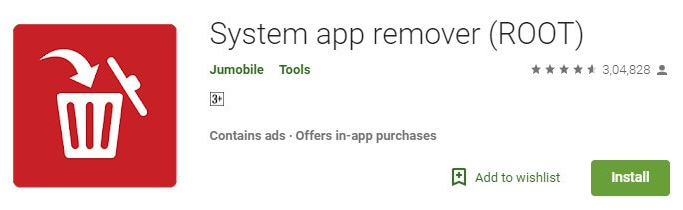
Up next we have the System App Remover. As the name suggests, the app can remove system apps from your device without any hassle. The app is free to download offers an easy option to delete apps from your device.
Also, the app can be used to move apps to SD Card, phone, etc. The app comes with quite a lot of features, and there is nothing like the pro version. However, the app has ads which you will need to deal with.
By the way, talking about the features using this app you will be able to Move apps to SD card, Move apps to phone internal storage, Sort app by movable, name, size and time. Also, you will be able to install custom package name, install time and apk patch.
There is also an awesome APK manager that comes with this app. You can use the APK manager to scan all the APKs in the SD Card. Install and uninstall apps in a better way. Lets you rename apk file names in batch. Also, you get the batch Move APKs to directory feature too. Overall, this free app has a lot to offer.
Download: System App Remover(Free)
NoBloat Free

In the end, there is the NoBloat Free app. This app lets you delete unwanted apps that come pre-installed with your phone pretty easily. All you will need to do is simply select the bloatware that you want to remove and select delete and you are all done.
Also, NoBloat Free is capable of automatically place backups on your external storage and offers you an easy restore feature. The app comes with a free and premium version.
With the free version of the app, you will be able to disable and enable system apps. It will help you to create backups of system apps and will help you to restore them. Plus, you will be able to delete apps.
However, in case if you need extra features. Then you have to use the pro version. The pro version lets you create a blacklist of system app to delete. You will be able to do a batch operation to backup/remove all blacklisted system apps. A batch operation to enable all disabled system apps, Change backup folder location and so on. In short, it comes with too many useful features.
Note: Instead of choosing delete without a backup option you can also choose disable, backup or backup and delete.
Download: NoBlot Free (Free) & NoBlot Paid($2).
So this is the most updated guide to uninstall the Bloatware or Pre-Installed applications in your Android device without any Hassle. Hope this article has helped you out to solve your issues if you face any bugs or errors just ping us through the comments.
