[How-To] Install Custom Themes Using Substratum on Android Device Without Root
Change the Theme of Android Oreo 8.0 Operating System With Substratum Without Root: How cool it would be if you are able to control the design of your Android operating system? It would be really awesome to have control over the appearance of icons, logos and even pop-up or inbuilt menus. Advanced Android users must already be knowing that the design of the operating system can be controlled, modified and altered with root permissions. However with the release of Android Oreo 8.0 the requirement to root your device, in this case, no longer holds.

All rooted users must be aware of the app known as ‘Substratum.’ Yes! we are going to use the same application for the purpose. Now you must be thinking that ‘Substratum’ itself requires root permissions to operate. However, developers have released a new application known as ‘Andromeda’ through which you can easily bypass the requirement of root permissions by ‘Substratum’ and enjoy and experience the custom themes on your Android device. Cool! Isn’t it? Before we go ahead with the process please make the following things ready:
Contents
Install Custom Themes on Android Operating System Using Substratum Without Root | Requirements
- This process will work only with Android devices running on the latest Android Oreo 8.0 Operating System.
- You need to have a Windows / MAC or Linux system.
- Download the Substratum Application. You can easily find it on Google Play Store.
- Download the Andromeda Application. Again! You can easily find the application on Google Play Store.
- Same way! You need to get the Andromeda desktop client also for your Windows/ MAC or Linux system.
So you have the things ready now. Now before beginning the process make sure that you have the option of ‘USB Debugging’ enabled.
- To enable ‘USB Debugging’ navigate to Settings -> System -> About Phone.
- Now you will be able to see ‘Build Number‘ at the very bottom and tap it for a few times.
- Now when you navigate back you will be able to see the option of ‘Developer Options‘ under which ‘USB Debugging‘ will be available. Turn it on.
Must Read: Unlock Bootloader & Root Xiaomi Redmi Note 5 / Redmi Note 5 Pro [Tutorial].
Cool! Now since ‘USB Debugging‘ is enabled let us begin with the process:
How To Load Up Substratum Themes on Android 8.0 Using Andromeda
- Connect your Android Oreo device with your computer.
- Open the Andromeda application on your device You will see a message stating ‘Connection Status: Disconnected.’
- Now open the Andromeda client on your desktop. You will see that the client version is running some commands while opening up.
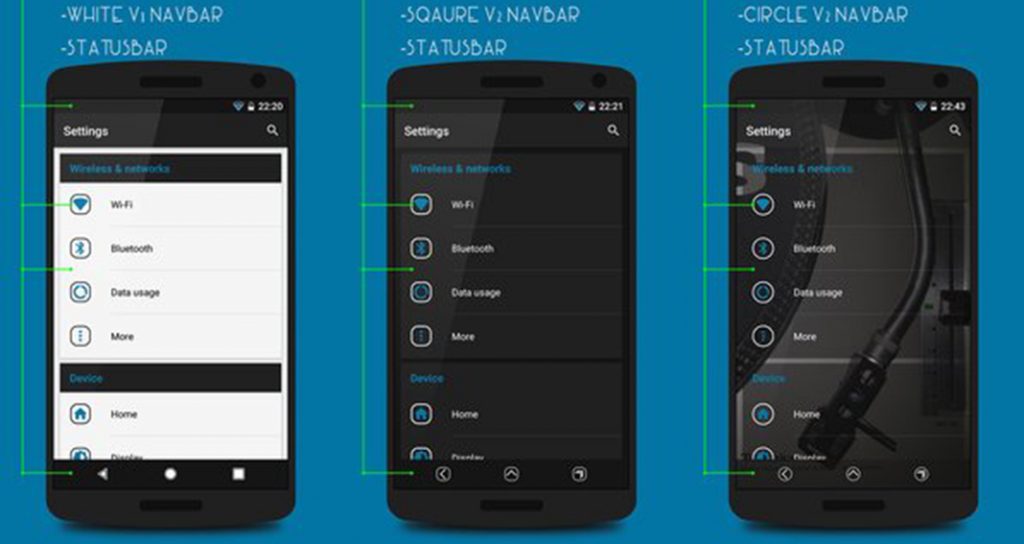
Install Substratum theme on android
- These commands will automatically escalate the permissions to Substratum and Substratum will automatically launch on your device.
- For rechecking purposes; you can launch the Andromeda application once again on your device and it will display the message stating ‘Connection Status: Connected.’
- Cool! Now you are all set to install custom themes on your Android Oreo device.
Do you want to mod the android applications of your own without Rooting your device? Read More: How To Install Lucky Patcher APK on Android [With Root/Without Root].
Method to Install Themes Using Substratum on Android
- Now you are required to download themes from Google Play Store that has the word ‘Substratum’ suffixed to their names. These are substratum compatible themes. Some themes might be paid but you can easily find beautiful themes which are available to be downloaded free of cost.
- Post download and installation of the themes; they will be displayed in the Substratum application.
- From the application you can select the theme which you want to alter or modify.
- When you select the theme which you want to implement you will see different areas pertaining to your Android operating system like system, navigation area, system user interface settings, navigation buttons and much more for which you can customize the design.
- Post setting of your desired preferences, you are required to check mark the box next to each item and hit on the floating action button.
- Thereafter tap on the option of ‘Build & Enable.’
- Next you are required to select to compile the same onto your Android device. Your selected changes will start implementing themselves.
- Just hold on for few minutes. Have patience and you will be greeted with a new custom theme which you have set according to your very own chosen preferences.
Method to Uninstall Themes Using Substratum
- So you are not happy with the current theme you have implemented and want to change it or revert back to the stock theme.
- You can easily do that using the Substratum application itself.
- For that you are required to open the application and open the menu by swiping right from the left side.
- From the menu options select Recovery -> Restore Theme.
- That’s it! The applied theme has been successfully disabled and you are back to the stock theme.
Do you want to root your device without any much hassle? Read More: Root Android Phone Without Computer or PC [ Latest Working Methods ].
Conclusion – Install Custom Themes Using Substratum on Android Device
So folks I hope that now you can comfortably enjoy custom themes on your non-rooted Android Oreo device. If you get into any problem or have any questions to ask please don’t hesitate to ask us by dropping the same in comments section below. We are always happy to help you.
You may like the following posts:
- Increase RAM of Android Phone With Help of a Memory Card [Tutorial].
- Hack WiFi Password on Android Without Root {*100% Working Methods}.
