[How-To] Install Android Oreo 8.1 on Exynos Samsung Galaxy Note 8
Android Oreo Update for Exynos Samsung Galaxy Note 8: Samsung Galaxy Note 8, with its Infinity Display of 6.3 inches, comes in two different colors; Midnight Black and Maple Gold. The phone is truly a masterpiece and is even well accepted by the consumers after the blunder that happened with Note 7. But, one thing which really frustrated Note 8 users was that it ran on Android 7. We all know about Samsung as it delivers updates to its consumers way late than other brands. Luckily! Samsung has started rolling out Android Oreo update for Note 8 users; but the company is doing so in the form of batches.
Hence, if you really can’t wait for the update to reach your device, you can follow the steps mentioned in this guide to install Android Oreo on your Exynos Samsung Galaxy Note 8. Sorry! The steps mentioned in this post won’t work for Snapdragon variants of Samsung Galaxy Note 8.

Disclaimer: We advise you to follow the process, mentioned-below, at your own responsibility. The process may lead to some kind of irreparable damage or it may brick your device. Hence, if you know what your doing, then only proceed otherwise please refrain from following the steps mentioned in this post.
Must Read: Samsung Galaxy S9 and Samsung Galaxy S9 Plus: Root and Install TWRP.
Contents
Install Android Oreo 8.1 on Exynos Samsung Galaxy Note 8 | Prerequisites
- First of all, you require a Samsung Galaxy Note 8 with model number N950F. If you are unsure about the model number then you can check for the same by navigating to Settings -> About Device. Kindly note that if the model number of your device turns out to be different than what is mentioned please don’t go ahead with the process as you will, definitely, brick your device by doing so.
- Please download the ROM from the provided link.
- Also, you need to download Odin Software Tools from the provided link.
Great! Now let us start with the process to install Android Oreo on your Samsung Device:
Exynos Samsung Galaxy Note 8 | Steps to Install Android Oreo
- First of all please extract the Odin Tools from the downloaded ZIP file and keep it on a convenient location on your Windows computer from where you can access it.
- Please switch off your device and boot it in download mode. For doing this you need to press the Bixby button with Volume Down & Power Button together.
- Cool! Now your device is in download mode. Please connect your Samsung Device to your PC and thereafter please launch Odin Tool. Once successfully connected you will be able to see your phone model in Odin plus the color of ID.com will get changed.
- Out of the five options present in this tool we need only 5 namely BL, AP, CP & CSC.
- Please tap on the BL button and from the downloaded ROM or firmware please select the file that starts with BL.
- Next, please tap on the AP button and from the extracted files of the downloaded ROM, please select the file that starts with AP.
- Great! Follow the same convention for CP & CSC.
- Please note that you must select the CSC file as if you fail to do so then you will entirely lose all the data present on your Samsung Galaxy Note 8.
- So, you got everything in place. Awesome! Hit the Start button now and the process to flash Android Oreo on your Samsung Galaxy Note 8 will start.
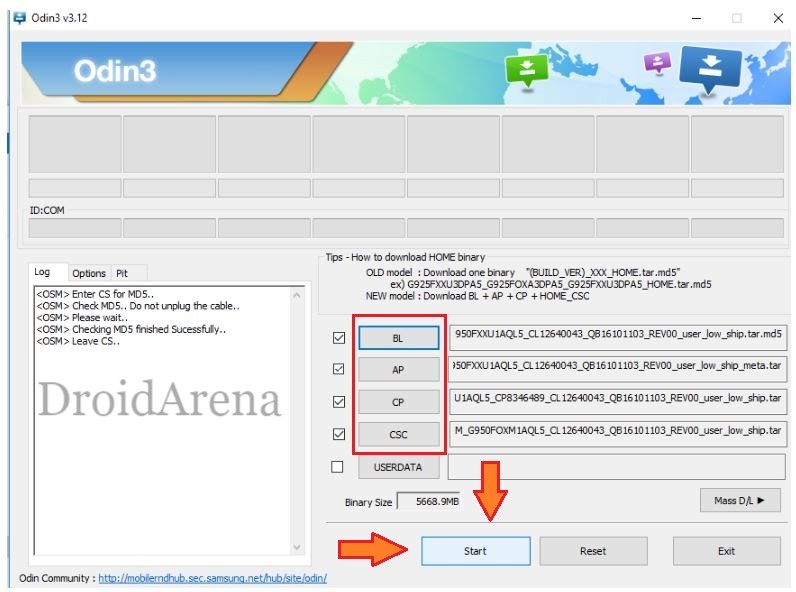
- Please be patient for the process to over. Once done you can enjoy Android Oreo on your Exynos Samsung Galaxy Note 8.
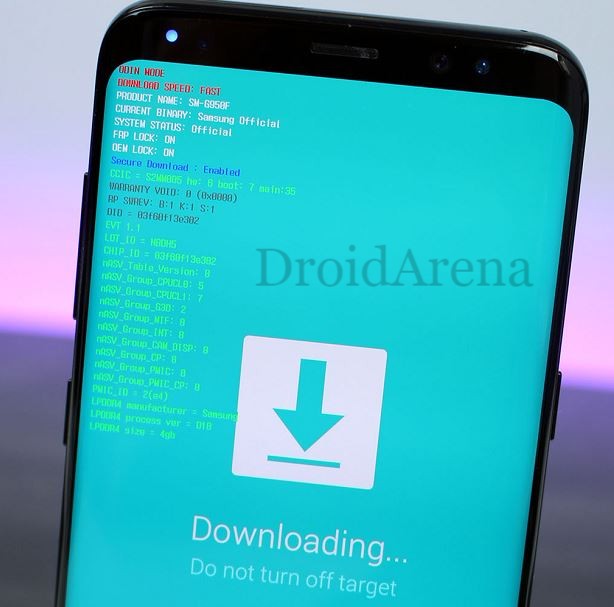
Method to Get Android Oreo Operating System on Exynos Samsung Galaxy Note 8
That’s it my dear friends. If you face any kind of issue during the process or have any additional queries and questions to ask please feel free to drop down everything in comments section below.
You may like to read the following posts:

7 thoughts on “[How-To] Install Android Oreo 8.1 on Exynos Samsung Galaxy Note 8”