[How-To] Root & Install Custom Recovery in Huawei P20 | TWRP Recovery for Huawei P20
Root Huawei P20 & Install Custom Recovery: Huawei’s next P-series flagship phones are here. The new Huawei P20 comes with, first of its kind, triple camera setup at the back with a LED flash below it and churns out great quality images. The device is new in the market but you can root and install custom recovery on your Huawei P20 by following the steps in this guide.

Contents
Root & Install Custom Recovery on Huawei P20 | Flash Custom Recovery on Huawei P20 Prerequisites
Before going ahead with the process make sure that you have taken care of the following prerequisites:
- Please take backup of all your important data including pictures, music or videos.
- Please make sure that the battery of your device is charged up to 60% or 70%.
Once you have taken care of the above mentioned prerequisites you are required to download the following files for taking up the process to root and install custom recovery on Huawei P20:
Now, without any delay, let me tell you the steps to install custom recovery and root your Huawei P20 Device:
Install ADB and Fastboot to root your Huawei P20
- As an initial step, install ADB and Fastboot on to your PC/ Laptop. For that please follow the below mentioned steps:
- Installing ADB (Android Debug Bridge) and Fastboot on to your Android device is easy.
- You have already downloaded the setup file for the same. Transfer it to your PC/ Laptop and launch the setup.
- Just follow the simple installation instructions which will be coming in front of you.
- The installation will take few minutes and post successful installation; head to the folder where you have installed ADB and Fastboot.
- Press Shift + Right Click in the folder, on any empty space, and select the option of ‘Open Command Window Here.’
- The ADB and Fastboot command prompt window will come in front of you.
Do you want to tweak your android device with xposed modules? Read more: Download and Install Official Xposed Framework on Android 8.0 and 8.1
Unlock Bootloader of Huawei P20
- Now since ADB and Fastboot is installed on to your PC/ Laptop; you need to make sure that bootloader of your Huawei P20 is unlocked. If not then follow the below mentioned steps to unlock it:
- For ADB to detect your device; you must have USB Debugging enabled on it.
- To enable USB Debugging head to the ‘About’ page of your device and tap on the option of ‘Build Number‘ a couple of times.
- Thereafter head back to ‘Settings’ and you will see an option coming in front of you named as ‘Developer Options.’
- Click on it and enable the option of ‘USB Debugging.’
- Connect your Huawei P20 device to your computer and inside the ADB Command Prompt type ‘adb devices’ to make sure your device is coming.
- If you haven’t taken the backup of your important data, as of now, then now is the time as unlocking bootloader will erase all your data.
- Now for unlocking bootloader you are required to make your device enter into ‘Fastboot’ mode. For that, switch off your device and press Power and Volume Down button of your device for 10 seconds. As you release them; your device will enter into fastboot mode.
- Type the command ‘fastboot devices.’ Your device will be visible now.
- Thereafter enter the command ‘fastboot oem unlock.’
- That’s it! The bootloader of your Huawei P20 will get unlocked.
Must Read: How to Root and Install Custom ROM in Honor View 10 and How to Root and Install Custom ROM in Honor Mate 10 pro
Flash Custom Recovery TWRP on to Huawei P20
- Since you have already installed ADB and Fastboot plus also enabled USB Debugging; let us install the custom recovery TWRP on to your Huawei P20 device.
- The TWRP file which you have downloaded; move it to the ADB and Fastboot folder on to your PC/ Laptop. Rename it to ‘recovery.img.’
- In the ADB command window type ‘adb reboot bootloader.’ This command will reboot your device in to bootloader mode.
- Once this is done type ‘fastboot flash recovery recovery.img.’ That’s it TWRP recovery will be installed on to your Huawei Android device.
Root & Install Custom Recovery on Huawei P20
- Now since TWRP recovery is installed. Let us root Huawei P20 Android device.
- First of all transfer the SuperSU Zip file to the internal memory of your Huawei P20.
- Please reboot your device into recovery mode. For that first switch off your device and turn it on using the key combination of Volume Up + Power Button. Hold this combination for a while and you device will boot into recovery mode and following screen will be visible in front of you.
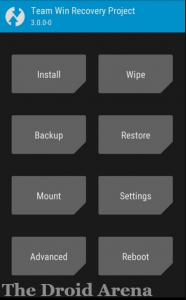
- Hit the option of ‘Install’ and browse to the location where you kept the SuperSU ZIP file on your Android device.
- Select the file and provide your confirmation for the installation.
- Once the installation process is over you will be asked to reboot your Huawei Android device. Do it.
- That’s it! You have successfully rooted your Android device.
Root Huawei P20 Android Device | Install Custom Recovery TWRP on Huawei P20 Android Device
For checking whether the device is rooted or not you can take the help of ‘Root Checker’ application which is available to be downloaded directly from Google Play Store.
So folks you have successfully installed custom recovery on your Huawei P20 and rooted it. Please drop all your questions, queries, confusions, problems or issues in the comments section below. We are always happy to help you.
You may like to read the following posts:
