Download Google Camera on Asus Zenfone Max Pro M1 [No Root]
The smartphone manufacturer, Asus, is slowly gaining lead among other relative manufacturers. The company has targeted the mid-range consumer by providing budget smartphones with attractive hardware configuration, specs and other associated features. The name, which first comes in this list is of Asus Zenfone Max Pro M1, which, with its 6-inches full HD display, Qualcomm Snapdragon 636 and 6 GB of RAM (4 GB Ram variant is available too) churns out a monstrous performance. However, the one thing which a consumer has to suffer from, when buying a mid-range smartphone, is camera quality.

Moments captured on a Google Pixel or Samsung Galaxy S Series or OnePlus 6 are far better in terms of quality and associated factors. Here is where the Google Camera App comes into action. All credit to Google’s fantastic algorithms, the Google Camera App is one of the best to capture your favorite moments and make great memories. So, can you get the Google Camera App on your Asus Zenfone Max Pro M1? Good News! The answer is a big fat ‘YES‘ and this is what this entire guide is all about. Let us see how you can achieve this incredible feat.
Contents
Download and Install Google Camera APK on Asus Zenfone Max Pro M1
Please note that Google Camera App requires Camera2API to be enabled. Usually, this requires modifications in the build.prop which is present in the system partition. This will require you to Root your Asus Zenfone Max Pro M1. However, the method presented in this guide, credit goes to the XDA Senior Member Arnova8G2, doesn’t require rooting your Asus Zenfone Max Pro M1.
- As a first, you need to download and install the latest ADB & Fastboot on your operating system.
- Now, you need to switch off your device and reboot it into bootloader mode. For that you require holding power and Volume Down button simultaneously. You need to Unlock Asus Zenfone Max Pro M1′s bootloader for this purpose.
- Next, please navigate to the folder where you have installed ADB & Fastboot. Here, press Shift + Right Click and from the pop-up menu that comes up select the option of ‘Open Power Shell Window Here.’
- This will open a Command Window here and you need to enter the following command based on your operating system.
- Windows Command Prompt: fastboot oem enable_camera_hal3 true
- Windows Power Shell: .\fastboot oem enable_camera_hal3 true
- macOS or Linux Terminal: ./fastboot oem enable_camera_hal3 true
- Post entering this command you require rebooting your device.
- Now, you require downloading the best Google Camera Port for your Asus Zenfone Max Pro M1 from here: Google Camera Port for Asus Zenfone Max Pro M1.
- Once you have installed, you need to go the camera settings and do as exactly show below.
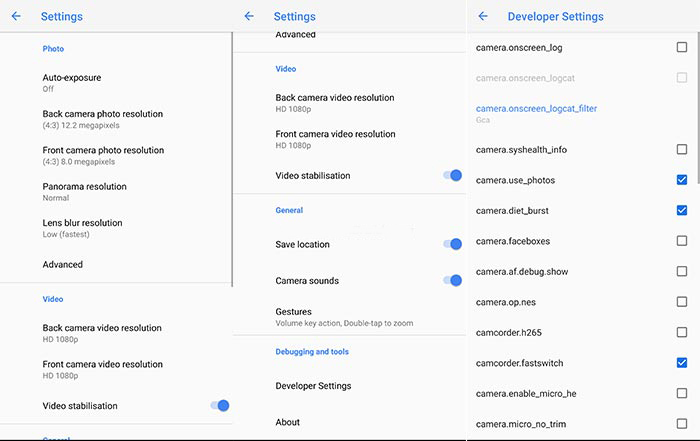
- As an alternate option you can also check whether Camera2API is enabled using Camera2API Probe application which is readily available on Google Play Store.
As the devs were behind the same, they have made an upgrade version. If the above Google Camera Port doesn’t work for you, just download the new one from here.
Activate Camera2API to Install Google Camera on Asus Zenfone Max Pro M1
That’s it! You can use the Google Camera Port on your Asus Zenfone Max Pro M1. In case you have any doubts or queries regarding the method please use the comments section provided below to drop down your questions.
Also check the following related posts:
- Install Lineage OS 15.1 on Asus Zenfone Max Pro M1 [Android 8.1 Oreo].
- Root & Install TWRP Recovery on Asus Zenfone 5Z [Tutorial].
