How To Install Lineage OS 15.1 on OnePlus One (Android 8.1 Oreo)
OnePlus is ranked high in the list of Android based smartphone manufacturers. However, the first mobile device from company which is the OnePlus One wasn’t received well within its customers as the device lacked proper software support. However, thanks to the Android development community, you can install Lineage OS 15.1 Custom ROM on your OnePlus One device based on Android 8.1 Oreo.

The advantage of installing Lineage OS 15.1 on OnePlus One is that it is updated, almost, every week with the developers launching a nightly build. Moreover, it is based on Android Open Source Project and merely extends your Android experience, by introducing new functionalities, without touching the existing default look of the Android operating system. This makes Lineage OS 15.1 free from any kind of errors or bugs and highly stable as compared to other custom ROMs. Also check: Install Lineage OS 15.1 on Asus Zenfone Max Pro M1 [Android 8.1 Oreo].
Contents
Lineage OS 15.1 for OnePlus One | Requirements
You need to make sure that you cover the following prerequisites before proceeding with the installation of Lineage OS 15.1 on your OnePlus One device.
- The custom ROM provided in this guide is only meant to be installed on OnePlus One. Don’t install it on any other device.
- Your smartphone must be charged up to a level of 70-75% and should have an available space of at least 2 GB.
- Please Install TWRP Custom Recovery on your OnePlus One device.
- Download Lineage OS 15.1 for OnePlus One.
- Also, please download Android Oreo GApps for Lineage OS 15.1.
Must Read: Install Lineage OS 15.1 on Huawei P20 Pro [Android Oreo 8.1].
Install Lineage OS 15.1 Android Oreo on OnePlus One [STEPS]
- As a first, please transfer all the downloaded files to your device. Thereafter remove it from your PC and switch it off.
- Next, boot your device into recovery mode by pressing Volume Down & Power button together.
- Once the TWRP menu comes up navigate to Wipe -> Advanced Wipe and select the check boxes as shown in the following screenshot and swipe to wipe.
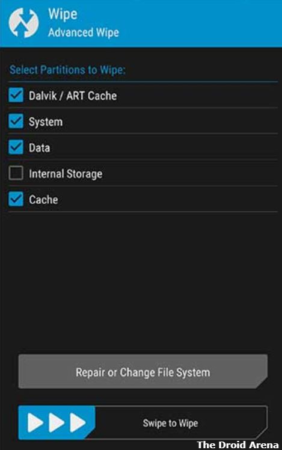
- Now, go back to the TWRP main menu and select ‘Install‘ and thereafter browse and select the Lineage OS 15.1 Custom ROM.
- By clicking on ‘Add More ZIPs‘ please add the GApps ZIP file too along with and swipe to confirm flash.
- Post successful installation please reboot your device by selecting the option of Reboot -> System from the TWRP main menu.
- That’s it! Lineage OS 15.1 has been successfully installed on your OnePlus One device.
Download & Install Lineage OS 15.1 on OnePlus One [Android Oreo 8.1]
These were the steps through which you can install Lineage OS 15.1 on your OnePlus One device. If you have got any kind of doubts or questions in mind, please feel free to ask the same by mentioning them in the comments section provided below. Also, we will love to hear about your experience of Lineage OS on OnePlus One device. Let us know about the same in the comments section as well.
You may like to read:
- Install Lineage OS 15.1 ROM on Samsung Galaxy S9 Exynos.
- Best Custom ROMs for Samsung Galaxy S8 & Samsung Galaxy S8 Plus.
