How to download and Install Google HDR+ camera on android devices
Today, nearly everyone has a Smartphone or a DSLR camera or even a simple camera. These devices allow you to click out the best pictures with their high definition cameras. Moreover, they are so advanced that they provide you with other amazing effects which makes you look like a celebrity in that particular picture. Similar way now you have Google camera application with HDR+ which provides you with the high definition DSLR quality effects in your pictures.
Pictures are the necessary part of your lives. They bind up the memories of a particular occasion or celebration. You have devices which click the same for you and help in storing your memory. To get the sharp and high-quality pictures you can now download Google HDR+ for getting the high standard pictures from your device. This application enhances the picture quality and provides you with a DSLR quality images.
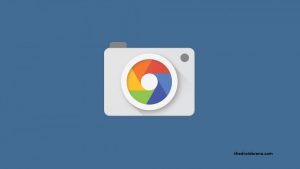
The Google HDR APK supports the Snapdragon processors on your Android Devices. With this processor compatibility, it can work on any Smartphone with a Snapdragon chipset. In this article, you can avail the important information regarding the steps to download this application and the installation procedure. This application uses the digital HDR+ processing and allows it to run on any Android device. It is not compatible with any Android Device and for this, there are necessary changes to be made for its smooth working. The application available on the Google Play Store will not exactly support your device but the modified part from the developers B-S-G can make the difference.
Contents
Steps to download Google HDR+ APK with Zero Shutter Lag
- In the initial stage open the web browser and search for the link to download the Google HDR APK.
- There have been recent updates to this application, in which the change is made by various developers.
- Here, you can find the information about these recent updates with this application.
- The Google Camera APK is released recently. But the name of this application is different as CameraNX. This provides you with a portrait mode which you can enjoy on your Android Devices.
- Another attempt to make the recent changes in the Google HDR+ was made to enable you to change the RAW images on your device. It is compatible with Snapdragon and above versions. Users are highly adoring this version.
- The latest version is the v1.4 with the Google HDR. This version is the best as it complies with the Zero Shutter Lag. With ZSL you can fasten the picture taking process without any disturbances. It comes with a 60 fps in recording speed which makes it more reliable and unique.
- Below are the links to download this application. Here, you can download any particular version of your choice.
Tweak Up your android device by adding up lot more animations and much more stuffs by installing xposed framework and modules in your device. Read More: Download and Install Official Xposed Framework on Android 8.0 and 8.1
Links to Download various versions of Google HDR

- File Name: Camera NX v 7.3 ZSL. APK
Size: 36.54MB
- File Name: Google-CameraPort-RAW.apk
Size: 21.27MB
- File Name: Google-Camera-v1.4.apk
Size: 20.44MB
- File Name: Google-cameras-HDR-Plus.apk
Size: 36.42MB
- From the above-given links, you can download the Google HDR or HDR+ apk on your device.
- After the successful downloading, the next important step comes with the installation.
- Locate the APK file and install the file. For this, it is important to enable the Unknown source settings on your device.
- After the installation, the app icon will display on the home screen of your device. As important information, the camera will remain the same but the app will work in parallel to your camera.
Do you want to root your android device in a single click without Computer or PC? Read More: Root Android Phone Without Computer or PC [ Latest Working Methods ]
Most of the time people manage to download and install any particular file but are unable to uninstall the application. For this below are the steps to uninstall the Google HDR+ from your Android device.
Steps to uninstall the Google HDR+ from your device
- Initially go to the settings> Applications section of your device.
- Reach to the Show System Apps and here, just click on the three dots shown in the menu (Top right corner)
- On this page simply scroll down and search for the Google HDR APK. Click on it
- Here you will see the icon for “Uninstall”. Just tap it for further processing.
- The app is not available in your device.
Read More:
- [How To] Root Google Pixel 2 or Pixel 2XL and Install TWRP Recovery with or Without PC
- Download GBWhatsApp Apk Latest Version On Android Device | Install GBWhatsApp App Apk on Android
