How To Enable Dark Theme on Android Pie When Night Light is On [Tutorial]
According to the sources that the Google has added the dark theme which can be getting applied the dark-colored wallpaper in the Google Pixel 2. For your information, it is the feature where you can get to see in the original Google pixel device as well as the other devices which are running over Android 8.1 Oreo.
 With the latest launch, we can able to check out a hidden setting which will be allowing you to enable the system-wide dark theme that helps to change the Quick Settings panel look as well as others. For your information, it is mainly similar automatic system theme which was introduced by 8.1 Oreo which means that you do not need to use dark wallpaper when it comes to triggering it. Instead of that, you can also choose the light theme or dark theme manually as per your convenience.
With the latest launch, we can able to check out a hidden setting which will be allowing you to enable the system-wide dark theme that helps to change the Quick Settings panel look as well as others. For your information, it is mainly similar automatic system theme which was introduced by 8.1 Oreo which means that you do not need to use dark wallpaper when it comes to triggering it. Instead of that, you can also choose the light theme or dark theme manually as per your convenience.
To proceed further, it does not require any rooting process. For instance, thus the dark theme is mainly considered to be the themes parts of SystemUI as well as Google Pixel launchers like app drawer background, quick settings panel, volume panel and folder background. For your information, thus the only thing and way for getting the full wide dark theme must remain on Android oreo when it comes to using the Substratum theme. Generally, we are always looking ahead for customization options which do not require a rooting process. In this case, the latest Android P beta helps to automate during the time of dark theme applied. For instance, when the night light is on, then you can enable the dark mode.
Read Also: How to Root LG G7 ThinQ Smartphone Using Magisk [Working Tutorial].
Contents
Enable Android Pie’s dark theme with Nightlight Mode
Generally, the Android P beta will help to allow manually toggles the dark theme which is available in the display settings. To hold the current value of a setting, thus the new settings.secure value created by Google. When it comes to settings.secure.theme_mode where 0 is considered to be the automatic thing over wallpaper, then 1 is for a light theme and then 2 for a dark theme at any time.
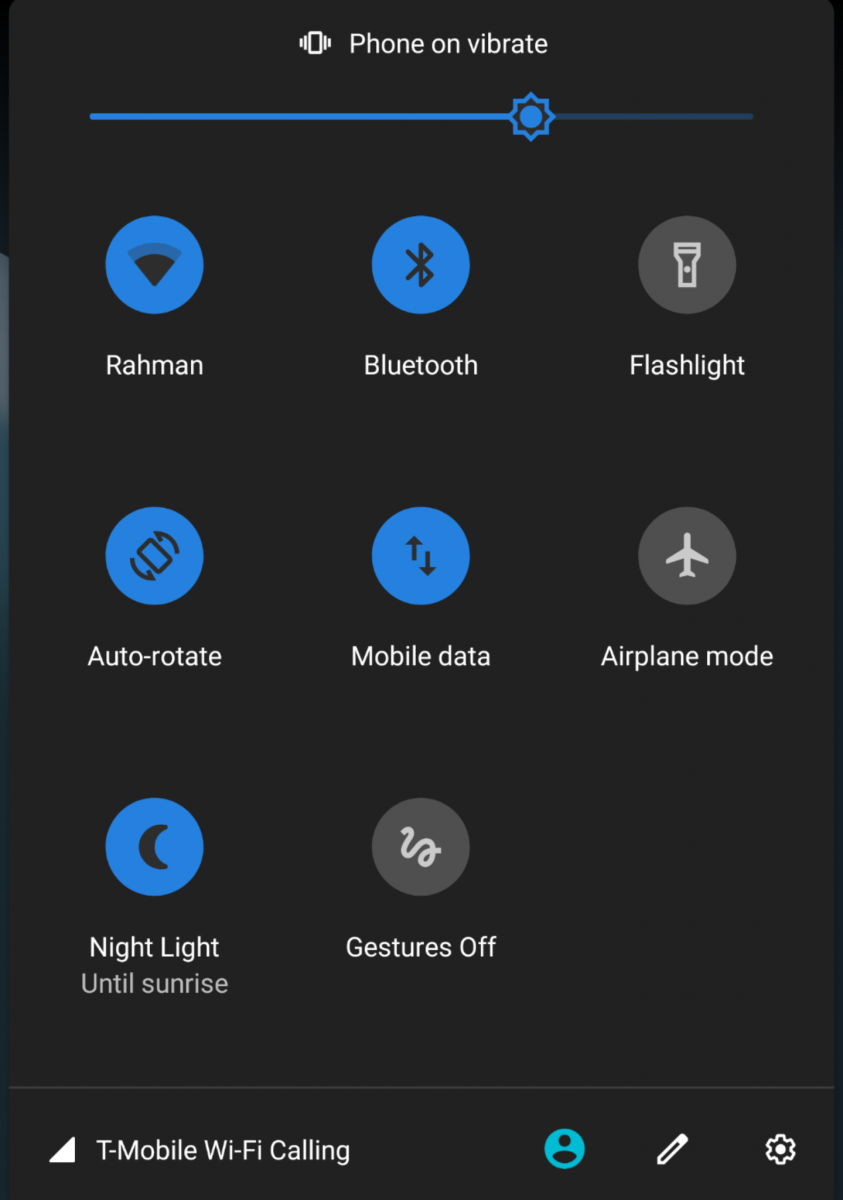
For your information, you can change the value through ADB or use the application with the right permission which will help to allow when it comes to change the theme. With the usage of Tasker beta version, it will enable us to monitor for the respective changes in the settings. However, we can easily monitor the night light state and then lead to toggle the theme change.
Must Read: How To Install Android P Beta on Google Pixel, Nokia, Xiaomi, Vivo and other Devices.
Requirements:
- For a further process, then you should be on the Android P Beta to work without any rooting process. This launch could be available for the devices following below. [ From Here you can download Android P Beta on the below given devices].
- Google Pixel
- Google Pixel 2
- Google Pixel 2XL
- Sony Xperia XZ2
- Now, you should be having the automation application called Tasker which is installed, but it must be the latest beta v5.2.bf6

Tasker
- It is essential for you to allow the tasker over permission through ADB. You need to set up ADB and then enter the command mentioned in a command prompt or terminal or PowerShell once the installation of latest tasker beta is done.
Windows Command Prompt
adb shell pm grant net.dinglisch.android.taskerm android.permission.WRITE_SECURE_SETTINGS
Linux or macOS terminal
./adb shell pm grant net.dinglisch.android.taskerm android.permission.WRITE_SECURE_SETTINGS
Windows Powershell
.\adb shell pm grant net.dinglisch.android.taskerm android.permission.WRITE_SECURE_SETTINGS
Steps to Enable Dark Theme on Android Pie when Night Light is on
If you are looking for a set it up, then check out the step by step procedure.
- Firstly, you need to open the tasker and then create a profile then name it as “Automatic dark theme at night.”

- Now, select the state context.
- Choose the system category.
- Pick the custom setting option.
- When it comes to Type, choose “Secure” then for Name, enter “night_display_activated and for value enter the value “1”.
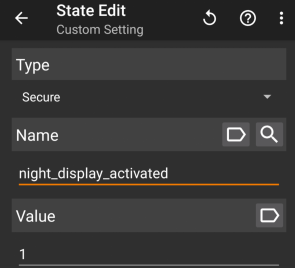
- Now, enter the task creation.
- It is important to add an action.
- Choose the settings category and pick the custom setting
- For type, you need to choose “Secure” then for Name, enter “theme_mode,” and for the value, you should enter “2”. It will mainly help to enable the dark theme during Nightlight mode is ON.
- All you need to exit the task creation and get back to the main screen of Tasker.
- It is essential for you to long press on the task which you have created and then select “Add Exit ”
- Now, you need to repeat the steps from 7 to 9, and when it comes to value, you need to enter 1. It will help to disable the dark or black theme if the Nightlight is OFF.
- Finally, it is done, and now the tasker will automatically lead to toggle the dark mode during the time of Nightlight is toggled. It is all up to your convenience where you can set it over the custom schedule, toggle night light manually or you can also set to enable mainly depend on the sun.
We thank XDA Developer Mishaal Rahman’s thread for making this thing happen as everyone out there loves dark mode.
Conclusion: Activate Android Pie’s Dark Theme with NightLight Mode
If you are looking forward to enabler the Android P’s dark theme when the night light is ON, then you can check out the stuff mentioned above. Hope it will be helpful for you to complete the process without hassles.
Read More:
- Download GBWhatsApp Apk Latest Version On Android Device.
- How to Root LG G7 ThinQ Smartphone Using Magisk [Working Tutorial].
