How To Install Android P Beta on Google Pixel, Nokia, Xiaomi, Vivo and other Devices
Google I/O 2018, the annual festival for developers, is in progress and lot many new things have been announced including the Android P Beta 2. According to the listing made by Google, a total of 7 smartphone manufacturers will make available the Android P Developer Preview for their latest devices. The manufacturers present in the list are One Plus, Sony, Xiaomi, Nokia, Vivo, OPPO, Essential and Google.
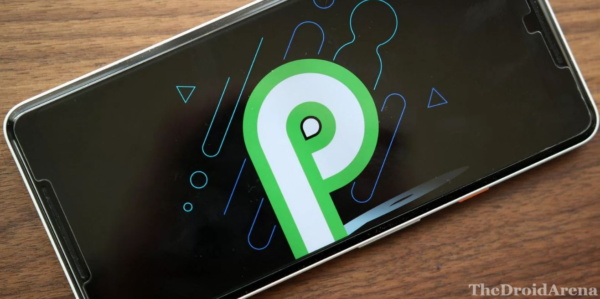
Must check: Download or Save WhatsApp Status on Android Device.
If you complain that every Android operating system looks and feels the same then you need to take your words back with the new Android P Beta 2 as a lot of new and exciting features have been introduced with it. Adaptive Battery, Adaptive Brightness, Google Assistant with Voice Calling are just a few of the amazing features that Android P Beta 2 is in possession of. Even the stock Android launcher has been modified with navigation swipe gestures, new Home button and much more. Check out the new improved Quick Settings menu below.
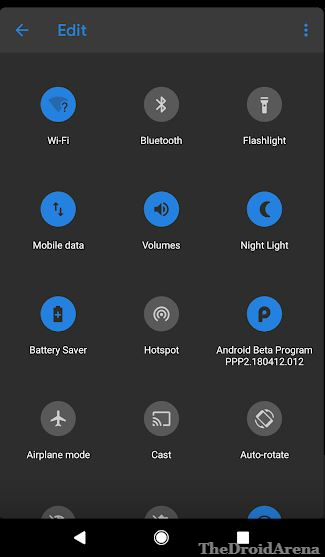
Contents
- 1 List of Devices to get Android P Developer Preview
- 1.1 Android P Beta | Download Android P Developer Preview 2 on Android Devices
- 1.2 [How – To] Install Android P Beta on Google Pixel Series of Devices [STEPS]
- 1.3 Unlock Bootloader on Google Pixel 2/ Pixel 2 XL or Google Pixel/ Pixel XL [ A Prerequisite]
- 1.4 Install Android P Beta on Google Pixel 2 or Google Pixel 2 XL [STEPS]
- 1.5 How To Install Android P Beta 2 on Partner Devices
List of Devices to get Android P Developer Preview
Following are the devices which have been chosen to get the Android P Developer Preview 2:
- Google Pixel series
- Essential Phone
- One Plus 6
- Sony Xperia XZ2
- Nokia 7 Plus
- Xiaomi Mix 2S
- Oppo R15 Pro
- Vivo X21UD
- Vivo X21
We are going to share with you the links to download and install the Android P Developer Preview right away. This feat is possible as Project Treble has been introduced this year which makes it possible for every Android device, running on Android Oreo 8.0 out of the box and Project Treble, to install Android P. However, talking about official support, the same is present only for the devices mentioned in the list above.
Must check: Download Magisk 16.4 Beta & Magisk Manager 5.7.0
Android P Beta | Download Android P Developer Preview 2 on Android Devices
Below we have provided the download links for getting the Android P Developer Preview 2 on the supported device. However, please note that these are not direct download links as for Google Pixel series of smartphones you require registering for their Android Beta program post which you will get an OTA update. If you are having Essential Phone then you require the serial number of your device.
- Pixel: sailfish-ppp2.180412.013-factory-18f60ec5.zip
- Pixel XL: marlin-ppp2.180412.013-factory-cf8ae2b1.zip
- Pixel 2: walleye-ppp2.180412.013-factory-6406b348.zip
- Pixel 2 XL: taimen-ppp2.180412.013-factory-546fdc1f.zip
Following are the download links for some more Android smartphones:
- Essential Phone
- Google Pixel 2 OTA — Download via Android Beta Program
- Google Pixel 2 XL OTA — Download via Android Beta Program
- Google Pixel OTA — Sign Up for Android Beta Program
- Google Pixel XL OTA — Sign Up for Android Beta Program
- Nokia 7 Plus
- Oppo R15 Pro
- Sony Xperia XZ2
- Vivo X21UD
- Vivo X21
- Xiaomi Mi Mix 2S
- One Plus 6
If you are looking for installation procedure; don’t worry we have it all here for you. As an example, below are the steps to Install Android P Beta on Google Pixel series of devices. The same can be followed for the partner devices.
[How – To] Install Android P Beta on Google Pixel Series of Devices [STEPS]
For installing Android P Beta on Google Pixel series of devices you can do the same by manually flashing the system image using custom recovery. Before that please take care of the following pre-requisites.
- Please backup all your essential data and information. We recommend a full backup of your device.
- Please make sure that your Pixel device is charged to a level of at least 70-80%.
- Make sure that you have ADB & Fastboot installed on your PC/Laptop.
- OEM Unlock must be enabled on your device.
- Also, unlock the bootloader of your Google Pixel Device. If you haven’t got the bootloader unlocked then you can follow the below-mentioned steps for the same.
Unlock Bootloader on Google Pixel 2/ Pixel 2 XL or Google Pixel/ Pixel XL [ A Prerequisite]
As a first, please make sure that you have USB Debugging & OEM unlocking enabled on your Pixel device. For USB Debugging you need to follow the same process as you did to unlock OEM in the prerequisites above. In ‘Developer Options‘ you will find the option of USB Debugging as well. Once done please follow the below-mentioned steps to unlock bootloader of your Pixel smartphone:
- Boot your Pixel device into bootloader mode by pressing and holding simultaneously Volume Down + Power button for 4-5 seconds.
- When your device is in Bootloader mode, also known as Fastboot mode, please connect it to your PC on which ADB & Fastboot tools are installed.
- Navigate to the installation folder of ADB & Fastboot and press Shift + Right Click in the respective folder. Choose the option of ‘Open Command Window Here’ from the pop-up.
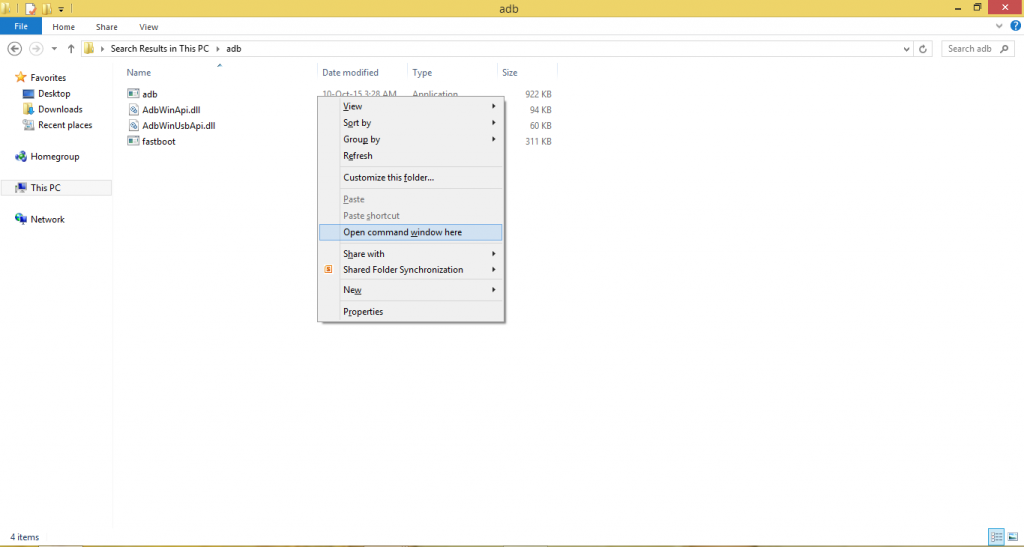
- Enter the following command in the command window to check whether the Pixel phone is being detected by Fastboot or not:
fastboot devices
- Please note that if you are using Linux or MAC then before every command you need to enter a dot and a forward slash. (./)
- For unlocking bootloader please enter the following command:
fastboot flashing unlock
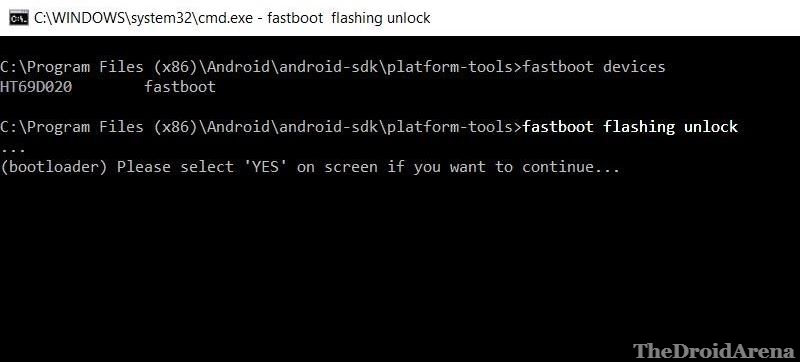
- Now, according to Google developers, you might require to enter an additional command to unlock all partitions in the Pixel series of phones. Please enter:
fastboot flashing unlock_critical
- You will get an on-screen message on your device asking for confirmation to unlock bootloader. Tap on ‘yes‘ and you are done.
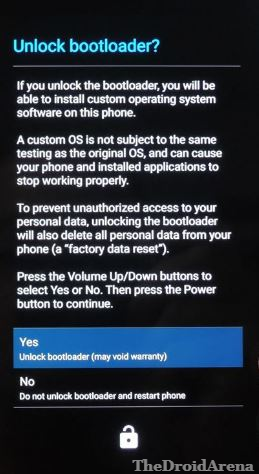
- For rebooting back to OS please enter the following command: fastboot reboot
- The bootloader of your Google Pixel device has been successfully unlocked. Now you are all set to install the new Android P Beta 2.
Install Android P Beta on Google Pixel 2 or Google Pixel 2 XL [STEPS]
- Please download the Android P Beta System according to your Pixel model from the download links provided in the beginning on this post.
- Once the ZIP file has been successfully downloaded please extract the contents of the same into the installation folder of ADB & Fastboot on your PC/Laptop.
- Switch off your device and press and hold Volume Down + Power button for about 3-4 seconds to make your Pixel device enter into bootloader or fastboot mode.
- Using USB connect your Pixel device to your PC/Laptop.
- From the extracted contents you will notice one file named as ‘flash-all.bat.’ Please double click this file to start the installation process of the new Android P Beta 2 on your Google Pixel device.
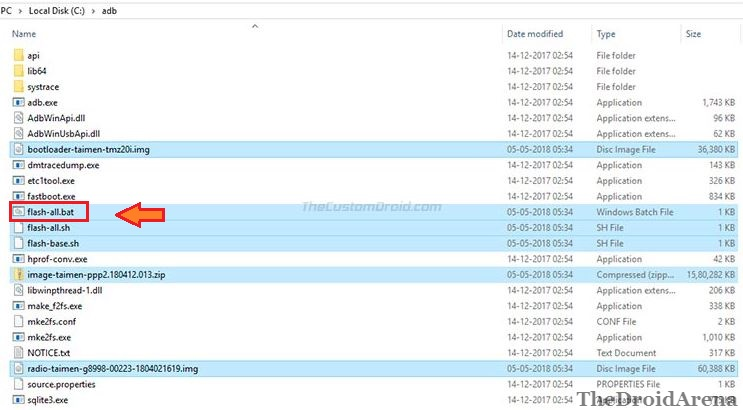
- If you are using Linux/ MAC you need to enter the following command in the command window for the flashing process:
./flash-all.sh
Great! Now your phone will automatically reboot into the new OS. So, these were the steps to install Android P Beta 2 on Pixel series of smartphones.
How To Install Android P Beta 2 on Partner Devices
Using the same procedure, once you are in the possession of the image file, you can install the new Android P Beta 2 on any other partner device as well. But, please remember to back up your essential data before proceeding as installing the new OS will wipe up all your data and restore it to factory settings.
If you have got any questions to ask or facing any kind of difficulty please let us know by stating your issues in the comments section below. Also, we will love to know about your experience of using the new Android operating system.
You may like to read the following posts:
- Get Google Pixel AR Stickers on Samsung Galaxy S9 or S9 Plus.
- Fix Android Oreo 8.1 Multi-Touch Issue on Google Pixel 2 & Pixel 2 XL.
