How To Disable Gesture Navigation on Google Pixel 3/3 XL [No Root]
If you are using an Android device since long then you must be familiar with the three-button navigation system on Android smartphones. This three-button navigation system is present since pretty long. However, with the introduction of Android Pie 9.0, Google adopted Apple’s Gesture Navigation System and ditched the three-button navigation system altogether. If you are using any other Android smartphone apart from Google Pixel 3/3 XL then the feature is optional for you, however, for Google Pixel 3/3 XL users gesture navigation technology is the only way to make things work.

Disable Gesture navigation on Pixel 3/Pixel 3 XL Without Root
The dark theme as made its way to the Google Phone App. Read here how to enable it on your Android smartphone.
Please note that the gesture navigation system was introduced as optional in the beta builds of Android Pie 9.0, however, in the stable build there is no way to revert back to the traditional three-button navigation system. The same was confirmed by an official tweet from Google as well. But, if you feel that the Gesture Navigation System is holding you back from fully utilizing your Google Pixel 3/ 3 XL then there is a good news for you. In this guide we are going to share with you the steps to disable Gesture Navigation on Google Pixel 3/3 XL and revert back to the old three-button navigation system.
Contents
Please note that you require uninstalling the latest Pixel Launcher which is based on Android Pie 9.0 before proceeding with the steps to disable gesture navigation on Google Pixel 3/3 XL. If you are not fine with this then you can refrain from disabling gesture navigation. However, if you wish to proceed following are certain other prerequisites which you require following:
- So, if you have decided to give up on the latest Pixel Launcher, before you uninstall the same, make sure that you install another 3rd party launcher. It is recommended that you install a rootless launcher.
- Please install ADB & Fastboot as well on your PC.
- Enable USB Debugging on your Google Pixel 3/3 XL. You can do the same by tapping Build Number for about 7 times and activating Developer Options in which the USB Debugging option is present.
Good News! You can get the amazing Pixel 3 Flip to Shhh DND feature on your Android device as well. Check it here the steps.
- Please connect your Google Pixel 3 /3 XL to your PC via original USB Cable.
- Navigate to the folder where you have installed ADB on your PC. Do a Shift + Right Click there and from the pop up menu select the option of ‘Open Command Prompt or Shell Window Here.’
- Following command is required to connect to the ADB shell.
- Windows – .\adb shell
- Mac – ./adb shell
- Linux – ./adb shell
- Next, please enter the following command to uninstall Pixel Launcher.
pm uninstall -k --user 0 com.google.android.apps.nexuslauncher
- Thereafter, enter the following command to enable the three-button navigation bar.
settings put secure system_navigation_keys_enabled 1
- Great! Please reboot your Pixel with the following command.
reboot
Now, when your device will boot back up you will see that the three navigation buttons are present at the bottom.
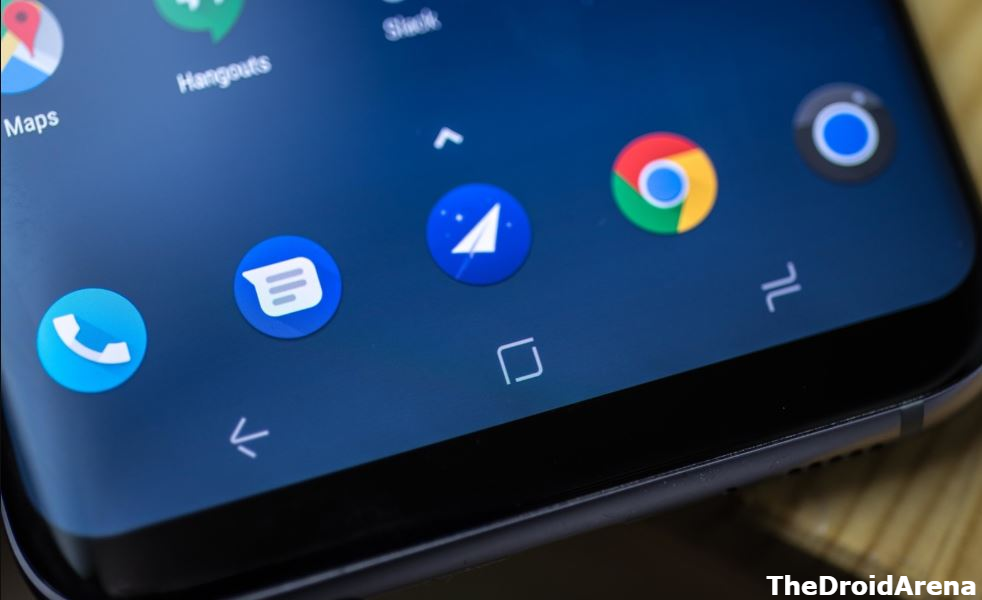
The amazing Night Sight feature of Google Camera is about to come. If you wish to try it on your Pixel 3/2 and Pixel smartphone, you can get it from here.
So, these were the steps through which you can claim back the three-button navigation system on Google Pixel 3/3 XL. If you face any issues during the process or have any questions to ask, please let us know about the same in the comments section provided below.
Check the following interesting posts as well:
- How To Hide Notch on Google Pixel 3 XL [Guide].
- How-To Download & Install Pixel Stand App APK [Guide].
