How To Enable Google Phone App’s New Dark Theme [Root]
All Android phone users know that applications such as Android Messages and YouTube have received an official dark theme. According to our sources, the dark theme is soon making its way to the Google Phone App. The latest Google Phone version 25 had rolled out its beta version which is actually the first version with an official dark theme. Since the theme in this beta version is not semi-broken you can, actually, enable it on your Android device. However, before moving ahead please make sure that your Android device is rooted as for enabling the dark theme for the Google Phone App you require messing with the shared preference files.
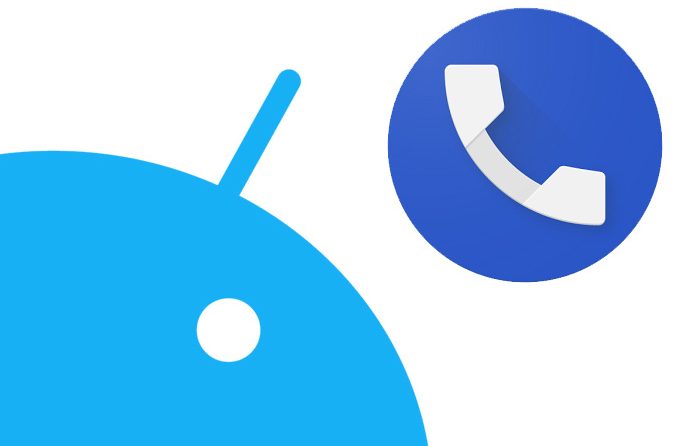
How To Enable Google Phone App’s New Dark Theme
Want to root Google Pixel 3? Check out the steps to unlock bootloader and root the same from our linked guide.
Please note that in this tutorial, as mentioned above, you will be messing around with the shared preference files. Hence, if you don’t have the exact knowledge as to what you are doing, please refrain from trying out the steps provided below.
Contents
How To Enable Google Phone App’s New Dark Theme [Root Required]
- Please make sure that your Android device is rooted and you are running the latest version 25 of the Google Phone App. For that, you can either join the beta channel of the Google Phone Application or download APK from here directly and sideload the application.
- Next, please download and install any file explorer which is root-enabled. Try out FX File Explorer or MiXplorer.
- Once installed, please launch the file explorer and navigate to the root directory.
- You require navigating /data/data/com.google.android.dialer/shared_prefs and look for the file named dialer_phenotype_flags.xml.
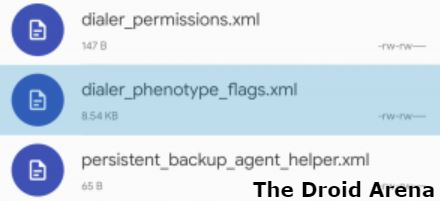
Enable Dark Theme Google Phone Application Android
- Look for G__enable_dark_mode_settings and change the value from ‘false’ to ‘true’. For this, you can utilize the Find feature in the text editor.
- Look for __data_rollout__DarkMode.EnableDarkModeRollout__launched__ and change the string from ‘false’ to ‘true’.
- Save the file and close the file editor as well as the file manager application.
- Launch the Google Phone Application and from the three dots menu option navigate to Settings -> Display options.
- Here you will see an option captioned as Dark Theme. Turn it on.
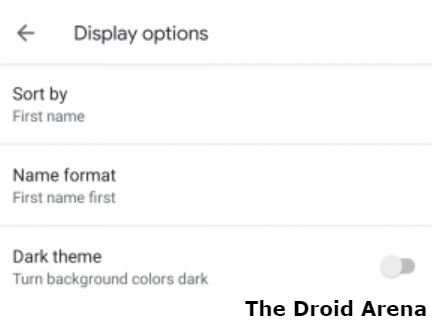
- That’s it! You have successfully enabled the dark theme for the Google Phone App on your rooted Android smartphone.

Do you know you can play PSP Games on your Android phone without root? Check it here how.
Please note that the dark theme is not updated yet to include Google Contacts as well. However, stay tuned with us as that feature is also underway.
Enable Dark Theme for Google Phone App on Android Mobile/Tablet
So, these were the steps through which you can enable a dark theme for your Google Phone Application on your rooted Android mobile/tablet. If you are facing any issues in activating the dark theme then let us know about the same in the comments section provided below.
Check out the following interesting posts as well:
- Download Google Camera With Night Sight on Google Pixel 3/ Pixel 2 & Pixel.
- Hide Notch on Google Pixel 3 XL [Guide].
