How to Capture OTA Update URL on Android (2 Methods)
If you are an Android smartphone user, you will definitely know that unlike iOS, updates do not come up on all Android smartphones at once. For Android updates, a staged roll-out is followed by the manufacturers. Therefore, if a security update is released today, it is not necessary that your Android smartphone will receive the update the same day. Sometimes, Android updates are rolled-out at a country level. So, a Canadian resident might not receive the update but people living in the United States might. In this case, if you are living in the United States, you can capture the OTA Update URL, share the same with your friend living in Canada, and help him enjoy the update as well.

Capture OTA Update URL on Android
Do you own the new Redmi K20 Pro? Click here to install Google Camera Port on it.
If you are a member of an Android community, you can even share the OTA Update URL with the same. There are two methods through which you can download the OTA Update URL on your Android smartphone. In this post, we are going to discuss the same.
Contents
Requirements
Here are the needed requirements to work out the below mentioned process:
- As a first, please make sure that you have the OTA Update Notification on your Android device.
- Please do not download or install the OTA Update if you wish to capture the URL.
- Make sure you have USB Debugging enabled on your Android phone.
- Install the latest version of ADB on your PC.
Method 1 – Use PC to Capture OTA Update URL
- Establish a connection of the Android smartphone with your PC via USB.
- Navigate to the folder where ADB is installed on your PC.
- Do a Shift+Right-Click in the folder and from the pop-up menu, please select the option of ‘Open Power Shell Window Here.’

- In the command window please type in the following command and hit the Enter key.
adb logcat > ota_link.txt
- After executing this command, tap on the system update notification on your Android device and start downloading the update.
- Wait for 15-20 seconds and then pause, cancel, or stop the update.
- Now, on your PC, press the Ctrl+C buttons.
- After this, in the ADB Folder, you will notice the file ota_link.txt.
- Open the file and conduct a search for ‘OTA‘ or ‘zip.’

- That’s it! You will get the Android Update URL now.
Click here to turn off safe mode on Tumblr for Android.
Method 2 – Using Android Android Device [No PC Required]
- Please enable ‘Developer Options‘ on your Android smartphone.
- Install Solid Explorer App on your Android smartphone from Google Play Store.
- Start downloading the system update now.
- Immediately navigate to Settings – Developer Options – Tap on ‘take bug report‘ – Select ‘Interactive Report.’
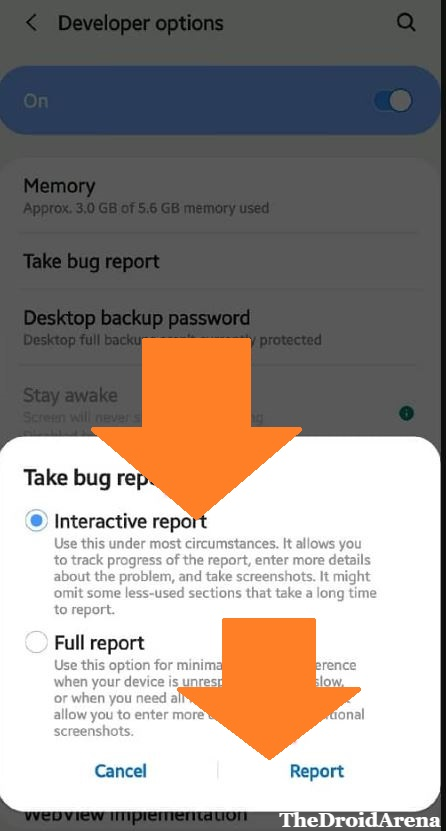
- This Bug Report will record everything whatever is happening on your Android smartphone.
- After the bug report is generated, you will get a notification. Tap on the same to share it.
- In the sharing menu, please select Solid Explorer and save the bug report.
- In the saved file, you can look for the OTA Update URL using keywords ‘OTA‘ or ‘zip.’
- That’s it! You have the OTA Update URL now with you.
Final Words – Find OTA Update URL for your Android
These were the two methods using which you can capture the OTA Update URL on your Android smartphone. Please feel free to ask further questions in the comments section provided below.
Check the following interesting posts as well:
- OnePlus 6/6T Brings A Screen Recorder (9.0.7/9.0.15 Update).
- Fix the OnePlus 7 & 7 Pro Delayed Notification Bug.
