Fix the missing OEM Unlock button on the Samsung Galaxy Devices
Congratulations on your purchase of the new Samsung Galaxy S8/S8+, Galaxy S9/S9+ or Galaxy Note 8. All these devices are impeccable and immaculate in terms of features and functionality. However, after the initial set up of your Galaxy smartphone, when trying to install TWRP Custom Recovery on the same, in an effort and endeavor to get some custom ROMs up and running on your device, you will be surprised to know that ‘OEM Unlock‘ option is absent from ‘Developer Options.’ What to do now? Don’t panic! The software of your device is completely fine but after the initial launch setup the Galaxy smartphone has embarked onto a Prenormal RMM State. Now, you can take remarkable pictures on your Galaxy S9/S9+ by installing Google HDR+ Camera on Galaxy S9. Check out our guide to know how.

How to fix missing OEM unlock on your samsung galaxy device
Confused? Never heard of it? What is the Prenormal RMM State? What it does? Will this be permanent? Hang on! Hold your horses. We are going to tell you everything in this post. RMM, short for Remote Mobile Manager, is an advanced security feature added to your Galaxy smartphone by Samsung in the latest devices which are running on Android Oreo. This occurs after completing the initial setup on your device. Post 7 days a communication is transferred to Samsung and if the phone turns out to be safe, tidy and clean in all respects; the Prenormal RMM State reverts back to Normal and the OEM Unlock option gets activated.
Contents
This means if you are looking forward to install some great custom ROMs like the Resurrection Remix ROM on Galaxy S9/S9 Plus then you have to postpone your plans to a period of time 7 days later from the time you did the initial setup on your device. Can’t wait that much? 7 days are too much? Well! If you belong to an impatient lot of Android lovers then, with all due credit to the XDA member altai1963, you can, actually, bring back the OEM Toggle on your Galaxy smartphone within few minutes. We are going to share with you the process for the same in this post. We have tried the same with Samsung Galaxy S8, S8+, S9, S9+, Galaxy Note 9.
- As a first please navigate to Settings -> General Management -> Date and Time on your Galaxy smartphone.
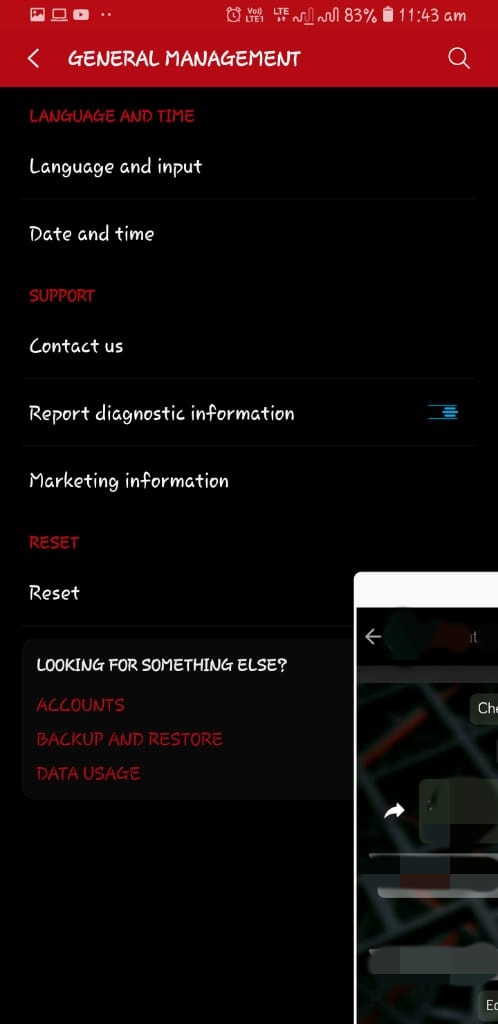
Go to date and time settings on your device
- Toggle off the option of ‘Automatic Date and Time.’ Now, you will be able to set date and time manually on your Galaxy device.

- Go ahead and set a date which is at least greater than 7 days before the present-day date and time.
- Post setting the date please navigate to Settings -> About Phone -> Software Information and follow the process to activate the ‘Developer Options‘ which means you need to tap on ‘Build Number‘ at least 7 times for the task.

activate the ‘Developer Options’ on your device
- Inside ‘Developer Options’ there will be an option of ‘Auto Update System.’ Please toggle that one off.

- Cool! Once this is done, you are required to turn off the option of ‘Download Updates Automatically’ from the Software Update section of your device. After this click on ‘Download Updates Manually‘ and restart your Samsung Galaxy smartphone.
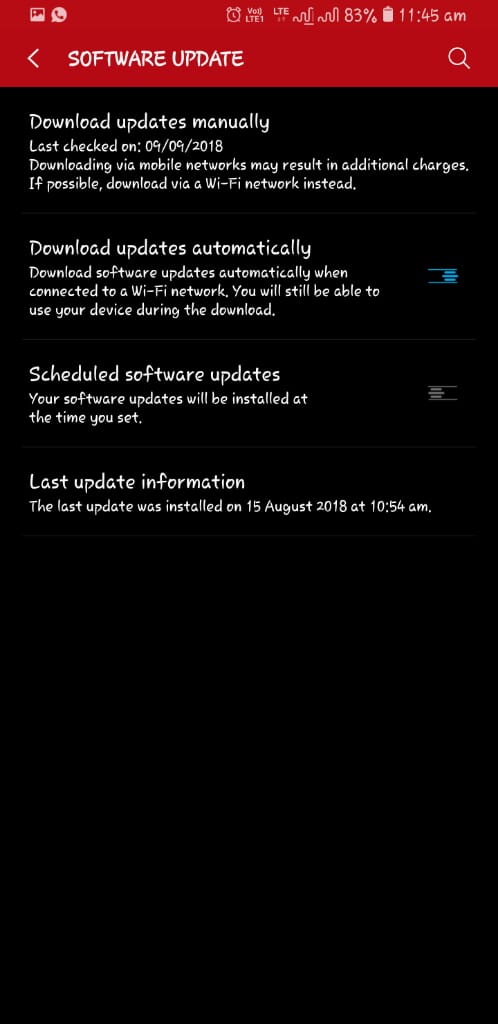
- Once your phone boots up; go ahead and activate ‘Developer Options‘ once again. OEM Unlock toggle will be present and visible on your device now.

- Enjoy! Now you can easily install TWRP, root and install best custom ROMs on your Galaxy S8/S8+, S9/S9+ or Note 8 without having to wait for 7 days.
Fix OEM Unlock on Galaxy S8/S9, Note 8, Note 9
So, these were the steps through which you can activate the OEM Unlock on your Galaxy smartphone without having to wait for 7 days for the device to come out of the Prenormal RMM State. Please note that if you don’t want Prenormal RMM State to mess up your device further; go ahead and flash the RMM State Bypass ZIP File with the aid and assistance of TWRP Recovery on your Samsung smartphone. That’s it we have reached the part of the post where you are welcome to put forward your doubts or questions through the comments section provided below.
You may like to read the following posts:
- Unroot Samsung Galaxy S9 / Samsung Galaxy S9 Plus [Official Firmware].
- Install Dolby Atmos on Samsung Galaxy S8 [Tutorial].

3 thoughts on “Fix the missing OEM Unlock button on the Samsung Galaxy Devices ”