How-To Install Google Pixel 2 Camera port on Redmi 5A [Portrait Mode]
As we all know that the Xiaomi Redmi devices are very well known for its affordable price and its decent features. We can find a lot of features have been gradually upgraded in every launch of smartphones by Xiaomi. It is the main reason that why this brand has been lauded by the users over the recent years. Here we are going to have a discussion about the recent launched Android SmartPhone called Xiaomi Redmi 5A. This device is known for its 5 inch touchscreen display comprised of 720 pixels by 1280 pixels. When it comes to storage memory space, this device will comes up with 16GB internal storage space. At the same time, you can also expand the storage space up to 256GB with the help of microSD card.
For your informtion, thus the device is mainly runs with Android 7.1.2 Nougat and holding of 3000mAh non removable battery. If you are looking for the processor, then it would be 1.4GHz quad-core processor. On the other side, Redmi 5A comes up with the 13 Megapixel rear as well as 5 Megapixel front camera for the best selfies. However, still people would expect more experience from camera kind of stuff. In this case, it is possible with the help of Google pixel camera port for the best experience portrait mode.
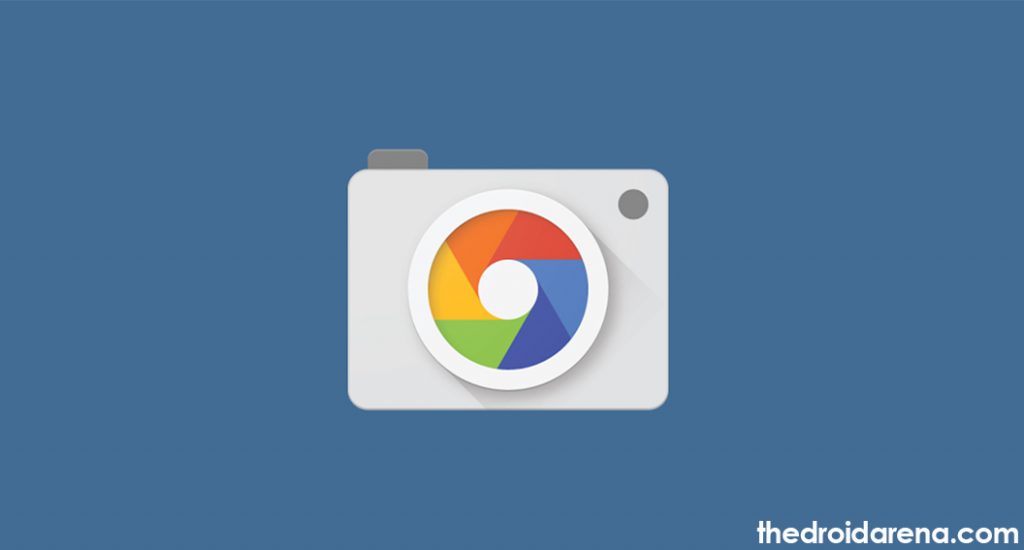
For your information, thus the major highlight of the portrait mode is said to be the Artificial intelligence. This thing will help out to bring the DSLR effect. However, you can experience this stuff through your Redmi 5A at anytime. Here we are going to have a discussion about how to install the portrait mode on Redmi 5A. Even the people with unskilled can access it further without any hassles.
Contents
How To Install Google Pixel 2 Camera port on Redmi 5A [STEPS]
Before getting into the process, make sure to follow some of the essential steps to make this process successful on your Redmi 5A device. Let’s follow the steps mentioned here for installation process.
- First of all, you need to download the Google Pixel 2 camera port APK from the below link and then transfer the downloaded APK file to your Redmi 5A device.
Google Pixel 2 camera port APK
- After the above process is successfully completed, you can now open the build prop editor which is available on your Android device.
Must Read: Edit Build.prop file without rooting your device [Tutorial].
- It is important for the user to add the following stuff mentioned here to the respective.
persist.camera.HAL3.enabled=1
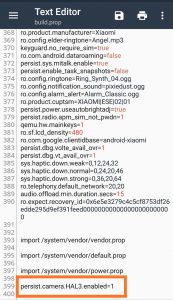
- If you have done with the above mentioned line to the file, then make sure to save the build.prop file. Now, you can reboot the device.
- After the successful boot up on your device, you can install the downloaded Google pixel 2 camera port where you do usually on the other apk files when it comes to install.
- Once the above process is completed, you can now check out whether the installation process is done or note.
- After the installation process is completed, you can now open the Google camera then navigate to the settings and visit the HDR+Settings. Now, you can choose the option Nexus 5X.
- Now, you can scroll down the option Advanced then select Enable HDR+Control.
- Finally, it is done on your Android device for future purpose.
You can easily tweak your android device using Xposed Installer, Read More: Download and Install Xposed Framework for MIUI Devices.
These are the main steps that you need to follow for completing the installation process of Google pixel 2 camera port for experiencing the portrait mode.
Conclusion: Portrait Mode on Redmi 5A with Google Pixel 2 Camera Port
People who feel the camera quality is quite decent but still lacks the high quality stuff can make use of the above mentioned stuff. All you need to install on Redmi 5A and get the best ever portrait mode in an easier manner at anytime.
- Install Lucky Patcher APK on Android [With Root/Without Root].
- [How-To] Hack WiFi Password on Android Without Root [100% Working Methods].

One thought on “How-To Install Google Pixel 2 Camera port on Redmi 5A [Portrait Mode]”