[How To] Install Substratum on Galaxy S9/S9+ Without Root
According to the sources, Samsung is going to launch the best of Android flagship smartphones to the users. After the super cool success of Samsung Galaxy 8 series smartphones, people are expecting more features and stuff to experience while using. However, when it comes to Samsung Galaxy S9 and S9 Plus, it will mainly feature the Samsung UI called Samsung Experience 9.0 which is available instead of TouchWiz UI. So, whenever we try to install the themes, it will always give you the fantastic experience for sure.

After the chapter of CyanogenMod engine, we are having now Substratum for continuing theme tradition. When it comes to Samsung Galaxy S9 and S9 Plus, we can enjoy an enormous number of themes. But the fact is if you have a look at Substratum, it needs a rooted device to work further. If you are looking ahead to make a run of substratum themes on your Samsung devices, need to download the app called Substratum. But the thing is with the release of Android Oreo, and then substratum will work smoothly without any rooted devices. In this case, Samsung Galaxy S9 and S9 Plus devices are launching with Android oreo. It means to run substratum; it doesn’t require any rooting process.
Contents
Requirements for Installing Substratum on Galaxy S9:
So, before getting into the complete process of installing Substratum, it is important for you to get the requirements. Once the requirements are there to follow, and then you can proceed further to complete the installation part of Substratum on Substratum on Galaxy S9/S9+ without root.
- At first, the user needs to enable the USB Debugging on your devices. If you are looking for enabling, then go to Settings -> Developer Options -> USB Debugging -> Enable it.
- Now, Enable OEM unlock by following Settings -> Developer options -> OEM Unlock -> Enable it.
- It is essential for you to have a computer installed Windows/Mac OS/Linux.
- You can now enable the Unknown sources available in the Settings.
- Make sure to have a good working USB cable.
- To download the files, all you need is the internet connection.
Before going to install Substratum on Galaxy S9, it is essential for the users to download and install Android apps Andromeda app and Substratum Theme engine on your Samsung Galaxy S9 and S9 plus.

Substratum Theme Engine

Andromeda App
You can easily try out Substratum themes on your android device without Root. Read More: [How-To] Install Custom Themes Using Substratum on Android Device Without Root.
Installation Steps and Set up Substratum on Galaxy S9 and S9 plus
If you are looking for the process to run on your device, you need to complete all the steps of requirements. By following the below steps, you can complete the process as per the requirements are given.
- First of all, you need to download both the applications Andromeda app and Substratum Theme engine. Then make sure to complete the installation process on your devices.
- Now, the user should visit the Andromeda application and tap on it to open further.
- You can see now on your display screen as connection status is disconnected.
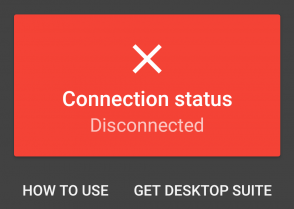
Showing Disconnected as Connection Status
- It is the time for the user to connect the device to your computer by using the USB
- As per your computer running in Windows/Mac OS/Linux, the process will be differing. Let’s check out the given steps.
- For Windows Users:
- First of all, you need to download AndromedaClient-Windows-3.4.zip
- After the downloading process is completed, you can now extract the zip file.
- You can now double-click on batch file then it is essential for you to enter on any key to continue the process.
- You can see that the script will be running on Command Prompt window.
- Now, the Substratum will launch automatically.
- For Mac OS users:
- You need to download AndromedaClient-Mac-3.2.dmg
- After the above process is done, you can open the DMG then double tap on AndromedaClient.
- You can see it will ask the user to choose the disk image.
- Pick the disk image that you mounted in the file
- Now, tap on OK which will automatically launch substratum.
- For Linux Users:
- Now, download AndromedaScript-Linux-3.2.zip
- Then, you need to unzip the zip file.
- Finally, you can Run ./start_andromeda.sh and it is successfully done.
After completing the process according to your PC system, now open Andromeda on your phone. Now the status will be displayed with”Connected” message.
Here is the complete guide to root your Samsung Galaxy S9 and S9+. Read More: [How-To] Root Samsung Galaxy S9 and Samsung Galaxy S9 Plus.
Conclusion: How to Install Substratum on Galaxy S9/S9+ without Root
The users of Samsung Galaxy S9 and S9 plus who wants Substratum to run on their devices to enjoy great themes can make follow the above stuff. Once it is installed on your device, then you will get a better experience than ever.
Read the following articles:
- Install Galaxy S9 Apps and Themes on Your Android Devices.
- [How To] Fix Samsung Galaxy S9 Black Screen of Death Issue.
