Access Google Lens without Root on Any Android Smartphone
Google Lens is one of the best AI which enables you to assist with various features. Previously only Pixel users enjoy the Google Lens on their mobiles but many users accessed this AI by rooting their device. After knowing this recently Google Lens is rolled out almost every smartphone. If you are using Google Photos, just update it to the latest version.
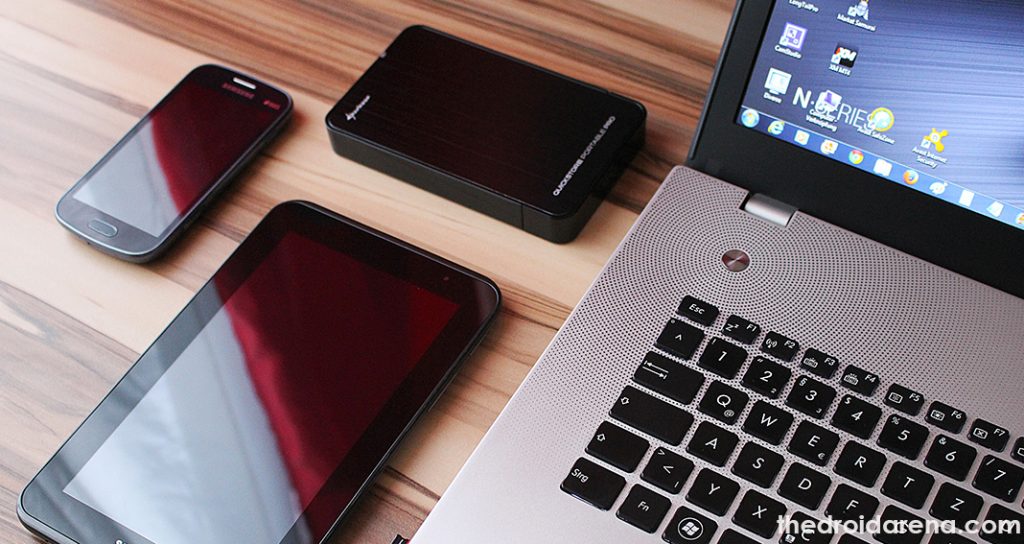
To access Google Lens on your Smartphone, you need to update or Google Photos App to v3.15.0187517307. Many users complaining that the Lens is not enabled after updating the version. You need to follow some simple ways to access Google Lens on your device. We have discussed those things here.
Contents
Features of Google Lens
Google lens is one of the finest software tools which enables you to do multitasking such as identify artwork, buildings, landmarks, media covers, movies, barcodes, books, music albums, paintings, places, statues, video games and much more.
- Google Lens also offers you the facility of adding contacts from a business card; which means that you don’t need to memorize everything now. Just add it to you your Google lens and leave that to it.
- It also enables you to translate various languages easily and hence you don’t need to carry translator always with you.
- You can easily get detailed product information searching online now.
- Google Lens also helps you in opening web addresses in your web browser.
- Google Lens can easily identify the plants and animals you are going to catch in your phone.
- You can now save dates to your calendar from a poster easily.
Must Read: How to download and Install Google HDR+ camera on android devices.
Prerequisites for enabling Google Lens without rooting on your Android handset
Google Lens is a fully featured software application which you can easily on your handset with the help of following prerequisites.
- Google Photo App with the updated version v3.15.0187517307
- Safe and secure backup of your photos in the Google Photo App.
Enable Google Lens without rooting your Android Smartphone [Steps]
Enabling Google Lens on your Android handset is one of the simpler processes which you can easily do by following the steps given below:
- If you already install Google Photo App on your device, then update it to Google Photo App latest version, e. v3.15.0.187517307.
- Once done, now check that whether your Google Photo App has been enabled yet or not.
- If not; then move towards the Settings -> Apps & Notifications -> App Info.

Go to App Info
- Now click on the App Info and you will get all the applications which are running on you device. Select the Google Photos App from the list.
- In the next screen, you will get some information. Go to the Storage and tap on “Clear Data”.
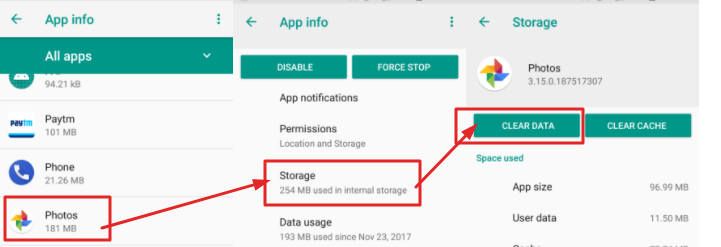
Clear Previous Data from Google Photos App
- Now Restart your Smartphone immediately.
- Once done successfully, now move towards the Google Photos option see that Google Lens has been enabled.
You can easily try out Pixel Apps and Themes on your android device with the help of this guide. Read More: How to Get Pixel 2 Features on Any Android Device [Tutorial].
How to use Google Lens?
Google Lens is a wonderful application which includes a very simple and user-friendly interface which you can easily work on. Sometimes people mistook it as device lens; which is not true. It is simply software which has no relation to the real-life camera. In case if you are seeking help for using Google Lens; then we are here with the best solution; just have a look:
- Open your photo on Google Photos App and then click on the option of Google Lens which can be found on at the bottom of the screen.
- For the beginners, Google Lens will show you Getting Started option at the bottom right side. Click it.
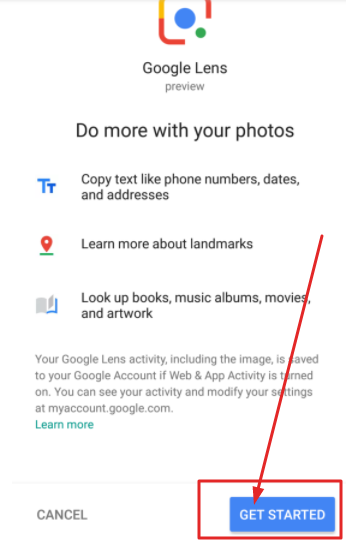
Tap on Get Started if you are using Lens first time
- Once done; all the Google Lens to start scanning the concerned photo. You can directly view the scanning process by the bubbles and lines appeared on your screen.
- Once done; it will provide you the information related to your product.
You can easily tweak any android apps using LuckyPatcher and Read More: How To Install Lucky Patcher APK on Android [With Root/Without Root].
Conclusion : Google Lens without Root on Any Android Smartphone
Google lens is one of the finest software tools which you can add to your device in order to add location to your photos. We have provided you here one of the best ways for installing and enabling Google Lens without rooting on any Android Smartphone. Just get it on your device now and enjoy the unlimited fun.
Read More:
- Install Galaxy S9 Apps and Themes on Your Android Devices.
- Download GBWhatsApp Apk Latest Version On Android Device.
