[How To] Fix Samsung Galaxy S9 Black Screen of Death Issue
Blue Screen of Death or BSOD is the common Windows error screen that mainly appears with the critical system fault. Normally, the Black Screen of Death could be more troublesome, and it provides you the error message that points the faulty direction.
Black Screen on the Samsung Galaxy S9 is also the minor problem that needs to be fixed immediately. Usually, simple software error is caused by the Black Screen. This error frequently occurs when dealing with the program that would take more to the entire screen like media player or PC game in the full-screen mode. When the program does not display the video then locks up then you would lose control of the PC.

The system crash could be more often, but it is necessary to solve the problem immediately to rectify the error. Samsung Galaxy S9 has a very high specification, and the Smartphone runs on the well-developed Operating System. However, it does not guarantee that you won’t encounter the issues like any other. Every operating system has the problem arises so that it is necessary to solve the problem immediately with the Operating System. When you own the Samsung Galaxy S9 and has the Black Screen of Death Issue, then you can follow the below method to solve the issues.
Contents
[Fix] Black Screen of Death Issue on Galaxy S9 and S9+
When your Smartphone Galaxy S9 turns Off and does not turn back ON then follow the below instructions
- Press and hold the Power + Volume Down button for 10 seconds.
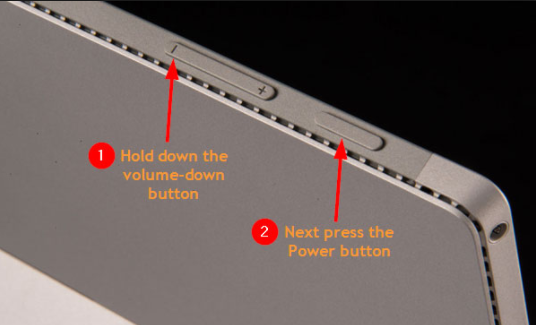
hold power and volume down button
- The phone will get reboot generally so that it would also simulate pull battery. In fact, it is also the much more efficient solution for firmware crashes as well as similar problems. When phone remains unresponsive, then you need to try different procedure with a couple of times and make sure that you do it right.
- Press and hold Volume Down button
- Now Press and hold Power key withholding Volume Down button
- Keep both keys for 10 seconds
- When you are holding Volume Down button to trigger phone and power up as you did before, Press and hold down Power key have the same effect as Volume Down button first.
Must Read: [How-To] Root Samsung Galaxy S9 and Samsung Galaxy S9 Plus.
Force reboot your Samsung Galaxy S9/S9+
When the Smartphone turned Off itself, then you can assume that for some unknown reason phone’s firmware has been crashed. There might be hundreds of issues, but it is necessary to find out the result of the glitch. Usually, we would remove battery and press Power Key. Phone’s memory will be replaced so that they can be conveniently turned ON. Press and hold both Volume Down button as well as Power key together and the phone gets the reboot.
Charge your phone:
To know whether the phone is still responding or not, charge you phone to detect electric current flow through circuits. Usually charging icon and LED indicator will light up on the top screen when you charge up your phone. If your phone does not show these signs, force the reboot procedure on the device while you plug in it. If you find the phone charges fine, leave plugged in for minutes.
But if your device still not response, then follow the below process:
- Plug charger into working AC outlet but make sure you pick up a wire charger for this.

Plug charger into working AC outlet
- Connect phone the charger via original cable.
- Check whether Galaxy S9 responds or not.
- Then Press as well as hold both Volume Down button as well as Power key for 10 seconds.
There might be some chance that battery gets drained or depleted and it could be the main reason why your phone is not turned on. While continuing the process, you can only connect to charger and get the stable power source while charging. Try booting your phone in the safe mode, and it could also cause the problem for third-party apps.
- Turn off the device.
- Press and hold the Power key.
- Release the Power key when “SAMSUNG” logo appears on the screen.
- Press+hold the Volume down key after releasing the Power key.
- Continue holding Volume down key until device finished restarting.
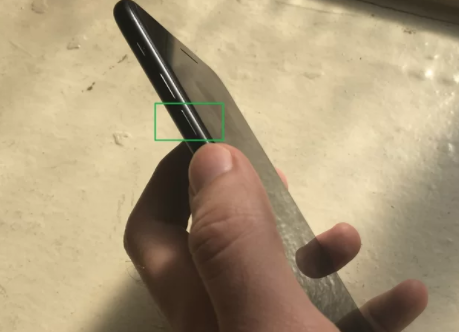
holding Volume down key
- Safe mode gets the display in the bottom left corner of the screen.
- Release Volume down key as you see the Safe Mode.
Here is the best guide to run multiple WhatsApp accounts on your device without root. Read More: How To Use Multiple WhatsApp Accounts in one Android Device [Tutorial].
With following the steps above, then you temporarily disable all downloaded apps as well as third-party services. The phone gets the boot up in safe mode when it fails. Still you face back screen problem, bring back to the store.
Conclusion: Fix Black Screen of Death Issue on Samsung Galaxy S9
When Galaxy S9 gets the black screen, then it will not respond to any process of the Operating System. Boot up in safe mode, and when it does not boot up, then you need to get the complete Android system recovery.
Read More:
- [How-To] Root & Install Custom Recovery on LG JUDY (LG G7).
- Unlock Bootloader & Root Xiaomi Redmi Note 5 / Redmi Note 5 Pro [Tutorial].
