How To Unlock Android Device with Cracked or Broken Screen (GUIDE)
Have you accidentally broken your phone’s display and it is not working anymore? And the next thing that you are trying to do is access your device?

Unlock Android Device with Cracked or Broken Screen
If the answer is yes, then we are here to help you out. There is no doubt that it becomes really frustrating when our smartphone’s display gets broken and it stops working. And the next thing you can think about is replacing the screen or getting a new phone.
Also check: How To Backup Files and Images on Your Android Device without Root
Contents
How To Unlock Android Device With Cracked Or Broken Screen
But what about the data? You need to do something to get access to them. So in case if you are wondering How To Unlock Android Device With Cracked Or Broken Screen?
1. Unlock Android with broken Screen Using Android Control Program
If you have a PC, then the easiest thing that you can do is use the Android Control program. It is a software which lets you access your smartphone through your PC. For this, you will need to follow these steps:
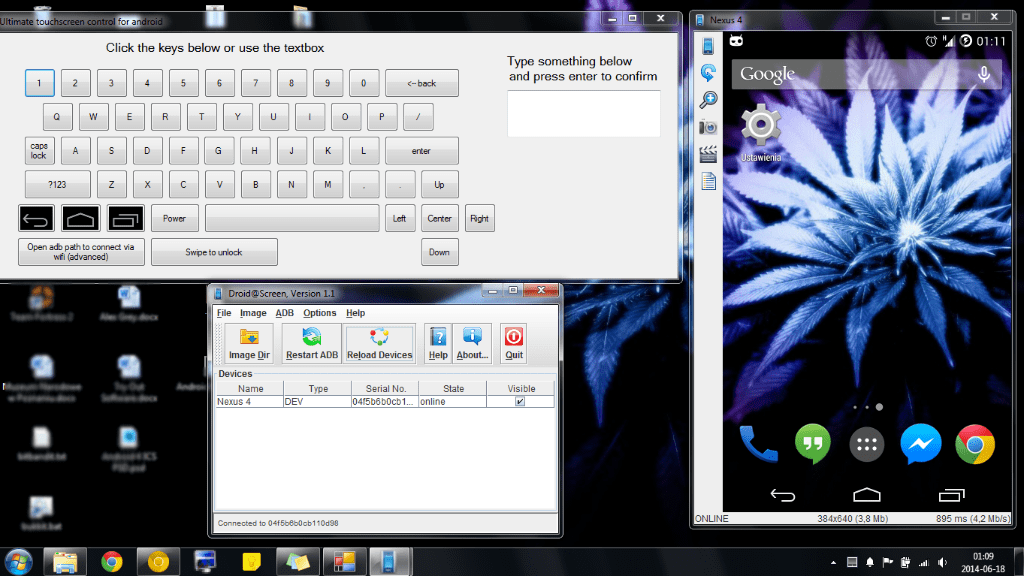
- At first, download the “Android Control Program” and install it on your computer. The software is available for Windows systems only. So if you are on some other OS, take help from a Windows PC.
- Once the software is installed on your PC, simply launch it and connect your Android smartphone via USB cable.
- Then the program will ask for a couple of permissions simply grant them and it will let you access your Android device. After getting access to your account simply take backup all of your data.
Do Check: Download and Install Spotify Music APK on Android
2. Use an OTG Cable And Mouse
The next thing that you can do is use an OTG cable and a mouse. If you can still see through you’re the screen then you can use this method.

All you will need an OTG cable and a mouse. After that simply connect the OTG cable to your Android device and then the mouse to the OTG cable and you will be able to access your phone. However, make sure that your smartphone supports OTG else it would not work.
3. Samsung Account Method
If you are one of such users who is using Samsung smartphone and created a Samsung account. Then you can use the Samsung Account Method. Samsung account lets you remotely unlock your device and copy your data.
However, not all of us are well aware of this feature. As a result, we have never created an account with them. But in case if you did. Then you can follow these steps to unlock your device:
- First of all go to the Samsung Account website and click on the sign in.
- After that use your Login details to sign in the website.
- From here you will need to select your device from the menu located in the top left corner.
- Over here you will find an option that says Unlock my screen. Click on it and your device will get unlocked and you will be able to copy your data.
4. Use Vysor
You can also check out Vysor. It is a chrome extension that lets you mirror your screen on your desktop. For this, simply download and install the extension on your Chrome browser. After that, you will need to connect your device to your computer using a USB cable. Then follow all the screen instructions, and you are all done. The whole process may seem a little difficult for you. But it is really easy so go ahead and give it a try.

However, to help you in a better way, here are all the steps that you will need to follow:
- First of all download and install Vysor extension on your Chrome browser.
- Now go to Google Play Store from your PC and search for Vysor and install the app on your smartphone. (Yes! You can install an app on your PC through your desktop.)
- Then connect your device to your computer.
- Launch Chrome Extension and after that follow all the screen instructions and you will be good to go.
Also Read: How To Enable AR Effects on your Huawei / Honor Phone
5. Use AirDroid
In the end, you can use AirDroid. It is an online website which lets you access your smartphone. To use the app follow these steps:
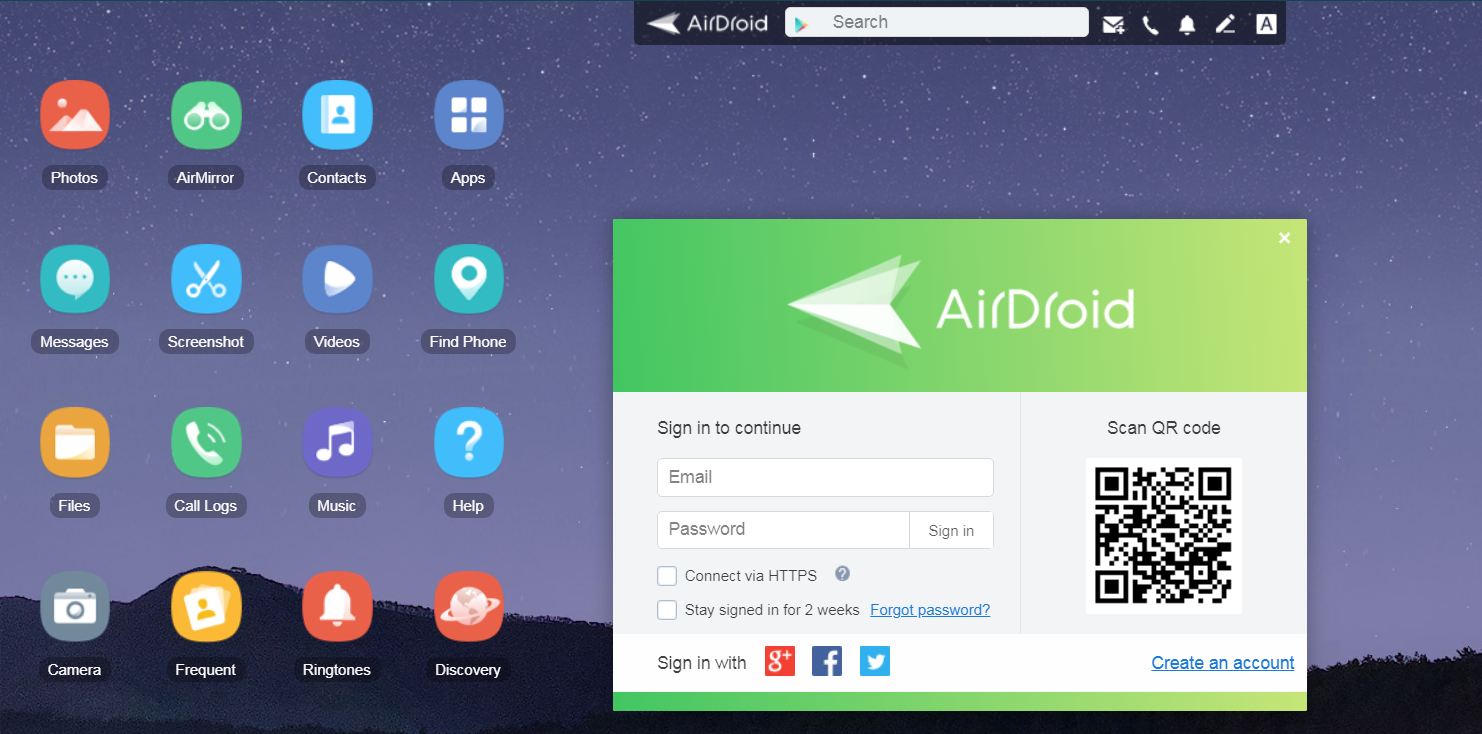
- Go to Google Play Store from your PC and install the AirMirror app on your device.
- Then go to the web.airdroid.com and create an account.
- After that authorize your device. Once, you are done doing so you will be able to access your device and copy all your data to your PC.
Unlock Android Device with Cracked or Broken Screen
So that was an answer to your How To Unlock Android Device With Cracked Or Broken Screen question. Now go ahead and check these methods out and see which one is working the best for you. Also, if you have any more questions to ask, then do feel free to comment below and we will surely help you out.
