How To Hide Root Access from Apps That Detect Root on Android [GUIDE]
Hide Root from Apps that detect Root Access Using RootCloak: There is a good percentage of Android users who prefer rooting their Android device so as to get the power of tweaking and customizing their device. However, rooting does has its own dangers which includes bricking of your Android device. Moreover, your device’s warranty will become void once you root it. Hence, the privilege of a rooted Android device, though has many benefits, can become an unwanted liability at certain times.
There is a category of applications that are extremely useful to the user but they refuse to work on an Android device once they discover that the device has been rooted. If an application is extremely essential to the user he/ she might opt to unroot their device so as to get that particular application working. Some users keep enabling and disabling root on their Android device whenever they require to use that very particular application but this is equally frustrating as well. So is there a workaround or easy solution to this problem? Yes! RootCloak prevents root detection by such applications on Android devices. Let us look more onto it.
Hide Root Access from Apps That Detect Root | Steps to Install RootCloak App
With the help of RootCloak you can actually conceal the root status of your Android device. This way, applications which detect root access in the beginning, before launching, won’t be able to detect root on your device. Thus! All such applications will work smoothly on your Android device.

Coming to its installation part, there are two different ways through which you can install RootCloak on your Android device:
- Using the Cydia Substrate platform, you can install RootCloak as an independent app.
- You can even install it as a module which needs Xposed Framework.
Must Read: Unlock Bootloader, Install Magisk & Root Razer Phone.
[Steps] Install Root Cloak on Android Device Using Cydia Substrate Platform
- For this, first you require to install Cydia Substrate on your Android device. Cydia Substrate permits you to modify your device, even if you don’t know the source code.
- Now, since Cydia Substrate works only till Android 4.3, so if your device has Android 4.4+ installed on it; please download SELinux Mode Changer. You need to set this to ‘Permissive.’
- Great! Once done please download RootCloak Plus. Since the Google Play listing for the same has been removed it is recommended to download the source code of the same from here.
- Now you need to compile the source code into the resultant Apk. For that you require to setup your own Android development environment. Please download and install Android Studio from here on your Windows PC. Cool! You can easily create a build for the source code using Android Studio.
- Once you have the Apk file, please install it and reboot your device. Post reboot you just need to open the RootCloak application and select the applications for which you want to block your device’s root status.
- If you can’t find the desired application you can add it using the ‘+’ button.
[Steps] Install RootCloak As A Module Using Xposed Framework
- First of all, please download and install the Xposed Framework on your Android Device. You can check out the steps by clicking here.
- Please download the RootCloak Xposed Module from here.
- Once, this is done, you need to open the Xposed Installer application. You must have got this application from the Xposed Framework installation guide provided above. Once you open the installer please navigate to Framework > Install/Update.
- Thereafter, from the Modules menu option please check on RootCloak.
- Cool! Once your are done with this please reboot your Android device.
- Post reboot you can open and start using the RootCloak module according to your wish.
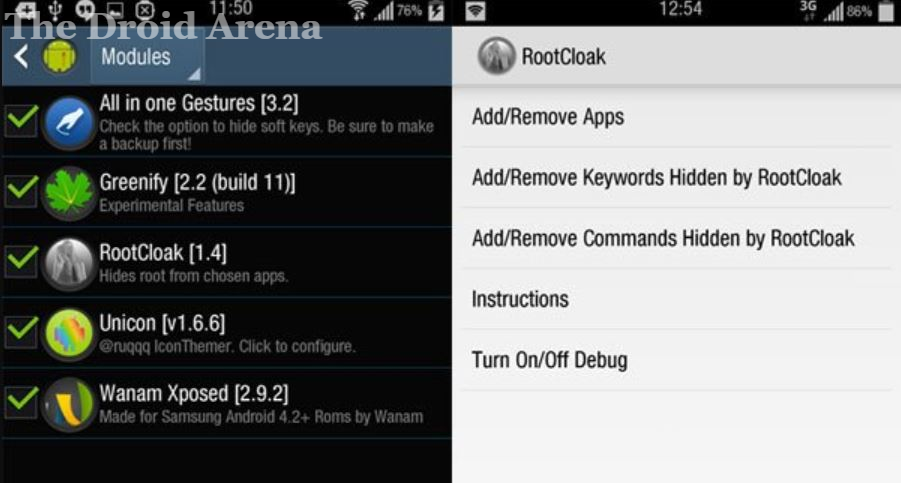
Hide Root Status of Android Device from Apps that Detect it | RootCloak for Android Device
So, folks these were the two ways through which you can easily get the services of RootCloak working on your Android device. If you get stuck anywhere during the installation process please let us know about the same by dropping your problems in the comments section below. Feel free to ask any additional queries or questions.
You may like to read the following posts:
- Customize Alert Slider on One Plus Devices Using Xposed Module.
- Download & Install Xposed Framework for MIUI Devices.
