How to Enable Google Camera 7.0 Astrophotography feature from Pixel 4
We are seeing smartphones with three cameras, four cameras, and who knows what the future holds. However, what Google has achieved with a single lens; none of the other smartphone manufacturers have achieved even with more number of lenses. That’s why we have tons of tutorials available online explaining how to get GCam or Google Camera on any Android device. In this post, we are going to talk about enabling the Astrophotography feature of Google Camera 7.0 from Pixel 4 on an Android Device.
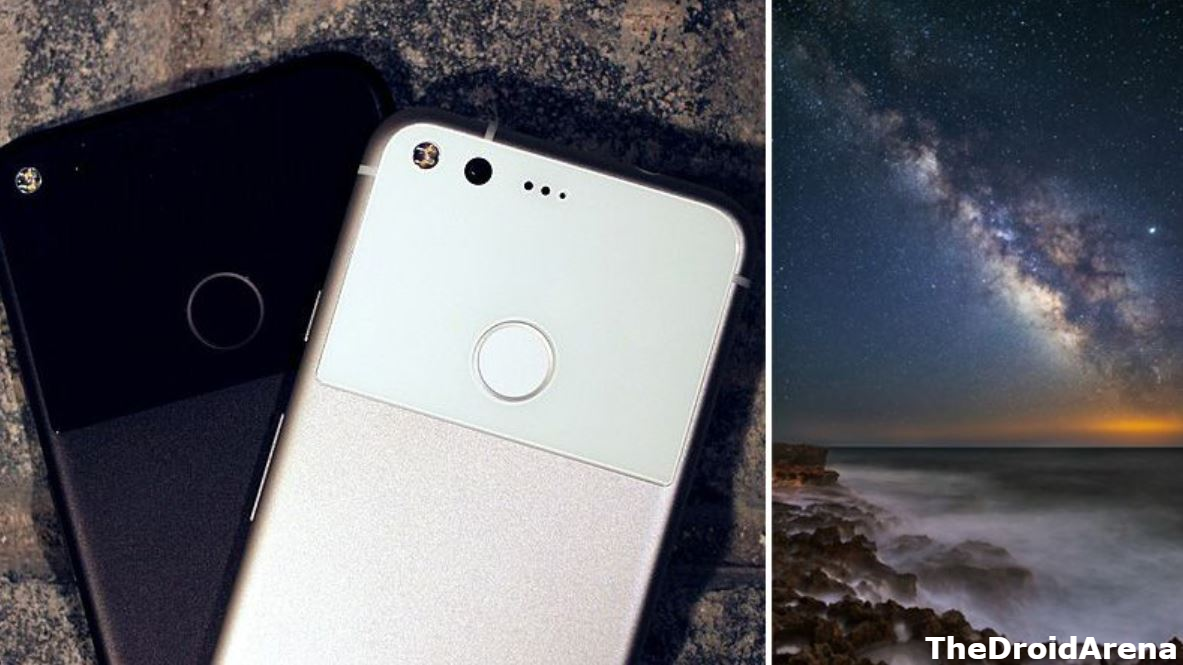
Check out how to enable LED Notification Light on Pixel 3/3 XL and OnePlus 6T.
Through this amazing Astrophotography feature, as the name suggests, you can actually take the picture of stars. You won’t require a telescope for the same purpose now. All you require doing is holding your smartphone super steady. However, before you could enable the Astrophotography feature, you require having the latest Google Camera software on your Android smartphone.
Contents
Requirements:
As it is clear, you require having the latest Google Camera software up and running on your Android smartphone before proceeding to activating the Astrophotography feature.
Please download the latest Google Camera 7.0 APK from here and install the same on your Android smartphone like any other regular APK. Make sure you activate the option of ‘Allow Installation from Unknown Sources‘ before proceeding with the installation of the latest GCam software.
Enable Astro-photography Feature in Gcam 7.0 Pixel Mod
- Launch the Google Camera app and make your way to ‘Settings.’
- Scroll down the Settings and you will notice an option titled as ‘Developer Settings.’ Please note that this option could be under ‘About’ as well.
- Once inside ‘Developer Settings‘ please enable the following options.
- cuttle.darken
- cuttle.extended
- cuttle.extended_iterable_burst
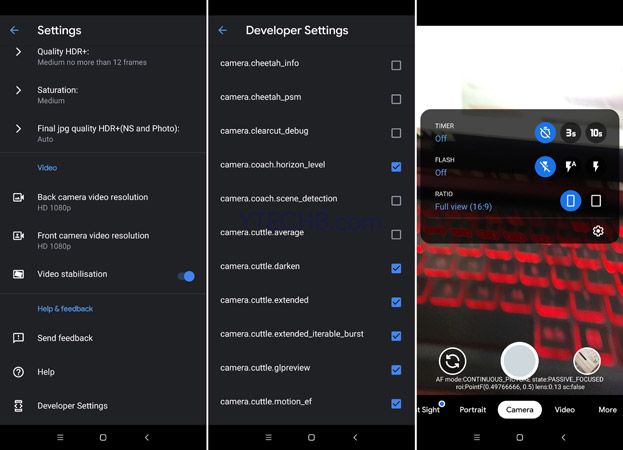
- That’s it! Now make your way back to the camera and activate Night Sight.
- Congratulations! Now you are all set to take the picture of the starry sky. Just remember to hold your device really steady.
Get Astrophotography Feature on Gcam 7.0 – Pixel 4 Mod
These were the simple steps that will enable you to take picture of the stars using your Android smartphone. If you have got any questions, simply shoot them down in the comments section provided below.
Have a look at the following interesting posts as well:
- Download Pixel 3 Google Camera Port for OnePlus 6/6T (GUIDE).
- Enable Google Pixel 3’s Call Screening on Pixel 2 & Pixel [Root].
