How To Enable Google Pixel 3’s Call Screening on Pixel 2 & Pixel [Root]
It has been hardly a month since the launch of the new Google Pixel 3 & Google Pixel 3 XL. The device comes with a Qualcomm Snapdragon 845, 64/128 GB internal memory, wireless charging, IP68 Rating and tons of other features that have made owning a Pixel 3/3 XL a charm in itself. Recently, we told you about the Night Sight feature of the Pixel 3 Camera. In this post, we are going to tell you about the new Call Screening feature of Pixel 3 and the steps to download the same on Pixel 2 and Pixel devices.
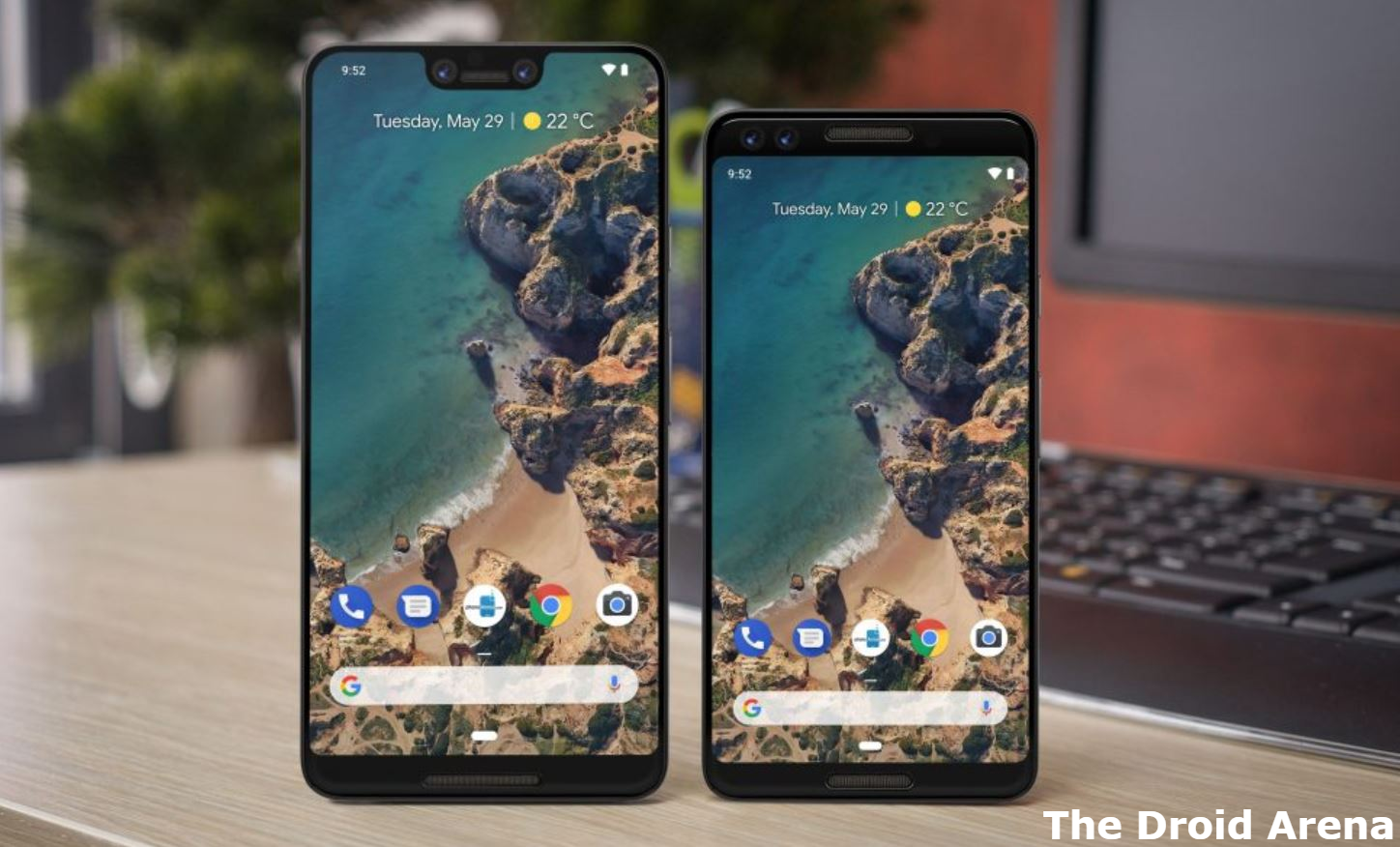
Activate Call Screening of Pixel 3 on Pixel / Pixel 2
Want to gain access to the three-button navigation system on Pixel 3/3 XL? Read here how to disable the new gesture control navigation system.
If you don’t know about the Call Screening feature then let us tell you that it is a new feature which has been added to the Google Phone application that takes over an incoming call and aids and assists you in avoiding scammers. The new Call Screening feature sets Google Assistant as the medium which asks the callers to leave messages. This is a really cool way to avoid unwanted and spam calls. Please note that this feature is available only for Pixel 3/3 XL. However, the good news is that Google has promised to bring this feature to Pixel 2/Pixel as well. But, if you really can’t wait and you happen to live in the United States of America you can follow the below-given steps to activate Call Screening on Pixel 2/2 XL and Pixel/ Pixel XL devices.
Contents
[How-To] Enable Call Screening on Pixel/Pixel XL & Pixel 2/ 2 XL
The entire credit goes to the XDA member coolside8 and XDA Senior Member legents for sharing the method and discovering the associated flags respectively. Please note that this method requires you to root your Pixel 2/2 XL as well as your Pixel/ Pixel XL in order to work. Hence, if you haven’t rooted your device, please go ahead and root the same in order to proceed.
- Download any file explorer which is root enabled. FX File Explorer will do the task.
- Launch the explorer and make your way to the root directory.
- Navigate to /data/data/com.google.android.dialer/shared_prefs and look for the file named dialer_phenotype_flags.xml.
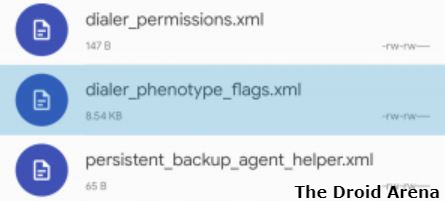
- Open the XML in a text editor and using the find feature of the editor please look for __data_rollout__SpeakEasy.CallScreenOnPixelOneAndTwoRollout__launched__ and change its value from ‘false’ to ‘true’.
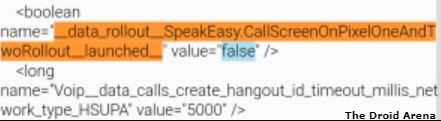
- Next, with the assistance of text editor itself, please look for Look for __data_rollout__SpeakEasy.OverrideUSLocaleCheckRollout__launched__ and change its value as well from ‘false’ to ‘true.’
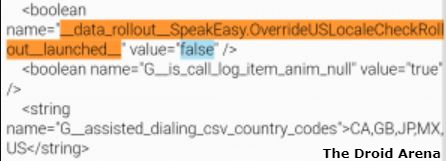
- Thereafter please locate G__enable_speakeasy_details and change the value from ‘false’ to ‘true’.
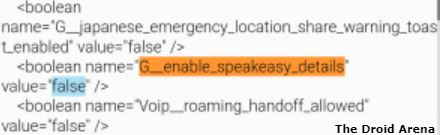
- Next, you require looking for G__speak_easy_bypass_locale_check and change its value also from ‘false’ to ‘true.’
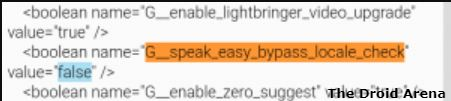
- Lastly, please look for G__speak_easy_enabled and change its value from ‘false’ to ‘true.’
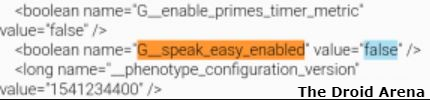
- Please navigate to Settings -> Apps and select the Phone App and perform a ‘Force Stop’ on it.
- Great! Call Screening will be available now inside the settings of Google Phone application.
Now you can enable dark theme on Google Phone App. Check here how to do it.
Get Call Screening Feature of Pixel 3 on Pixel /Pixel XL and Pixel 2/ 2 XL
Please note that apart from utilizing a rooted phone, no other requirements for this method are known. For some, it didn’t work after rooting and for some, it worked on custom ROMs and for others, it didn’t even work on custom ROMs as well. Hence, if you are using a rooted Pixel phone then you are welcome to try the above method. However, if you are using a non-rooted Pixel device, please don’t go ahead and root the same in order to get the call-screening feature until the requirements are completely known. It is best to wait for the official update rather than rooting your Pixel device specifically for the Call Screening features.
Check out the following posts as well:
- Google Pixel 3 Flip to Shhh Feature on Any Android Device (GUIDE).
- Hide Notch on Google Pixel 3 XL [Guide].
