[How-To] Transfer Apps & Data From Old Phone to OnePlus 6
The world of Android smartphones have received a fresh addition in the form of OnePlus 6, which quickly recorded a sale of over million units, and continuing, making it one of the most popular Android smartphone of 2018. The device has got a whole lot of cool and exciting new features. However, the most tedious task would be of transferring data and applications from your old Android device to OnePlus 6. Fortunately, OnePlus has provided a solution, in the form of OnePlus Switch, to make this seemingly impossible task pretty smooth and easy.

Also check: How-To Download & Install Android P Beta on OnePlus 6.
OnePlus Switch is a native migration tool developed by OnePlus. This cool application is designed and developed to transfer applications, calendars, contacts, messages, photos as well as videos. The application is wholly compatible with any Android device running on Android 5.0 Lollipop or above; but you, definitely, need a OnePlus device on which you have to migrate your essential data and applications. Please note that by using OnePlus Switch your applications will, undoubtedly, get migrated; but App Data won’t get migrated. This means you need to do that manually.
Contents
[How-To] Use OnePlus Switch Migration Tool to Transfer Data & Apps to OnePlus 6
- First and foremost, you require navigating to ‘Settings‘ of your OnePlus 6 device and tap on the ‘Advanced‘ option.
- In the ‘Advanced‘ option you require opening up the OnePlus Switch tab so as to launch the migratory service.
- Next, on your old Android device, please download OnePlus Switch application from Google Play Store.
- Great! You are moving in right direction. Now, you have already launched the OnePlus Switch service on your OnePlus 6. Click on ‘I’m new phone.’
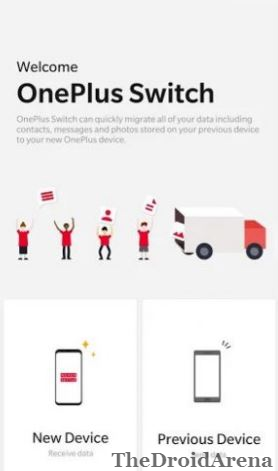
- Thereafter the application will ask you to confirm your old device whether it is an earlier version of OnePlus or other Android smartphone. Select accordingly.
- Next, you will be asked to install OnePlus Switch application on your old device. You have already done that so tap on ‘Continue.’
- A QR code will get visible in front of you on your OnePlus 6. Now launch the application on your old device and select the option of ‘I’m old phone.’
- Selecting this option will immediately launch the camera. Scan the QR Code which got visible on your OnePlus 6.
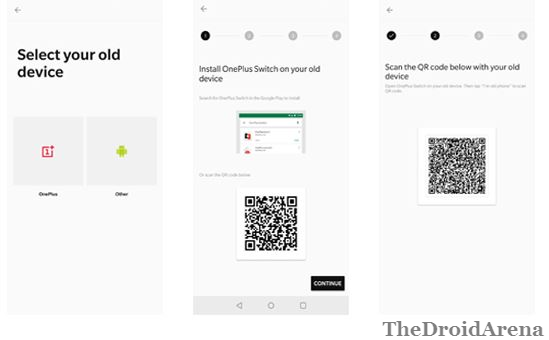
- Now, a connection will be established between two devices. You can select which data you want to send. There will be options of Contacts, Messages, Pictures, Applications and even other files. Once you are done with the necessary selection tap on ‘Start‘ button.

- Cool! Now the data transfer will commence. Post completion you will get a message that ‘Sending data successful.‘ Tap on ‘Done‘ and you are over with the process now.
Do see: Download Best Custom ROMs for OnePlus 5 [Stable Oreo].
Transfer App Data and App from old Android Device to OnePlus 6
As mentioned above, through OnePlus Switch app data won’t get transferred. Hence, you need to do the same manually. You can use the Google’s default auto-backup feature which is available on Android 6.0 and later devices to transfer app data along with applications to easily move from an old Android device to the new one. You can check out some of the best apps to to backup data and files on your Android device.
Now, you will be able to successfully transfer app data as well along with applications, messages, contacts and multimedia from old Android device to OnePlus 6. For any questions or queries please use the comments section provided below.
You may like to read the following posts:
- How to Root OnePlus 6 using MAGISK without Custom Recovery.
- Install Ported OnePlus 5T Camera on Xiaomi MI A1.




One thought on “[How-To] Transfer Apps & Data From Old Phone to OnePlus 6”