How-To Set Default Homepage in Browser [content com android browser home]
With flagship mobile devices launching on a consistent basis, it is clear that Android is making unparalleled progress in the relative field. If you have just got a new Android mobile device, you must have witnessed that the devices come with an integrated browser application that when launched takes you to the default homepage. Chances are that the default homepage is filled to the brim with unnecessary links and bloatware. In such cases if you wish to change the default homepage or if you simply want to set up the default homepage to your liking; this guide will be extremely helpful. We are going to tell you about the code “content://com.android.browser.home” and share with you the steps to set the default homepage in browsers.
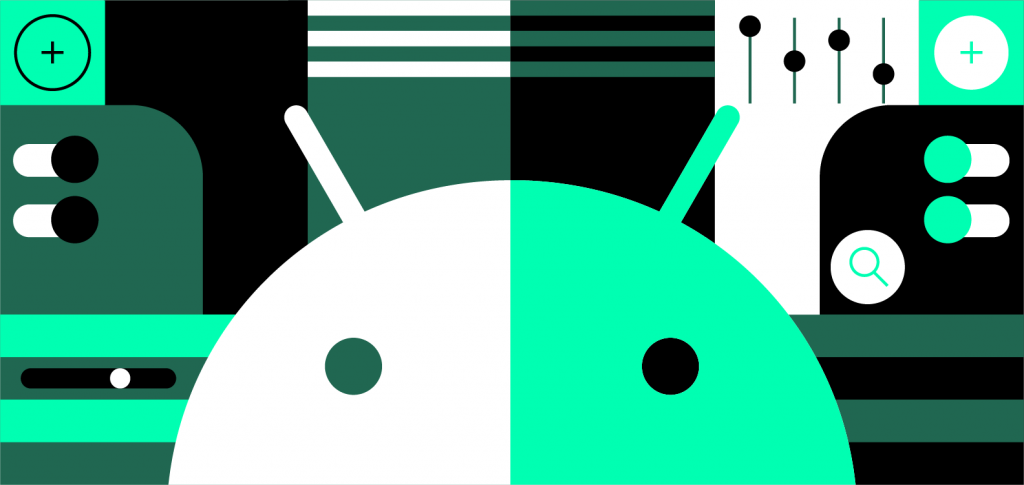
How To Set Default Homepage in Browser
Check out how to Install OxygenOS 9.0 on Xiaomi Poco F1.
We can easily set up the default homepage to the one that we need like a search engine or to the site that you visit the most. However, before we proceed to the steps to set up the default homepage, you require choosing a default browser for your Android mobile device. Chances are that you might have multiple browsers installed on your Android device so every time you will be asked to select the browser when opening a link. If you are unaware of the steps to set up a default browser, don’t worry as we are going to share the same as well in this post.
Contents
What is content com android browser home?
While going through the above lines, you must be thinking about content://com.android.browser.home/. This link is responsible for defining the default homepage for the browser apps installed on different Android mobile devices and tablets. All the major browsers will allow you to alter the default homepage. Please note that the steps for different browser apps could be different; however, the homepage, in all the cases, is linked to content://com.android.browser.home. The steps shared in our guide for altering the default homepage will work on all major browser apps like Opera, Mozilla, Chrome, and more.
The Dark Mode on WhatsApp is here. Click here to see how to enable it on your Android device.
Set Default Browser on Android Mobile Device [STEPS]
Please note that the following steps to set the default browser on an Android device will work with all major browsers like Opera, Mozilla, Chrome, and more.
- Please navigate to Settings > Installed Apps/Manage Apps.
- You will notice the three-dot menu icon on the top-right corner. Tap on it and select Default Apps.
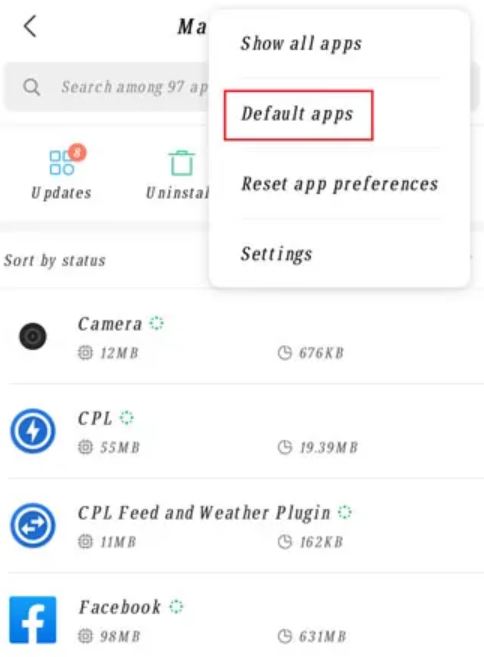
- Tap on Browser option in the list that follows.
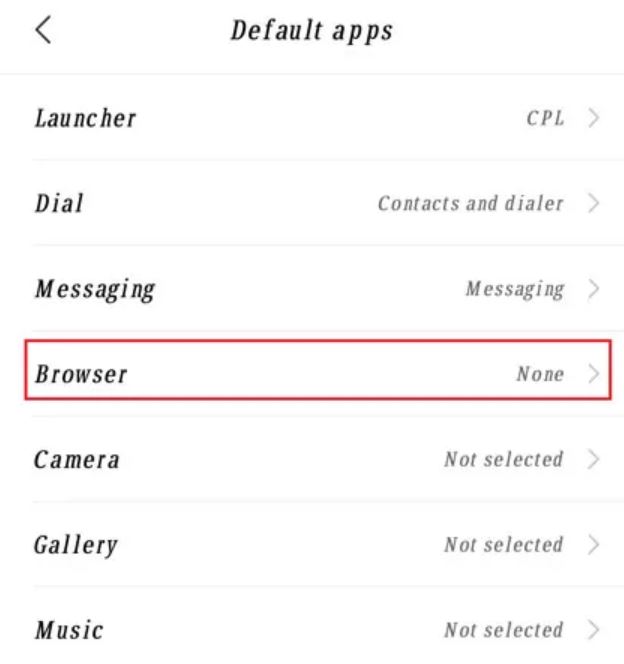
- Great! Now you can choose the browser that you wish to set up as a default browser on your Android mobile device.
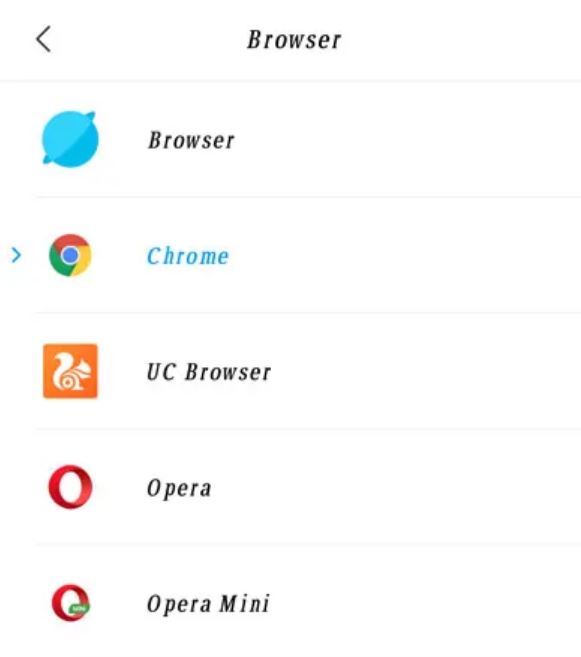
Going forward, the following are the steps to set up the default homepage in major browsers viz Chrome, Mozilla, and Opera.
How to Set Default Homepage in Browser [content://com.android.browser]
Set Up Default Homepage on Google Chrome Browser
- Please launch Google Chrome Browser on your Android mobile device or tablet.
- There will be a three-dot menu icon available on the top-right corner. Tap on it and launch Settings.
- Under Settings, there will be an option Basics.
- Please tap on Basics and you will see the Home Page option.
- Chances are that you are unable to see any Home Page option. In that case, please search for Chrome://flags/ in the Chrome browser and an experiment page will open up.
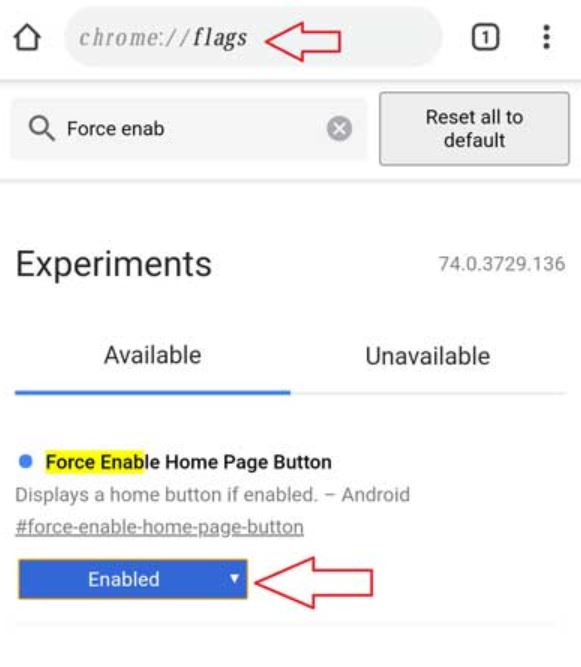
-
- Here you require searching for ‘Force Enable Home Page Button’ and enable the same.
- Thereafter, please close and start the Chrome browser two times.
- Now, if you go to Settings > Basics you will see the Home Page option.
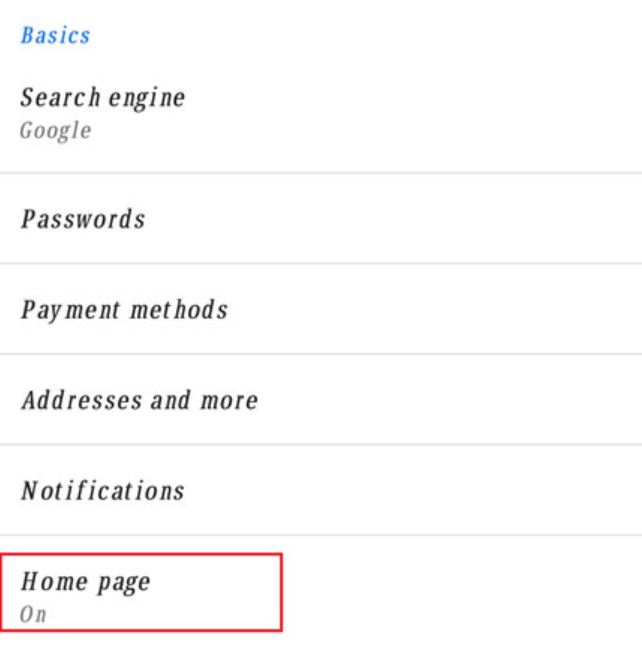
- Under the Home Page option, please tap on ‘Open This Page’ and key in the URL that you wish to set up as the default home page.
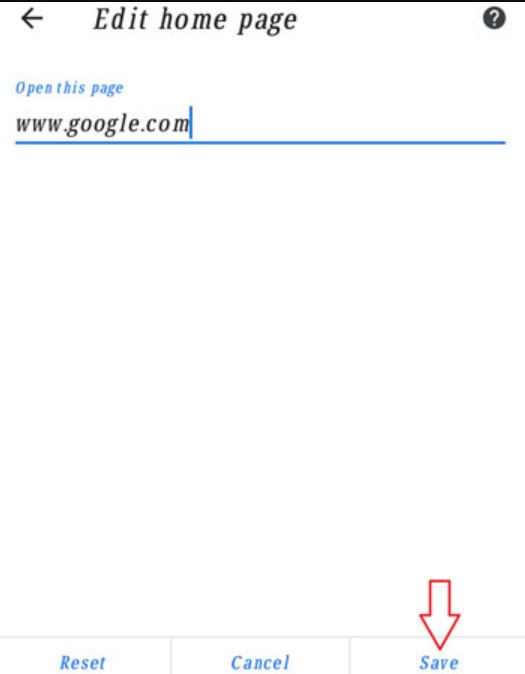
- Don’t forget to save the changes that you have made.
- That’s it! Now when you will again launch the Chrome browser, you will see the home page set up by you.
Check out how to Install Android 10 on Realme X (LineageOS 17 ROM).
Set Up Default Homepage on Mozilla Firefox Browser
- Please launch the Mozilla Firefox browser on your Android mobile device or tablet.
- There will be a three dots menu icon available on the top-right corner.
- Please tap on the same and make your way to Settings > General.
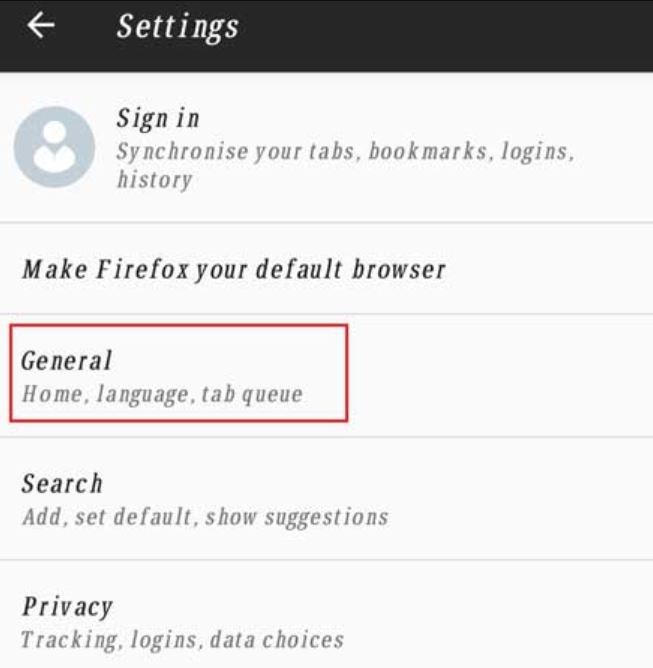
- Under General please tap on Home.
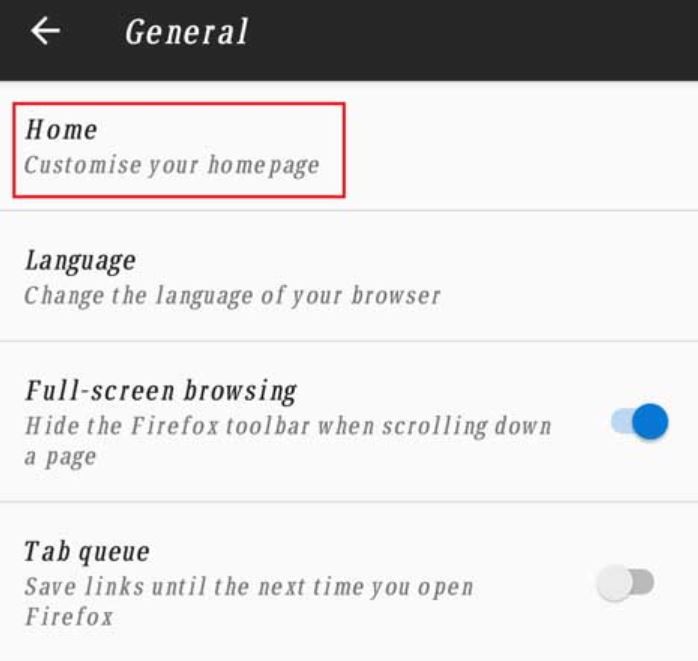
- Choose the Custom option to enter the URL that you wish to set up as a default homepage for the Firefox browser.
- Tap on OK and relaunch the browser to see the new homepage.
- Great! You have successfully set a default homepage on the Mozilla browser (content com android browser home).
Set Up Default Homepage on Opera Browser
- Please launch the Opera Mini Browser on your Android mobile device or tablet.
- On the bottom right corner, you will see the Opera icon.
- Tap on the same and go to Settings.
- In Settings, there will be a Homepage section.
- Please disable news from here.

- Also disable Opera notifications, recent searches, and trending searches as well.
- Now make your way back to the Opera homepage and remove all the Speed Dials.
- Thereafter, tap on + icon and enter the name plus URL for the site that you wish to set up as a default homepage. Hit Save post entering the information.
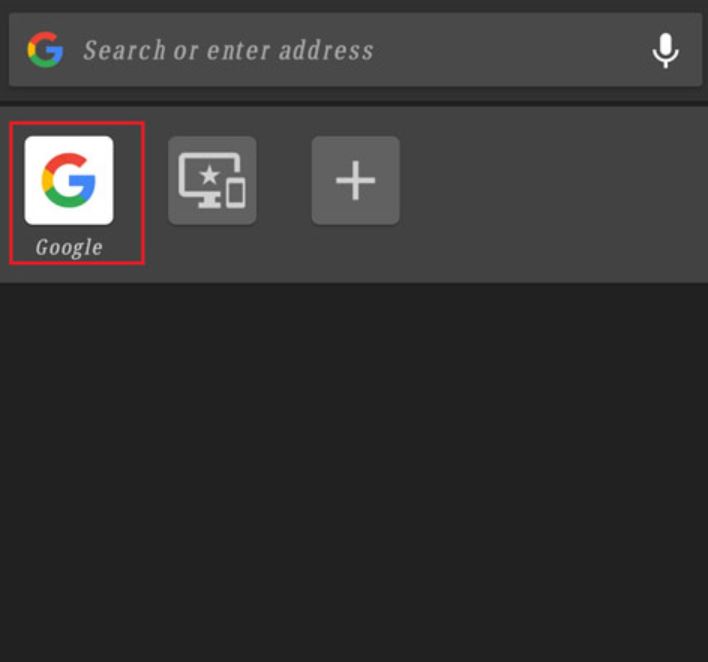
- That’s it! You have successfully set a default homepage on the Opera browser (content://com.android.browser.home).
Conclusion – How to Set Default Homepage in Browser for Android
So, that was the complete guide on content com android browser home and how to set default homepage in browser for Android mobile device and tablets. If you happen to face any issues while following the steps mentioned in this guide, feel free to reach out to us via the comments section provided below.
Check out the following interesting posts as well:
- How To Boost Internet Speed on Realme Devices [Complete Tutorial].
- Download Latest Samsung Stock Firmware with Frija Tool [GUIDE].
