How to Root Xiaomi Redmi 5A and Install TWRP Recovery [Tutorial]
Xiaomi has been making budget-friendly smartphones for the last four years. Xiaomi has become one of the largest manufacturers of budget smartphones in India and China. Devices like Redmi 4 and Redmi Note 4 has broken all sale records in the Indian market. Unmatched performance at low prices is the reason that has made Xiaomi the underground king of budget smartphones.
Xiaomi Redmi 5A is the latest addition to its smartphone range which is also the cheapest device from the company. Redmi 5A is one of the best budget-friendly smartphones with unmatched capability in every aspect. It houses Qualcomm’s Snapdragon 425 chipset with Adreno 308 CPU. Redmi 5A is available in two variants, one with 2GB RAM with 16GB ROM and the other with 3GB RAM with 32 GB ROM. Redmi 5A supports a 13 MP rear camera and a 5 MP front camera. It runs on Android 7.1 Nougat based MIUI 9 and 3000 mAh of battery. It is one of the most powerful devices in its price range.

Xiaomi has endorsed its MIUI as better than the stock android, but most people feel otherwise. So even though most people loved the device, they want to switch from MIUI to a custom ROM. But rooting Redmi 5A isn’t the same as always and you would need to install TWRP recovery.
Contents
Root Xiaomi Redmi 5A and Install TWRP Recovery
Rooting Redmi 5A or other latest Xiaomi devices isn’t the same as with other devices. You will have to unlock the bootloader first if you want to root your Redmi 5A. But Xiaomi has made it impossible to unlock the bootloader with fastboot and you need their permissions first to achieve it. After getting permissions from Xiaomi, you would need Mi Unlock tool to unlock the bootloader. The approval from Xiaomi will take about several days, after which you can unlock it using the Mi unlock tool.
Unlocking Bootloader using Mi unlock tool
- Download Mi Flash unlock tool from online websites.
- Extract the Mi Flash unlock tool on the computer and launch it.
- Sign in to your Mi account with the same account from which you asked for approval.
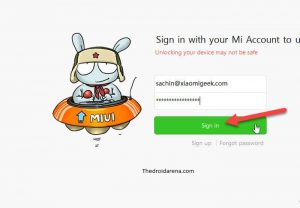
- Connect the device to the PC via a USB cable.
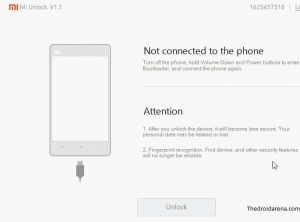
5. Now boot your device in the fastboot To do this, switch off your device and hold down the “Power” and “volume down” button.
6. Now press the “Unlock” button in the Mi Flash unlock tool. This will start the unlocking bootloader process.
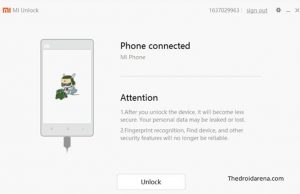
7. Wait for 2-3 minutes for the process to complete the process. A success message will be displayed on the Mi flash unlock interface when the bootloader is successfully unlocked.
Must Read: How to Install Custom ROM on Android Without PC[Best Guide 2018].
How to Install TWRP recovery on Redmi 5A [STEPS]
To install TWRP recovery on Redmi 5A, first, make sure that device drivers are installed on the PC. Moreover, you would need Minimal ADB and Fastboot tool on your PC. Follow the below steps to get a detailed description of the installing process of TWRP recovery on Redmi 5A –
- Download and install Minimal ADB and Fastboot tool and open its root folder.
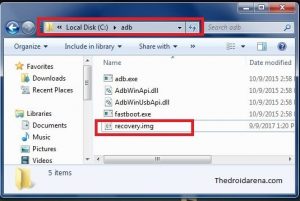
2. Download TWRP image and rename the downloaded file to recovery.img. Place the image in the ADB folder. Though renaming the TWRP image is optional, but doing so will make the procedure simpler later.
3. Connect the Redmi 5A to the computer using a USB cable and copy the TWRP image file to the device.
4. Now launch the ADB command prompt. Go to the adb folder and type cmd in the address bar. Alternatively, you need to click on any blank area in the adb folder and then holding down the Shift + right mouse click. Select “open command window here”.
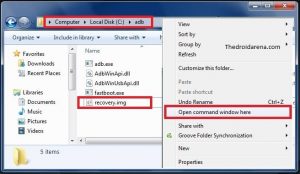
5. Boot the Redmi 5A into the fastboot mode. To achieve this, first, switch off your device and simultaneously press “Power” and “Volume Down” buttons. You can also boot your Redmi 5A in fastboot mode by typing the “adb reboot bootloader” in the adb command prompt.
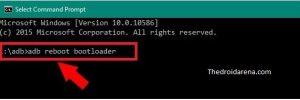
6. When the device is successfully booted into the fastboot mode, enter “Fastboot Devices” in the adb command prompt and press “Enter”. It will display the ID of all the devices connected to the PC. If no device is connected, it will display nothing or an error message.
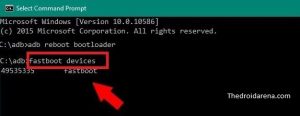
7. Now flash the TWRP recovery by typing the “fastboot flash recovery recovery.img” and hit then hit Enter. Here recovery.img is the name of the TWRP recovery file that you downloaded in the previous steps.
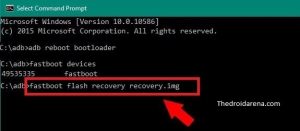
Type the “fastboot boot recovery.img” command in the adb command interface and press Enter. Once you do that, your device will automatically reboot into the newly installed TWRP recovery mode.
After installing custom TWRP recovery on the Redmi 5A, root your device and install custom ROMs isn’t that much difficult. There are two tools available for rooting the Redmi 5A. You can flash the SuperSU or Magisk file on the Redmi 5A to grant root access on the device without PC. Below, you can find the rooting method with SuperSU.
Rooting Redmi 5A with SuperSU [STEPS]
- First, you have to download the SuperSU zip file and transfer it to the internal storage of the device. You can download it to the PC and then transfer it to the device’s internal storage or directly download the file on the Redmi 5A.
- Boot your Redmi 5A into the TWRP recovery mode by simultaneously holding the “Power” and “Volume Up” button. Allow TWRP recovery to make modifications.
- Now on the TWRP main menu, tap on “Install” option and navigate to the SuperSU zip file. Select “Swipe to Confirm Flash”.
- Wait for a couple of minutes while the device is flashing SuperSU file on the device.
- After it is completed you can reboot your device like normal, but now it will have root access.
Conclusion: Root Xiaomi Redmi 5A and Install TWRP Recovery
So that’s it and this is the most updated way to Root and install Xiaomi Redmi 5A and install TWRP custom recovery. If you got any further queries related to this tutorial, you can shoot down it through the comments. TWRP or Team Win Recovery Project is a custom recovery for flashing Zip files like custom ROMs, kernels, recovery, and others.
Read More:
- Unlock Bootloader & Root Xiaomi Redmi Note 5 / Redmi Note 5 Pro [Tutorial].
- How To Unlock Bootloader and Root Xiaomi MI Mix 2S [Complete Guide].

One thought on “How to Root Xiaomi Redmi 5A and Install TWRP Recovery [Tutorial]”