How to Install Kodi on Chromecast | Kodi with Google Chromecast
Kodi has become the best source for streaming various online TV channels, Movies, Sports, NEWS and much more easily on your Smartphone. There are multiple add-ons for Kodi such as Netflix, Amazon Prime which you add on your device in order to make it more entertaining. Installing Kodi on Chromecast is just like adding more for making your life spicier.
Chromecast is an additional attempt to Kodi which enables you to stream high-quality content easily on your smartphone devices and an HD TV. Chromecast also allows you the facility of streaming websites like Youtube. Chromecast usually comes up with a dongle which you can easily connect to your smartphone or TV set.

Install Kodi on Chromecast
Kodi is open source software which is perfectly designed to enhance your home entertainment without paying anything for it; whereas Chromecast adds more into your device. It is a very easy process which you really don’t need to worry about. We are here providing you its detailed information; let’s have a look.
Contents
Few reasons for installing Kodi on Chromecast
- Installing Kodi on Chromecast helps you in converting your computer system or smartphone into a perfect Kodi box.
- It enhances your experience of viewing Kodi on your device up to a great extent.
- It saves a lot of your money simply just by changing your handset into a smart TV box.
Chromecast is one of the best tools in the market which offers you the facility of hurdle free access. One of the biggest reasons for using Chromecast on Kodi is the advantage of your media hardware. Just connect your Chromecast with your media players and exchange video stream information. Also, it is one of the cheapest application tools which include a very user-friendly interface.
Do you want to tweak your android device with Xposed Framework and Xposed Modules? Read More: Download and Install Official Xposed Framework on Android
[How To] install Kodi on Chromecast tablet or android
If you are willing to install Kodi on Chromecast with the help of your Android smartphone or tablet; then you can easily do it by using two ways: one is the long and user-friendly way, and another one is the quick and battery intensive way. We are explaining you here, both the methods; you can choose any one of them as per your convenience.
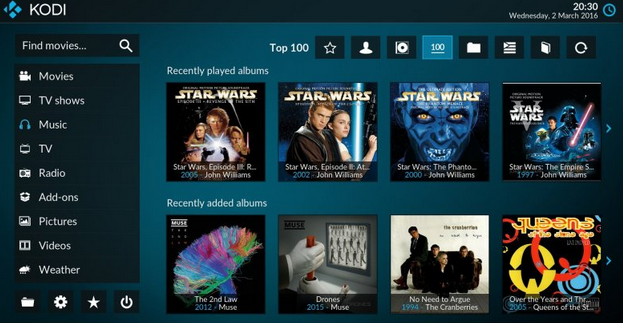
Interface of Kodi
Long and User-friendly way
- Download and install ES File Explorer, Kodi, LocalCast, and PlayerFactoryCore XML File on your iOS device.
- When you have done with the installation process; open your ES File Explorer and then go to the Settings option followed by moving towards the Display Settings.
- Make sure that you should have ticked the “Show hidden files.” It will enable you to access various addon files.
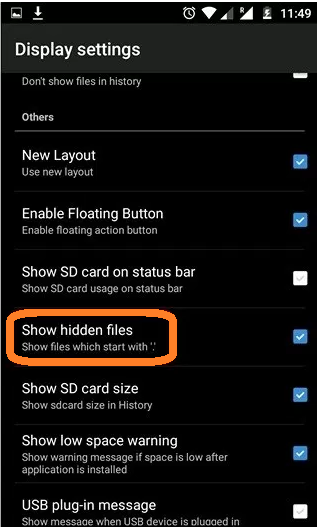
Show hidden file in Kodi
- You should also need to make sure that your Kodi XBMX media center is connected to your Kodi app or not.
- If yes, then open up the ES File Explorer again and then go to the option of Downloads.
- You will get the PlayerFactoryCore.xml file here; copy it and then move forward to Android.
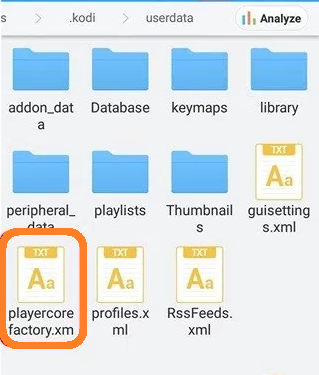
PlayerFactoryCore file in Kodi
- Move to Data and then select a streamer as per your choice from the org.xbmc.kodi and org.xbmc.xbmc.
- Once done with it; now open it and click on the option of Files followed by .kodi or .xbmc whatever you have chosen.
- Now, click on the option of User data and then place the copied PlayerFactory.Core.xml file here.
- Once done with the process; now, launch Kodi and just move forward to the video files you are willing to stream on your device.
- On the successful completion of the process; Kodi will launch the LocalCast from your device automatically.
- On the successful loading of the video, you will receive a pop-up message showing Play option.
- Click on Play and enjoy playing Kodi on your Chromecast connected to your Smart TV.
Must Read: How to Hack Android Games Without Root[Best Game Hacking Apps]
Short and battery intensive way
- Launch the Chromecast app on your Android handset and then select the Menu option so as to move forward.
- Once done now, choose the option of “Cast screen/audio” and then follow the simple instructions provided to you.
- On the successful completion of the process; now launch Kodi and find the video you are willing to view on your device.
- Once found; click on the Play option.
- Congratulations! You can now enjoy streaming Kodi on Chromecast through your device. The only thing that will bother you now is that you would not be able to receive or make calls till streaming.
How to install Kodi on a Chromecast with a computer or Laptop
The process is quite simple and secure and offers you the availability of streaming Kodi or XBMC content to a Chromecast with the help of your computer system. Just follow the given procedure in order to avail it on your device.
- Download the latest version of Chrome and Chromecast on your device. if you already have these 2 things, then update them.
- Also, make sure to install Kodi or XBMC client on your device.
- Once done with it; now move forward with the installation of extensions for Chrome and Chromecast.
- Launch Chrome from your device and then go to the Chromecast extension followed by selecting the “Cast” option.
- You will see a new Window page on your home screen showing “Cast this tab to……” Click on it and then select the option of “Cast entire screen.”
- Once you have done with it; you are now able to stream to your favorite TV channel through your computer system.
- Now, launch the Kodi or XBMC from your device and then enjoy streaming your smartphone as well.
Conclusion: Download and Install Kodi on Chromecast
Installing Kodi on Chromecast is one of the most beneficial things that you can do for enhancing your online TV streaming a step higher. The best part is that you can now watch TV on your smartphone and computer system as well and that too entirely for free. We have provided you here various methods for getting this excellent app on your device. Just chose any one of the ways for installing Kodi on Chromecast now and enjoy streaming of multiple channels on your smartphone with very high ease.
Read More:
- How to Root Your Android Device in Single Click Using Framaroot
- [How-To] Hack WiFi Password on Android Without Root {*100% Working Methods}
