[How-To] Install Google Chrome Extensions on Android Browser [Tutorial]
Undoubtedly, Google Chrome is the world’s most popular browser of all. Couple Google Chrome with the Chrome Web Store and you get to enjoy a host of Chrome browser extensions and utilities, rendering it to be the most powerful, unparalleled, and unequaled coupling in the relative market. Chrome Extensions are utilized heavily with the Google Chrome Browsers working on desktop computers and laptops; however, the same cannot be said for Google Chrome Browsers running on Android smartphones. Chrome Web Stores are incompatible with Android browsers and Google has no plans to roll out any such support in the future.
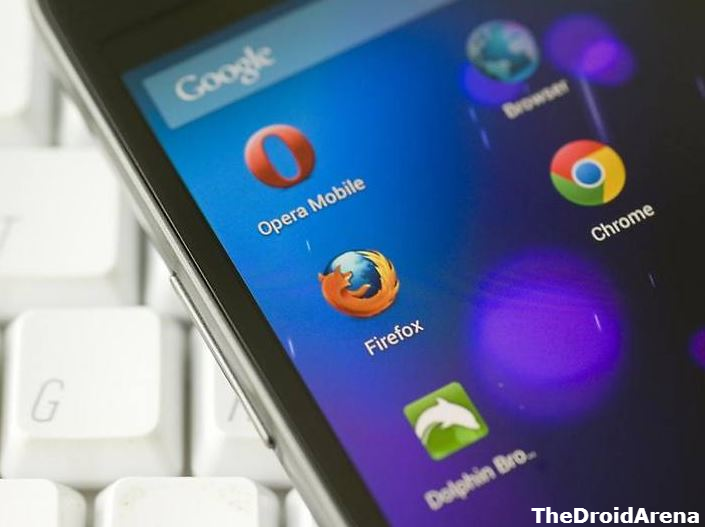
Install Chrome Extensions on Android Browser
Update to MIUI 10 Global Beta 9.3.1 on Xiaomi POCO F1, Mi 8 & Mi 8 Pro and Get 4K@60FPS Video Recording.
In this post, we are going to share with you two of the processes to install Chrome Extensions on Android Browser as well. You don’t require rooting your Android device or download any kind of tweak for the purpose. However, please note that you do require installing a different browser on your Android smartphone which accepts add-on installation from the Chrome Web Store. Moreover, the browser which you require utilizing for the purpose won’t be able to accept the entire available Chrome extensions.
Contents
Install Chrome Extensions on Android Browser [Complete Tutorial]
Please follow the below steps carefully in order to download and install Chrome Extensions on Android Browser.
- As a first, you require downloading and installing Yandex Browser from Google Play Store on your Android smartphone.
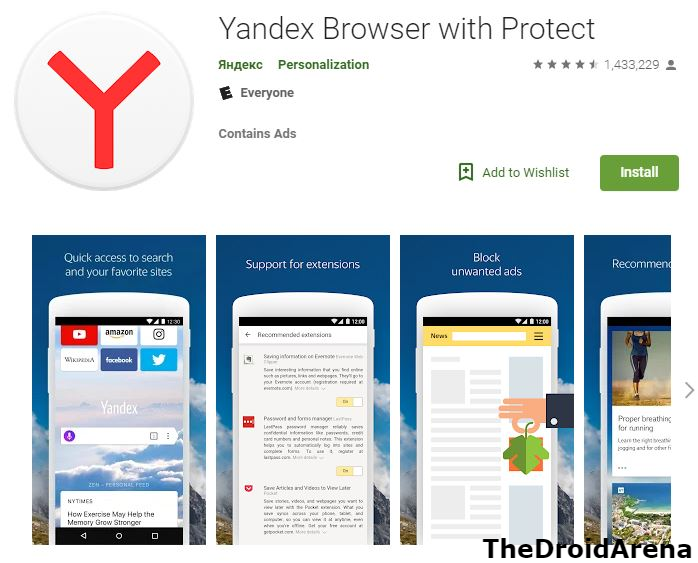
- Post successful installation, please launch the same and in the URL section, enter chrome.google.com/webstore. Hit ‘Enter.’
- Once the web page loads up completely, please conduct a search for any Chrome Extension that you desire to install on the Android Browser. Tap on the ‘Add to Chrome’ button thereafter.
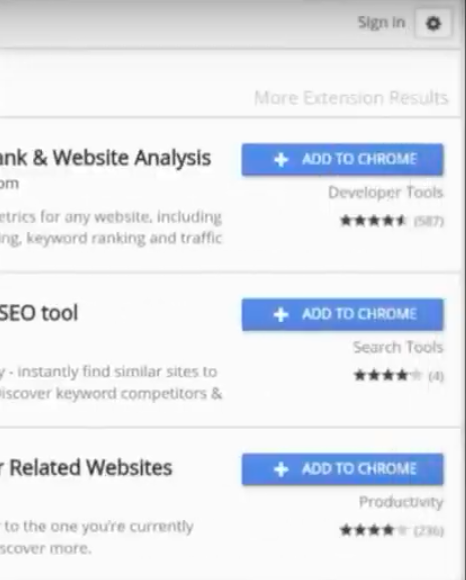
Add to HomeScreen – Extensions on Android
- The download process for the Chrome extension will start and the same will get added to your Yandex Browser.
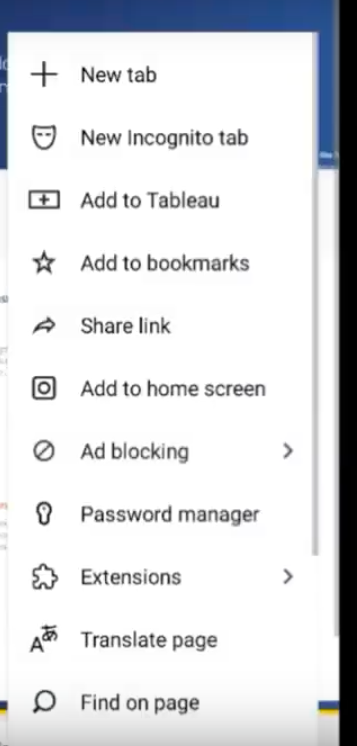
Extensions on Android Device
Do check: Install Gaming Mode APK on Android Devices.
Add Chrome Extensions on Firefox Browser (Android)
Alternatively, you can install Chrome extensions on Mozilla Firefox browser. Following are the steps for the same.
- As a first, please install Mozilla Firefox or Firefox nightly browser on your Android device from Google Play Store.
- Please make sure you request the desktop view initially.
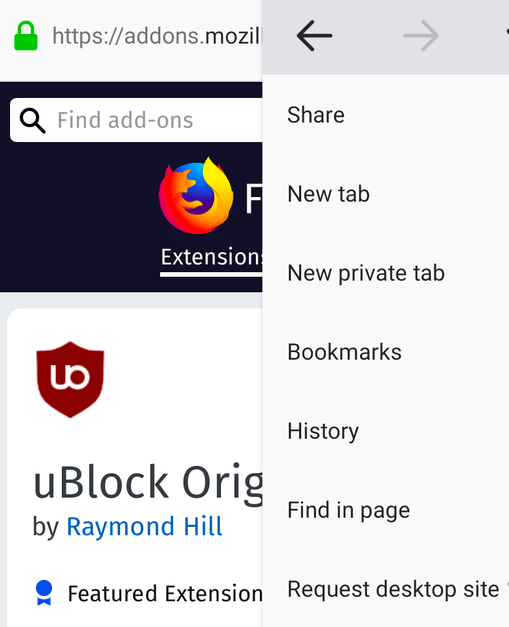
Request Desktop – Firefox Extensions on Android
- Next, navigate to Tools -> Browse for all Add-Ons.
- This will consequent in the opening of a new Firefox Add On Tab.
- In the new tab, please conduct a search for Chrome Store Foxified and enable the plugin.
- Next, make your way to the Chrome Web Store and search for your favorite extensions.
- Next, to each extension, you will see a button titled ‘Add to Firefox.’
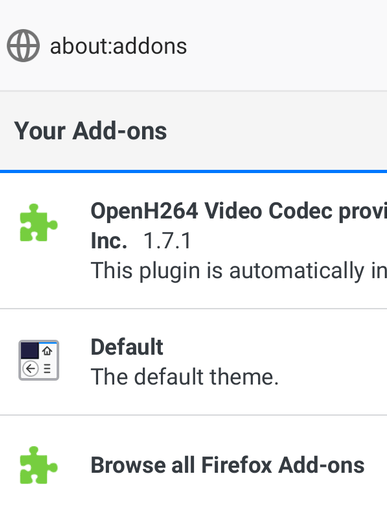
Extensions Add to FireFox
- Tap on the button and install the Chrome extension on Firefox browser for Android.
Add Chrome Extensions to the Browsers on Android Smartphone
These were the two methods through which you can add chrome extensions to the Android browsers. In case you face any issues or have any questions to ask, please feel free to put down the same in the comments section provided below.
Check the following interesting posts as well:
- Disable/Uninstall Peel Remote App from Android Devices 2019 Full Guide.
- Download Paid Apps for Free on Android [Mobile/Tablets].
