How To Increase FPS in PUBG Mobile with GFX Tool for Android [60 FPS]
With advancements being made in technology with each passing day, the field of mobile gaming is not left behind. Mobile gaming has improved a lot and some even sports graphics equivalent to a Play Station or an Xbox Console. Mobile manufacturers, with an aim to target the mobile gaming market, has come up with various smartphones that have in-built features and hardware specs meant to improve the mobile gaming experience. However, not all of us can afford buying these high-end smartphones, but, that doesn’t mean that we can’t tweak the performance of mobile games, such as PUBG, on our smartphone. All credit goes to the XDA Member tsoml for bringing to us the GFX Tool, through which, we can drastically improve the FPS in PUBG Mobile on our Android smartphone.

However, if you are on the version 0.7, you will require root access to achieve the feat. If your Android smartphone is not rooted then you can use the latest Magisk tool for the same. Depending upon the make and the hardware specs of your smartphone you can easily use GFX Tool to almost double the frame rates in PUBG Mobile. Improvement in your game play will be visible immediately after GFX Tool weaves its magic. So, let us check out the simple steps to experience the same.
Also check the complete Tutorial on How To Stream PUBG mobile on Youtube easily?
Contents
Increase FPS of PUBG Mobile Android using GFX Tool (60 FPS)
PUBG Mobile is the current sensation and it over took many mobile games cause of its frequent updates and game pattern. Most of them are searching out some ways to play PUBG mobile in it full graphics and we are here with an easy method in order to play PUBG Mobile in 60 FPS.
- As a first, you require downloading and installing GFX Tool on your Android mobile. You can easily download the same from Google Play Store.
- Once the GFX Tool is installed you need to set up and configure the same. Following image will come in handy. Just replicate the parameters as shown in the image.
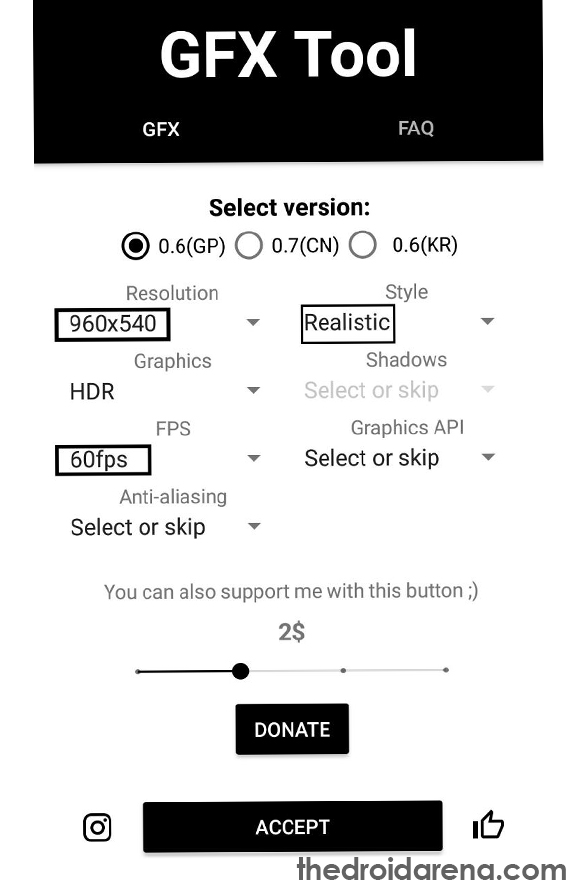
- If you are looking for some explanation behind these settings then continue reading.
- Version: Here, if you are selecting version 0.7, then root access is required to do the trick. However, as of now, 0.6 is the latest version released. So, check your PUBG Mobile version before you proceed.
- Resolution: Decreasing the resolution, from what the game is using by default, always helps to improve playback as there will be less pixels available for rendering purposes.
- Graphics: PUBG Mobile does offer a variety of graphic options. However, there are some which are not visible to you. Choosing ‘Smooth’ as the graphics option, helps to put in more amount of FPS in the game.
- FPS: It is obvious that we will set this up to the maximum level which is 60. However, please note that you will, undoubtedly, get a smooth playback with high FPS, but it will even require more power from your smartphone.
- Vulkan: This option requires you to have a device which supports the Vulkan Graphics API. If you don’t own one then disabling this option is recommended as enabling it will make the game crash when its launched.
Here is the complete guide on, How to Hack Android games without Rooting your Device.
Increase FPS in PUBG Mobile with GFX Tool for Android
As far as other settings are concerned please disable anti-aliasing as disabling the same helps to garner a better FPS. Please note that you shouldn’t disable shadows as they are extremely essential in a game like PUBG.
- Once you are done with the setting up the configuration options please tap on the “Accept” button which will transform to a “Run Game” button.
- Click on it and PUBG Mobile will get launched. Just test out the game play and, undoubtedly, you will get to see, witness and experience a much smoother and an enhanced game play as compared to before.
So, these were the simple steps through which you can improve the game play of PUBG Mobile in your Android smartphone by increasing the FPS. However, if you feel that there is no difference in the playback from earlier then it means that settings are not applied yet and you may require to reboot your device for the purpose. Any doubts or questions, which you might have, please put them down in the comments section below.
Also check out the following posts:
- How to Delete Clash of Clans Account Permanently on All devices.
- Easy Way to Change the Clash of Clans EMail ID & Apple ID[*Guide].
