[How To] Stream Mobile Games from your Android Device to Youtube
Before a decade, we knew only about the phone that allows the user to make calls, sending and receiving messages. On the other side, no one had an idea about games on mobile phones. Later on, people were used to experiencing the games with basic mobile phones. However, those games are still being played by some of the people to bring nostalgic feel. As the days pass on, mobile phones turn superior in delivering the exciting stuff to the people. However, still, most of the people were looking for the games with decent graphics in later on stage.
Now, the Smartphones are highly comprised of enormous memory space, better graphics than ever in games seems to be great. At the same time, most of the mobile phones are started to support high-end graphical games to experience compactly. This is how the current trend is going on on a high path. Also, to enjoy the games alone, most of the Smartphones are providing the best stuff to experience to the users. Nowadays, most of the games are filled with fantastic gameplay to play which requires many skills.
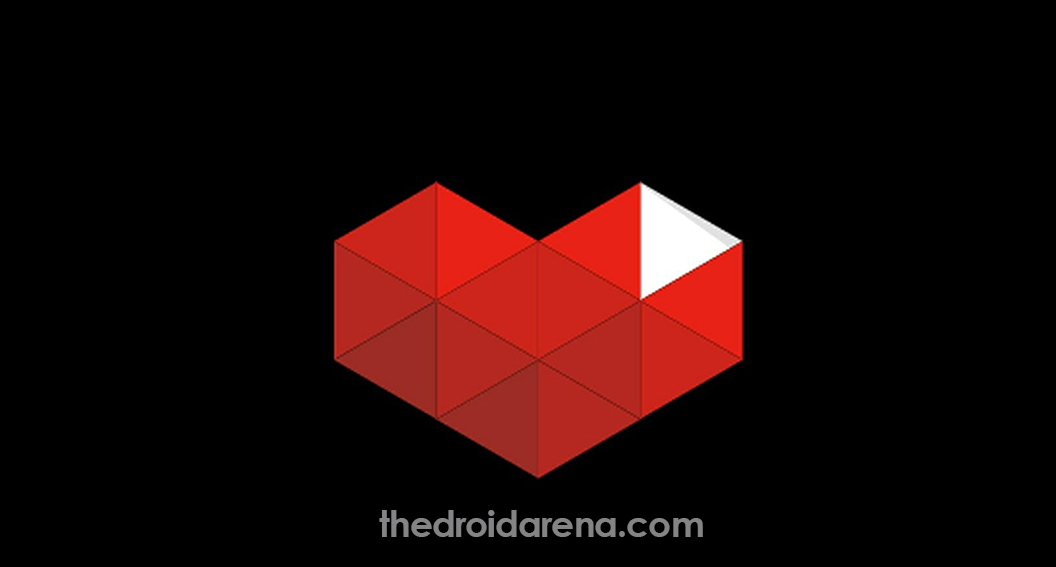
Most of the people are struggling to find the solution to complete the games because of lack of skills. In this case, people are started to share their gameplays on YouTube. This thing will help the games to know the tricks and how to tackle the obstacles while smoothly playing the game. You can also find some YouTube channels for streaming the gameplay to the seekers. So, people who aren’t aware of streaming mobile games from Android device to YouTube, then you are in the right place. Here we are going to discuss streaming the mobile games from your Android device to YouTube.
Read More: Download and Install Game Killer App Apk on Android Mobiles/Tablets.
Contents
How To Stream Mobile Games from Your Android phone to YouTube [STEPS]
When it comes to streaming the games on YouTube from Android device, you can make use of YouTube Gaming. One must know that the mobile app for YouTube gaming does not only allow the user to watch the live streams of your favorite games but also you can stream your mobile games on the world’s largest video platform at any time as per your convenience.
Must Read: How to Hack Android Games Without Root[Best Game Hacking Apps].
Steps to follow:
To make it possible of streaming the games while playing on YouTube from your mobile must be aware of essential steps. Here we are issuing some of the vital steps to follow. Let’s have a look at steps mentioned below.
- At first, you need to download the YouTube Gaming App by visiting the store.
- Once the downloading and installation process is completed, you are now ready to tap the application to open and click the Get Started.
- After the above process is completed, you will be automatically signed with the help of already saved Google Account. However, you can change the account while using YouTube Gaming with the help of Switch accounts.
- It is essential for the user to tap the first icon which is at the top-right corner regarding opening the mobile capture and then click Next button.
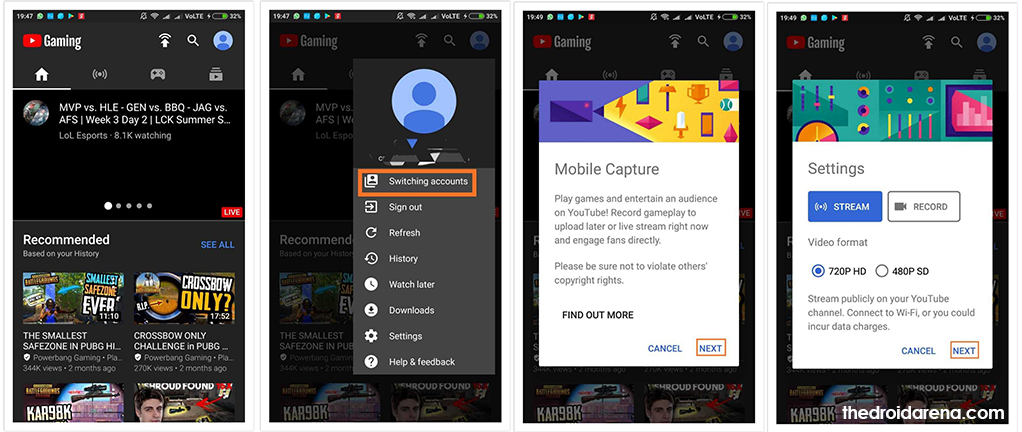
- By visiting the settings screen, the user can choose to record or stream the games before going to start.
- One should keep it in mind that based on the network connection; you can select the video quality to stream or record as per the convenience and then click the Next button.
- Thus the playing in-game audio sounds, as well as notifications on your device, will be recorded with the help of feature like Mobile capture.
- Then the next screen will be asking the user to select the app when it comes to stream or record with the help of YouTube gaming.
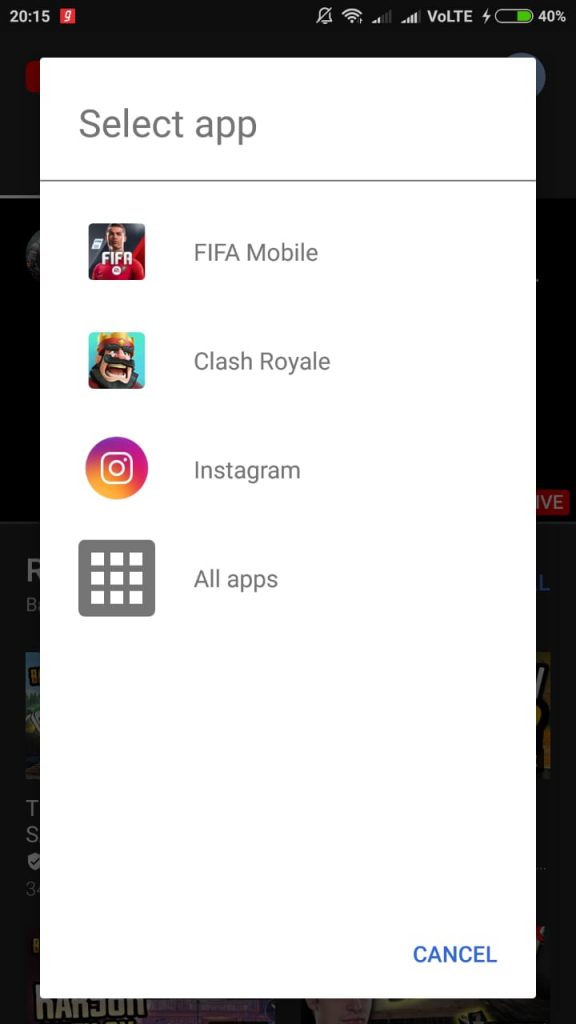
- If you selected the respective game to stream or record, then you need to click the Start Now.
- Thus the game will now launch with the YouTube gaming application’s overlay which will help the user to record the footage.
- All you need to press the button Record where you will view tiny red dot which will appear next to front camera available at the left corner of the bottom.
- When it comes to bringing up the menu bar, you can tap on the image feed which is available at the bottom-left corner. Here you can select to start or stop the microphone, pause the video or stop the recording, front-camera feed.
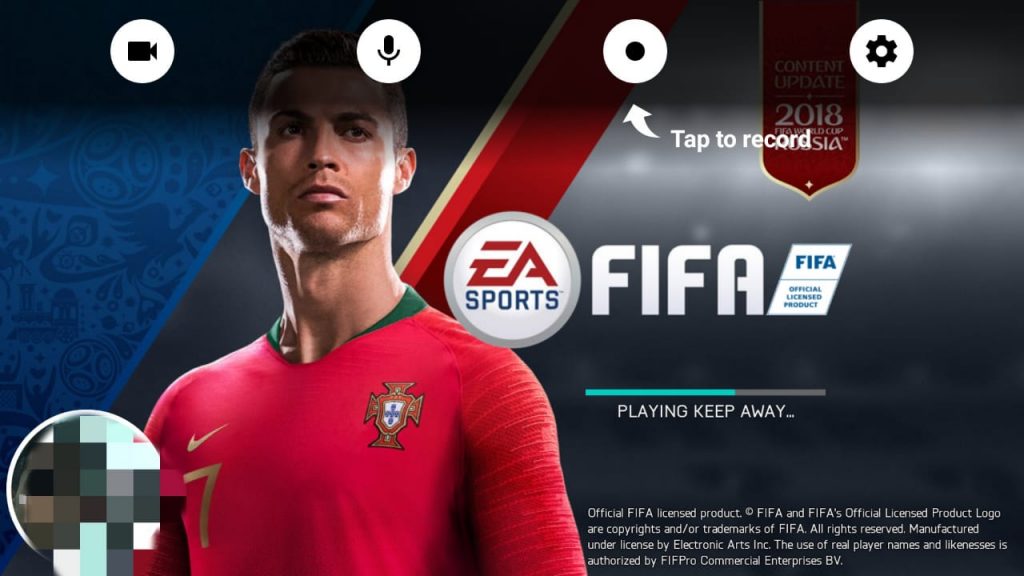
- The user can press the settings icon and then reduce the size of front camera feel which is appearing on screen.
- If the user completed the recording, then the user will be redirected to the YouTube gaming application. You can here set the video title, adding a description, filter to the respective.
- Finally, click the Send button which is available at the top-right corner and then the recording of a game will be uploaded to your YouTube channel.
Conclusion: Stream Android Games from your Device to YouTube
If you are the one who is looking to share your very own gaming skills across the world through biggest video platform can follow the process mentioned above at any time.
Read More:
- [How To] Download and Install ViPER4Android on Android Oreo 8.0 and 8.1 without Root.
- How to Get Back Permanently Banned Clash of Clans Account {Guide}.
