How-To Root Huawei P20 Lite Using Magisk (ANE – LX1)
Launched in early 2018; the P20 series of smartphones from Huawei, are the first devices having the notch. P20 Lite, an integral part of the series, is aimed to target the budget range and stands as a tough competition for Redmi Note 5 Pro. Huawei P20 Lite comes with a 5.84 inches full screen display and the 16 MP + 2 MP dual camera makes it a hot favorite among shutterbugs. Deriving its power from HiSilicon Kirin 659 Processor, Huawei P20 Lite runs on the latest Android Oreo operating system. If you are looking to enhance the functionality of your P20 Lite then this post is meant for you. We are going to share with you the steps to root Huawei P20 Lite using Magisk.

Also check: How To Install OxygenOS 5.1.8 Update on OnePlus 6.
The steps provided in this post will work for ANE variants of the smartphone which are ANE – LX1, ANE LO1 & ANE – L21. So, once you get your variant confirmed, you can go ahead with the steps mentioned in this guide to root your Huawei P20 Lite using Magisk tool. First of all, you need to take care of the following prerequisites.
Contents
Requirements to Root Huawei P20 Lite ANE – LX1
- Please take complete Backup of data on your Android device before proceeding.
- Before you move ahead, you need to Unlock the bootloader of Huawei P20 Lite. You can check out the steps for unlocking the bootloader in the linked guide.
- Install Universal Android USB Drivers on your system.
- Make sure that you have ADB & Fastboot installed on your PC.
- Patched RAM Disk Image for Huawei P20 Lite.
- Stock RAM Disk Image (this is require to unroot)
Root Huawei P20 Lite [ANE – LX1 Variants] [STEPS]
- Since the bootloader of your device is already unlocked; please switch off your device and using the USB Cable, connect the same to your PC, while keeping the Volume Down button pressed.
- Your device will go into Fastboot mode with this process.
- Transfer the Patched RAM Disk Image file to the ADB & Fastboot installation folder. This is usually ‘C:\adb‘ where the binaries for ADB & Fastboot are located.
- Press Shift and simultaneously hit Right click from your mouse. From the pop-up menu that comes up select the option of ‘Open Power Shell Window Here.‘
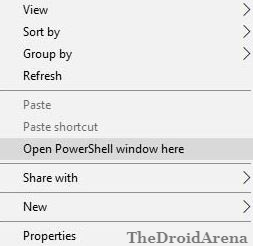
- Cool! In the command window key in the following command to check whether your phone is successfully detected or not.
fastboot devices
- The detection of your device will confirm the successful installation of USB Drivers. Now key-in the following command to flash the Patched RAM Disk Image file onto your Huawei P20 Lite.
fastboot flash ramdisk patched_ramdisk,img
- After the flashing process is over, key in the following command to reboot your device.
fastboot reboot
- After your device reboots; it will successfully be rooted but it will be running on stock firmware.
Now, you can go ahead and Install the latest version of Magisk on your Huawei P20 Lite smartphone to get more from your rooted smartphone. Suppose, due to one reason or the other, you are facing certain issues after rooting or want to update your device using OTA updates, you need to unroot your Huawei P20 Lite. Follow the below-provided steps for that.
How To Unroot Huawei P20 Lite [STEPS]
- For this, again you require to put your device in fastboot mode.
- Follow the same steps as mentioned above for rooting process. The only difference is that you will be flashing the Stock RAM Disk Image file to unroot your device.
- Place the Stock RAM Disk Image file in the folder C:\adb and run the following command, post opening the command window using Shift + Right click.
fastboot flash ramdisk original_ramdisk.img.
- Once you reboot your device after the flashing process is over using fastboot reboot command; your device will successfully get unrooted.
Root and Unroot Huawei P20 Lite using RAM Disk Files
So, these were the steps to root your Huawei P20 Lite and later on, if needed, you can unroot it too. If you have any questions in mind, please feel free to put them down in comments section below.
Also check the following posts:
- Install Android P Developer Preview 3 [Beta 3] on Android Devices.
- How To Unroot Samsung Galaxy S9 / Samsung Galaxy S9 Plus.
