How To Remap Bixby Button on Samsung Galaxy Note 9 [Bixby 2.0]
Since the launch of Samsung Galaxy S8 last year, the design of Samsung flagship devices has completely changed. However, there is one feature added by the Samsung in a form of Bixby button that is most of the Samsung fans agrees is a misstep. There are lots of people have complained about the Bixby button. Samsung also followed the same thing with the newly launched Samsung Galaxy Note 8, S9, and their successors. At the starting of this month, Samsung has unveiled Samsung Galaxy Note 9 with dedicated Bixby 2.0 button. If you don’t know what is Bixby.

It is a voice assistant that is developed by Samsung for its mid-range as well as flagship devices. The working of Bixby is similar to its competitors such as Google’s Assistant, Amazon’s Echo, Microsoft’s Cortana, and Apple’s Siri. But, Bixby is not advanced enough to give tough competition to these popular voice assistant. S9 users can follow this post How to Disable Bixby Button on Samsung Galaxy S9 / Galaxy S9+.
Have you recently bought a brand new Samsung Galaxy Note 9 and want to remap the Bixby 2.0 button? Well, you are awarded a quick fix for this problem. Yes, you have heard it right. In this post, we will talk about how to remap Bixby button on Samsung Galaxy Note 9. So, without wasting time let’s get started. Basically, there are two ways to remap the Bixby button the Note 9 device. One is by using the Google Play Store app called as bxActions. Another is with the help of button Mapper. So, let’s move to the guide on how to do this.
Contents
How to Remap Bixby / Bixby 2.0 on Samsung Galaxy Note 9 [METHODS]
Method 1: Using bxActions
Step 1: First of all, you have to open the Google Play Store on your Samsung Galaxy Note 9 device and search for bxActions. You can also download the bxActions app from here and install it to your Note 9.
Step 2: Now, one has to download and install the ADB on the computer. You can download the ADB fastboot and Minimal from here.
Step 3: Enable the USB debugging on your Note 9 device by going to the “Settings” > “About Phone” > “Software Information” and tap on the build number 5-7 times. After that, enable the USB debugging by going to the Developer option and enable USB debugging.
Step 4: Now, you have to open the bxActions app and grant the permission with the message “Please unlock permissions using a PC”.
Step 5: Connect your Note 9 to the computer and allow the computer for USB debugging. Run the following commands:
adb shell pm grant com.jamworks.bxactions android.permission.WRITE_SECURE_SETTINGS
adb shell pm grant com.jamworks.bxactions android.permission.READ_LOGS
Step 6: Once the above command executed, reopen the bxActions and select the option that you would like to assign to the Bixby button.
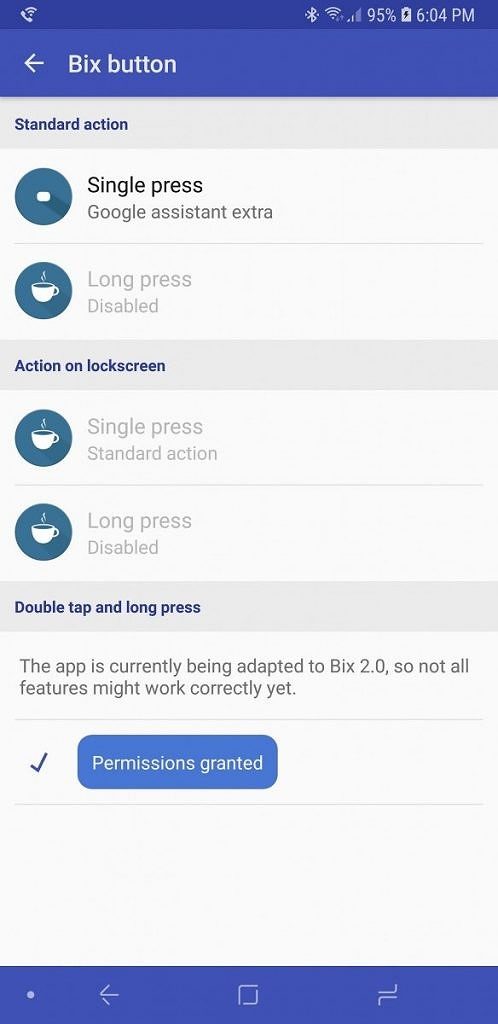
Assign action to Bixby Button
If this method is not working for you then, you can proceed to the next method.
Must Check: How to: Reboot Samsung Galaxy Note 9 into Download & Recovery Mode.
Method 2: Using Button Mapper [Steps]
Step 1: First of all, you have to download and install the ADB fastboot and minimal on your computer.
Step 2: Now, one has to enable the USB Debugging by going to the Settings > Developer option > enable USB debugging. If developer option is not visible then, you can enable it by tapping 5-7 times on the Build number under the Software information.
Step 3: Download the Button Mapper on your Note 9 from Google Play Store.
Step 4: Once the download and installation process completed, launch the Button Mapper app. It will ask you to enable the accessibility services.
Step 5: After that, type the following commands one by one on the adb command line interface after connecting the mobile to the computer.
adb shell sh /data/data/flar2.homebutton/keyevent.sh
adb shell sh /data/data/flar2.homebutton/keyevent.sh –d
Note: Every time you reboot your device, you have to execute the second command which will disable the Bixby button.
Step 6: Select the action that you would like to perform on pressing the Bixby button.
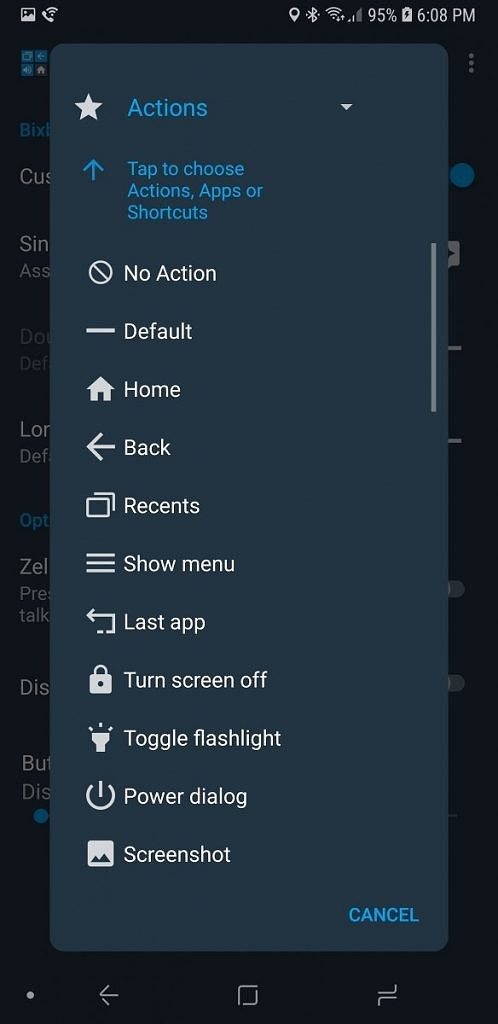
Select the action
Conclusion: How to Remap Bixby Button on Samsung Galaxy Note 9
I think Bixby button is one of the worst feature ever that is offered by Samsung on their flagship devices. There are loads of users irritated with the Samsung’s Bixby button. If you are then, we have provided a solution to this problem. In this post, we have talked about How to Remap Bixby/Bixby 2.0 on Samsung Galaxy Note 9. After performing the above steps, if you are facing problem then, let us know in the comments below.
Also, check out the following posts:
- How To do Factory Reset in Samsung Galaxy Note 9 [Complete Guide]
- How To Restart the Galaxy Note 9 when the device is not responding [Guide]
