How To Hide an App Icon on Any Android Device [6 Methods]
Almost, everybody is carrying a smartphone nowadays. A significant chunk of our tasks, for which a PC was required earlier, can be performed directly on the smartphone.
![]()
It is because of this our smartphone’s screen is, usually, cluttered with too many application icons. It, definitely, doesn’t look nice aesthetically but it also creates problems when we have to locate a particular application.
A good solution to this is to hide the application icons that we don’t use much. You can also hide the icons for the applications that contain a lot of private and sensitive data. In this post, we are going to share with you the working methods to hide an app icon on any Android device.
Check How To Find Hidden Spyware on your Android Device (Latest Guide).
Contents
- 1 How To Hide An App Icon on Any Android Device [6 Methods]
- 1.1 Method 1: Check Alternatives in your Stock App Drawer
- 1.2 Method 2: Disabling Pre-Installed Apps
- 1.3 Method 3: Try a Different Launcher
- 1.4 Method 4: Using Hide App – Hide Application Icon [Root Access Needed]
- 1.5 Method 5: Utilize 2 Hide Apps – Hide System Apps
- 1.6 Method 6: Use an App Locker
- 1.7 Final Words – Hide App Icon on Any Android Device
How To Hide An App Icon on Any Android Device [6 Methods]
Method 1: Check Alternatives in your Stock App Drawer
If you are carrying an old Samsung smartphone, you will get the option to hide apps in the stock app drawer itself. This is true for several other old smartphones as well. Following are the steps to hide apps using this method:
- Launch App Drawer and hit the ‘Menu‘ icon.
- Simply tap on Hide Apps.
- Next, you require checking the boxes for the application icons that you wish to hide.
- That’s it! Simply save your changes.
Method 2: Disabling Pre-Installed Apps
Pre-installed applications or bloatware can be exceedingly difficult to remove. However, you can definitely hide their icons. Following are the steps for the same:
- Navigate to Settings -> Apps or Applications.
- Select a pre-installed application from the list.
- Tap on the ‘Disable‘ button present on the screen.
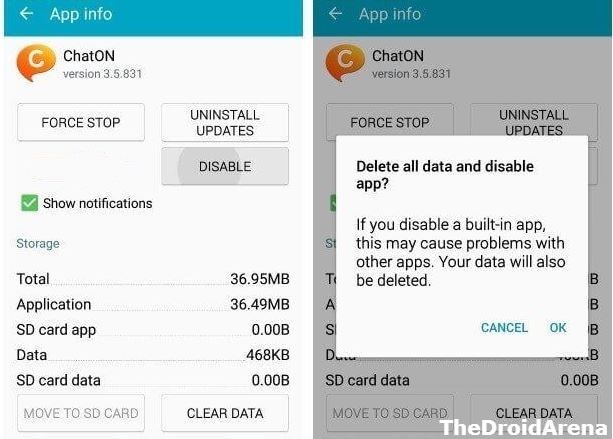
Disable Pre-Installed Apps on Android
- This will disable the application and it will remove the icon from your system.
If you are interested to remove bloatware completely then check our guide on how to remove bloatware from Android devices.
Method 3: Try a Different Launcher
For those who don’t know, Launcher is an application that control the layout of your Android smartphone. You can try Apex Launcher, Nova Launcher Prime, ADW Launcher, and Go Launcher. Following are the steps to hide app icons through Apex Launcher. For other launchers, steps are similar.
- Install the Launcher and thereafter launch the same by pressing the ‘Home‘ button on your Android device.
- Select the installed launcher. You will have a different home screen now.
- Open Apex Settings and tap ‘Drawer Settings.’
- Select the option of ‘Hidden Apps.’
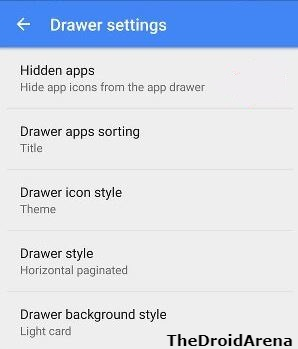
- Check the app icons that you wish to hide.
Method 4: Using Hide App – Hide Application Icon [Root Access Needed]
There are several applications available on Play Store that provide the facility to hide an application icon. However, a majority of them require root access. One such application that goes by the name ‘Hide App – Hide Application Icon’ will aid you in doing the needful. You don’t require rooting for this application.
- Install the application from Play Store.
- Launch the application and tap on ‘Add Icon.’ A square sign will be visible with a ‘+’ sign.
- Tap the ‘+‘ sign and from the subsequent screen you can select the application that you wish to hide.
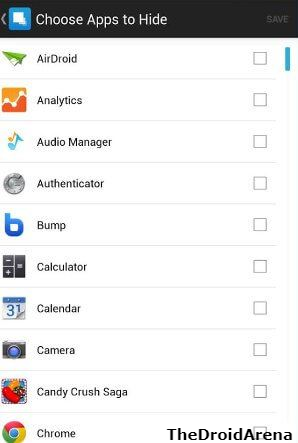
Method 5: Utilize 2 Hide Apps – Hide System Apps
This is another application that can help you hide the icon of unwanted applications on your Android device. However, this application works only for system or pre-installed applications. It will simply disable the system applications on your Android device.
- Install the 2 Hide Apps application on your Android device.
- Launch the application and you will notice a tab labeled as ‘Hide-able‘ apps tab.
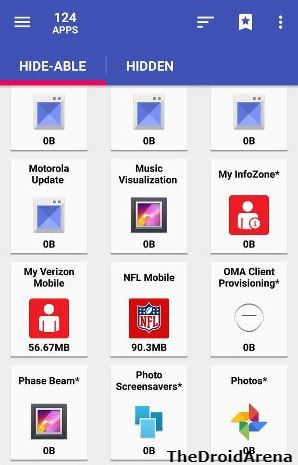
- Select the applications that you wish to hide and on the subsequent screen a pop-up will come up explaining the next step.
- Next, a warning will come up that disabling critical system applications can lead your device to malfunction. Hence, keep in mind that you are not disabling a system critical application.
Do check how to De-bloat Your Huawei or Honor Phone by Uninstalling System Apps [No Root].
Method 6: Use an App Locker
Again there are several app locker applications available on Google Play Store. You can choose any one of them. The App Locker will lock the application and you can access it only with a password, PIN, pattern, or fingerprint. You can also store the application in a hidden vault. If not this, then a majority of the app locker applications allow you to store at least your photos and videos in a hidden vault. We will be providing the steps below for the AppLock application that is available readily on Google Play Store.
- Launch the application and you will be asked first to draw an unlock pattern.
- In the next step, please save your security email.
- Next, you will be in the ‘Privacy‘ tab of the application.

- Here you will notice Advanced Options and Switch Lock Settings.
- Upon scrolling down further, you can select ‘General‘ applications.
- Next, please permit usage access for AppLock application.
Final Words – Hide App Icon on Any Android Device
Now, you will, indeed, be in a better position to hide applications from your Android device. In case you have any questions or queries, please let us know about the same in the comments section provided below.
Check the following interesting posts as well:
- How To Turn Off Safe Mode on Tumblr from Android [Complete Tutorial].
- How To Set WhatsApp Profile Pic Without Cropping | Set DP without Cropping.
