How To Copy Files from PC to Android Using ADB Commands
It is such a common thing where most of the people would prefer sharing the files from their PC to Android devices at any time. Whenever the people required some essential files on Android device from PC, they used to connect USB cable between PC and Android device. This is how we usually follow and share the files. Now, we are going to have a discussion about the copy the respective files as per your wish from computer to Android device by using ADB.

Generally, when it comes to sharing the files, connecting USB cable and make use of sharing with the help if MTP mode. However, it is also easy for the people to share the file in just a single tap. Also, you could easily copy the huge files in a few seconds without any hassles. In case, if you face the issue in accessing MTP mode but you are really in need of copying the files to your Android can now utilize the ADB push command at any time. This thing will reduce the difficulties that who all are facing the issue while sharing the files with Android from a computer.
For instance, if you are searching the process of flash custom ROMs on your Android device but it requires a step that you should follow. When it comes to this process, one must keep it in mind that there will be a chance of your device would get clear that is empty at the end. In this case, it requires sending the file from computer to Android to complete the flash custom ROM process. During this stage, ADB plays a crucial role where you need to use ADB command to share the file from computer to Android device using the USB cable.
Follow Requirements:
When it comes to requirements, you don’t need to rush for many or to get before the process. All you need to have a requirement that is ADB setup on your PC to utilize while copying the files from computer to Android. If you aren’t aware of ADB setup or don’t have on your computer, make sure to download and set up ADB and Fastboot without any miss. It is the essential thing that you need to follow while sharing the files to your computer.
Read Also: Best 15 ADB & Fastboot commands list for Android [Windows/Mac/Linux].
Contents
Push to Copy a File from PC to Android Device Using ADB [STEPS]
If you are looking ahead to copy a file to Android using ADB, here you can follow the essential steps without any miss. Hope it will be beneficial for all the seekers when it comes to copying the files to Android device. Let’s follow the essential steps below.
- At first, you need to connect your Android Smartphone with your PC using the USB cable.
- Once the connection is done, it is essential for the user to navigate to the folder where you can find the already installed ADB as well as Fastboot on your PC.

ADB
- You can now hold the Right buttons click and Shift key together to check out open command windows here. One must know that the newer windows version called Powershell. However, you can also use that.
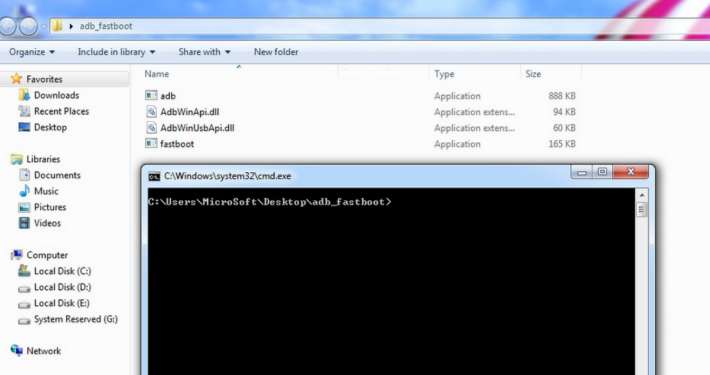
Open Command Window
- It is essential for you to follow the ADB command when it comes to copying the file from computer to Android device.
- Adb push <local file> <remote location>

Add command
- Now, you need to wait for the file to transfer to your Android device. One must keep it in mind; you can also create a file directory to copy the file. As per your convenience, you can copy the file to Android device in a respective location that you want to transfer.
Conclusion: How To Pull Files from PC Using ADB Commands
Generally, while transferring the file from PC to Android, you can prefer ADB at any time to smooth transfer of a file. At the same time, the process is easy for the seekers to follow and complete it in a quick time without any difficulties of all the time.
Read More:
- How to Enter Oneplus 6 Recovery & Bootloader Mode [Tutorial].
- Root & Install TWRP on Lenovo K8 Plus XT1902-2 [Tutorial].
