Download Google Camera 7.3 APK on OnePlus 7/ OnePlus 7 Pro
We guess we don’t need an introduction to the amazing OnePlus 7/ OnePlus 7 Pro. Launched in May 2019, the mobile devices sold like hotcakes in the relative market. With every iteration of the OnePlus mobile device, the manufacturer sets the benchmark higher for the competitors. The impeccable and immaculate performance of OnePlus 7/ OnePlus 7 Pro makes it nothing of a surprise that OnePlus has overtaken Samsung and Apple in terms of sales. In this post, we are going to take the near-perfect performance of OnePlus 7/7 Pro device to perfect by installing GCam Google Camera 7.3 APK on it.
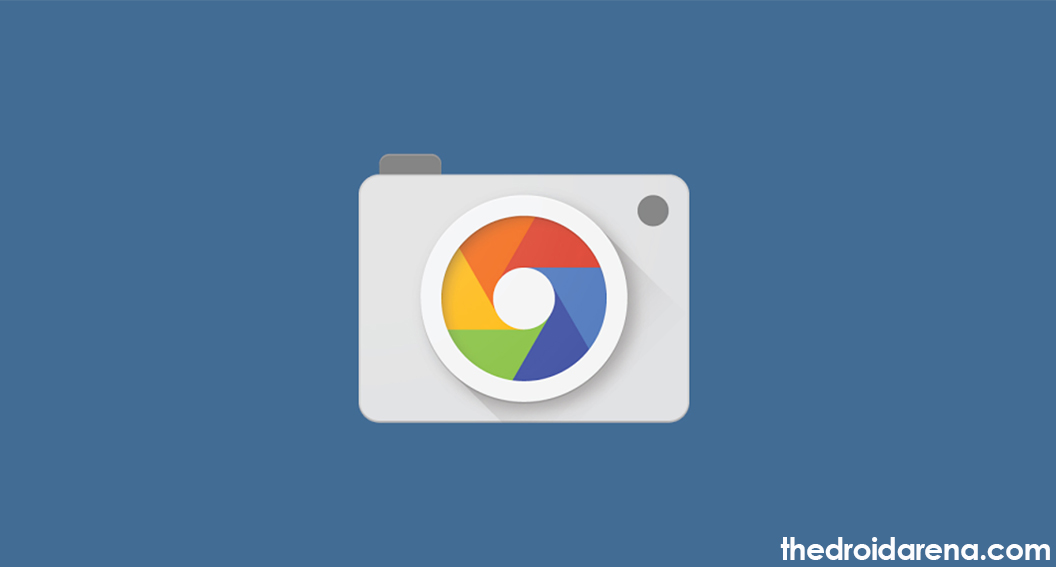
Install Google Camera GCam 7.3 APK on OnePlus 7/ OnePlus 7 Pro
Check out how to download Google Camera 7.2 for Samsung Galaxy Fold.
As far as the camera is concerned, OnePlus 7 Pro comes with a 48 MP + 8 MP + 16 MP triple rear camera and a 16 MP pop-up selfie camera. On the other hand, OnePlus 7 comes with a 48 MP + 5 MP dual rear camera and a 16 MP selfie cam just under the notch. Though the camera performance of the OnePlus devices is amazing, we can take it to perfection by installing GCamera 7.3 APK on them.
Contents
Download GCam 7.3 on OnePlus 7/ OnePlus 7 Pro
Before moving to the installation steps, it is necessary that you have Google Camera 7.3 APK file present on your OnePlus device. Following are the download links.
GCamera 7.3 APK – Version 1 – OnePlus 7/7 Pro – Click Here to Download.
GCamera 7.3 APK – Version 2 – OnePlus 7/7 Pro – Click Here to Download.
Check out how to download Google Camera 7.2 APK for Realme 5i.
Install Google Camera 7.3 APK on OnePlus 7/7 Pro
- Please toggle ON the option of ‘Unknown Sources‘ in Settings > Security before proceeding ahead.
- Simply tap on the APK file that you have downloaded from the above link to initiate the installation process.
- Please note that you can go ahead with either Version 1 or Version 2 (provided in the download links). Whatever works for you is completely fine.

- The installation won’t take much time. Simply tap on ‘Done’ post successful installation.
GCamera 7.3 on OnePlus 7/7 Pro – Recommended Settings
Recommended Settings > Version 1
- Please launch the Google Camera App.
- Tap on More > Camera Settings > BSG Mod Settings
- Input Model.
- Please change the Interface Style to Pixel 2.
- Set Configurations – PIXEL2018 ZSLR HDR+
- Go back and enable Google Photos.
- You need to disable ZOOM for gaining maximum performance. However, you can enable it in accordance to your needs.
- Toggle ON HDR+ Enhanced in Portrait Mode.
- Go to Saturation > Highlight Saturation – 1.8 > Shadow Saturation – 2.4 (This is for the back camera).
- Please exit the app and launch it again.
Recommended Settings > Version 2
- Please launch the Google Camera App.
- Tap on More > Camera Settings > BSG MOD Settings.
- Go to Saturation for the Back camera and set Highlight Saturation – 1.6 and Shadow Saturation to 2.2.
- Toggle ON the Enhanced HDR+ in Portrait Mode.
- Please navigate back to Camera Settings and go to Advanced.
- Activate HDR+ Control option.
- Please exit the app and launch it again.
Final Words – Install GCam APK on OnePlus 7/ OnePlus 7 Pro
That’s all regarding the installation of Google Camera 7.3 on OnePlus 7/7 Pro. If you happen to face any issues while installing or using the GCamera app, please let us know about the same in the comments section provided below. We will look into the issue for you and revert back with a working solution on a priority basis.
Check out the following interesting posts as well:
- Download Google Camera 7.2 APK for Oppo F15.
- Download Google Camera 7.2 for Vivo Z1x and Vivo Z1 Pro.



