[How-To] Download or Save WhatsApp Status on Android Device
Undoubtedly, WhatsApp rules the charts of social messenger applications in terms of popularity. Recently, many new features have been introduced to WhatsApp. Out of all features, one is the new improved “WhatsApp Status” feature which is similar to the stories feature we have in SnapChat or Instagram. So, your contacts can view the photographs, GIFs or videos which you upload as your WhatsApp Story, before it gets deleted automatically post 24 hours.

Must Read: How to Use WhatsApp Without Phone Number or SMS Verification.
But, as you must have observed that, WhatsApp didn’t provide the option to download the respective stories to the image or video gallery of our Android device. This is done so as to take care of the privacy of WhatsApp users. If you are thinking that you can take screenshots then it will only work for static images and not for GIFs or videos. However, in this guide, we are going to share with you a tweak through which you can easily download WhatsApp stories of your friends to your Android smartphone’s gallery. Moreover, same method can be utilized to view your friends’ stories without actually letting them know. Let us dig in to the steps now.
Contents
Download WhatsApp Stories or Status on your Android Device [STEPS]
- As a first, please launch WhatsApp and tap on somebody’s status that you wish to download.
- Once done, please close WhatsApp and launch the default File Manager of your Android device. You can use any File Manager for the purpose.
- In File Manager locate the WhatsApp folder and click to open it.
- Open the Media folder thereafter.
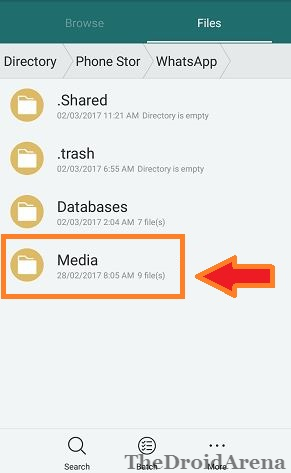
- Now here you won’t be able to see ‘.Statuses‘ folder as it is always kept as hidden. Now, being in the same folder, please click on your File Manager options. Inside there will be an option present ‘Show Hidden Files.’ Please note that for different Android smartphones and different file managers the option may be present in a different way.
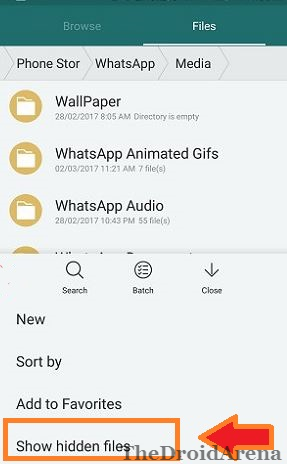
- Once you tap on the option of ‘Show Hidden Files‘ you will see the ‘.Statuses‘ folder appearing in the ‘Media‘ section of the ‘WhatsApp‘ folder.
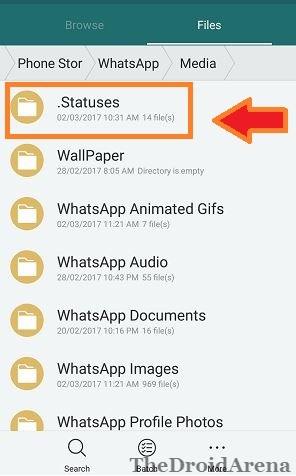
- Open it and you will be able to see the WhatsApp stories or statuses of your contacts.
Now you can use one WhatsApp account in two mobile phone/ devices. Click on the provided link to know how.
How To Move WhatsApp Status to Phone’s Gallery
- For moving a particular status to your device’s gallery you need to use the traditional method of long pressing and copying.
- Once you have copied the respective status please navigate to the same place inside File Manager where you saw the ‘WhatsApp‘ folder.
- In this very same path please locate a folder named as DCIM. Tap on it to open and paste the respective status which you copied earlier inside this folder. Please note that it is not essential that you copy the file in DCIM folder only. You can create a folder of your choice and paste it there even.
- Next, open the Gallery of your Android smartphone. Inside the DCIM folder, in your device’s gallery, you will be able to see the status of your friend which you pasted.
- Congratulations! You have successfully downloaded the status of your WhatsApp friend to your Android device’s gallery.
Conclusion: Download / Save WhatsApp Stories on your Android Smartphone
These were the simple steps through which, using the default file manager of your Android device, you can save or download WhatsApp statuses of your friends to the gallery of your Android device. If you have got some questions to ask please drop the same in comments section below.
You may like to read the following posts:
- How To Use Multiple WhatsApp Accounts in one Android Device [Tutorial].
- Install GBWhatsApp App Apk on Android.
