How to Disable Bloatware Apps on Galaxy S9/S9+ without Root [Guide]
We are all aware of the fact that the Samsung Galaxy S9/S9+ devices are considered to be the best Smartphones that launched by Samsung recently. Most of the users are claiming that the quality of camera and features available is good from the previous installments. But the fact is with the improvement of software stuff in the device; the users are still facing the issues.
We all know that the latest Samsung device is considered being better than the TouchWiz. At the same time, one must admit that most of the Samsung devices are not so fast in terms of performances. This issue is being faced by the Samsung users due to bloatware applications. Make sure to know that the bloatware applications are mainly taking a lot of RAM and lead to the users to use other apps as well.

When it comes to preinstalled applications, they come with the Samsung Galaxy devices which don’t have an option to disable or remove in the device. For your information, some of the bloatware is mainly installed by the device Samsung itself.When you remove the bloatware from your Samsung Galaxy S9/S9+ devices, you can able to use the device without any unnecessary application. It will also lead to save space of RAM which helps the users to improve the device speed.
Contents
Remove Preinstalled applications on Samsung Galaxy S9/S9+ devices [Methods]
Method 1: Install and configure Package Disabler Pro
- First of all, it is essential for the user needs to download the Package Disabler Pro application by just visiting the PlayStore.

Package Disabler Pro
- Make sure to visit Settings -> About Phone -> Software information. It is important for the user to tap on the Build number to see the message Developer options which is enabled. Until that the user should continuously tap on it.
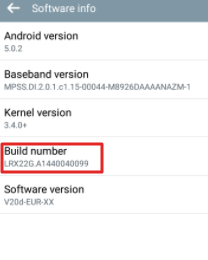
Hit The Build Number
- Now, visit Settings -> Developer options and get to know whether the USB Debugging is enabled or not.
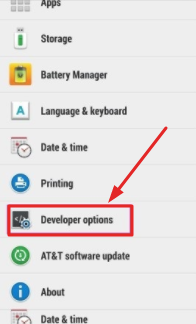
Developer Options
- It is important for the user to download and install Fastboot and ADB tool on the PC.
- Now, make sure to navigate to the folder where the Fastboot, as well as ADB, are successfully installed on PC. You can now open the command prompt from a folder. To follow it, it is essential for the user to press and hold the Shift + Right keys and click. Next choose “open command window here.”
- You can now connect Samsung Galaxy S9/S9+ devices to computer.
- Now, you need to execute the following command on your PC.
- adb shell dpm set-device-owner com.ospolice.packagedisablerpro/.receivers.AdminReceive
- Now, reboot the device.
Must Read: Samsung Galaxy S9 and Samsung Galaxy S9 Plus: Root and Install TWRP.
Take away All Bloatware using XML file
- Now, it is important for the user to open package disabler pro once rebooting the device.
- All you need to download the Samsung Galaxy S9/S9+ bloatware remover XML file.
- You can now click on the Menu button which is available at the top right corner and chooses the Import from XML. Finally, it is done.
Remove Bloatware
- People who don’t want to remove all the applications at the same time, make sure to follow the below steps.
- It is important for the user to open the Package Disabler Pro; there you can see the list of applications installed on your device.
- From the list, you can tap on the applications that you do not want to use on your device. Once it is done, you can now see the option Disable.
- Now, you can see that the selected applications are disabled. Likewise, you can choose any application from your device and disable it by just viewing the disable option which is inside the package disabler pro.
Method 2: The Default Method to Uninstall Apps from Galaxy S9/S9+
By visiting the settings, you can see the list of applications on Samsung Galaxy S9/S9+ If you want to disable or uninstall any app, then find that from this list and uninstall or disable. Let’s follow the simple steps to disable the pre-installed apps from your device.
- The user needs to visit the Settings on the Samsung Galaxy S9 or S9 plus.
- Scroll down the Setting page and Tap on
- You can now see the list of applications. Tap on any app to select and disable. To disable properly, you need to hit confirm which you can see in the pop-up.
How to Enable Pre-installed Applications:
Go to the “Apps” option from Settings and find the apps which you have disabled. Then enable those applications. If you use Package Disabler Pro, then open this app and head to the disabled section. Here you can find all the applications which you have disabled. Select an app, and a pop-up will appear immediately. Uncheck the disable from the pop-up. Now the application is enabled. Follow the same process for all bloatware applications which you want to enable.
Conclusion: How to Disable Bloatware Apps on Galaxy S9/S9+ without Root
So, the Samsung Galaxy S9/S9+ users who want to disable the bloatware applications on their device can follow the above methods. All you need to follow the above methods to complete the process further and smooth.
- Install Android Oreo 8.1 on Exynos Samsung Galaxy Note 8.
- Install Custom Themes Using Substratum on Android Device Without Root.
