How to Turn Off Safe Mode on Android : 10 Ways to Turn Off Safe Mode on Android
If you are a hardcore Android user who loves to go deep down to the system, then there is a high chance that you have seen the safe mode. Even, there are times when we accidentally end up being in the safe mode intentionally or unintentionally and then we get stuck into the safe mode.
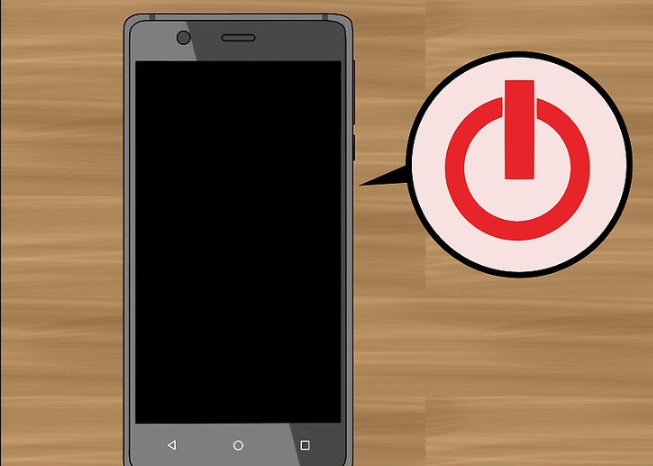
Best 10 ways to Turn Off Safe Mode on Android
Although, safe mode is not a bad thing. Even safe mode is quite helpful when you want to fix certain issues on your Android device. But what if you want to get rid of it completely? Well, to help you out I am going to answer the How to Turn Off Safe Mode on Android question. So let’s just head into the topic without wasting much of the time:
Checkout: Fix ‘Unable to Open Camera’ Error Samsung Galaxy S8 / S8 Plus
Contents
- 1 10 Ways to Turn Off Safe Mode on Android
- 1.1 1. Restart
- 1.2 2. Using the Notification Panel
- 1.3 3. Key Combinations
- 1.4 4. Remove Battery and SIM Card
- 1.5 5. Wipe App Cache
- 1.6 6. Clear App Data
- 1.7 7. Uninstall the corrupted data
- 1.8 8. Wipe Device Cache Partition
- 1.9 9. Try Factory Reset
- 1.10 10. Reach Out To Service Centre
- 1.11 Final Words: How to Turn Off Safe Mode on Android
10 Ways to Turn Off Safe Mode on Android
Here we will be mentioning out 10 best ways to turn off safe mode on android device easily without any hassle. We have briefed up every method where you can do in just a matter of time. So just read up the following and get to know more about this.
1. Restart
The first thing that you can try out is to restart. This is one of the simplest things that you can do. Even by restarting your device you will be able to solve quite a lot of issues. Like if your phone is acting weird, then give it a restart. Is your phone running slow? Give it a restart and just like these, there are quite a lot of issues which can be fixed using a simple restart. Even this will help you to get out of the safe mode. To restart your device, you can follow these steps:
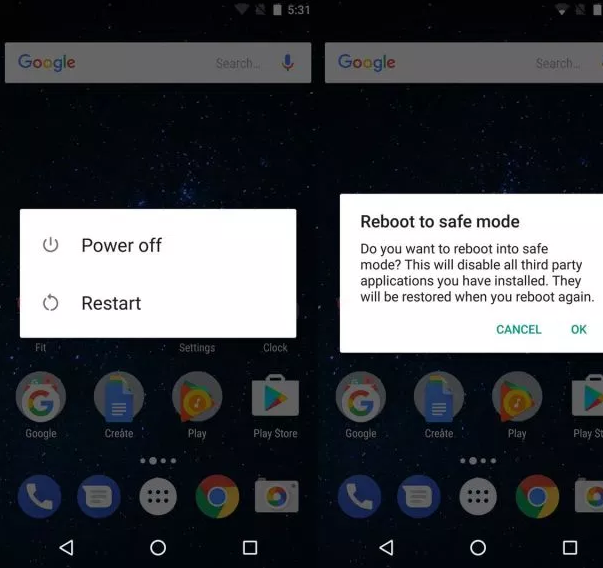
- First of all press the power button and hold it.
- Then you will find the restart option, tap on it.
- Wait for the device to turn on.
2. Using the Notification Panel
In case even after restarting your device, you are still in the safe mode. Then you have to try this step. In most of the smartphones will display you a notification which will let you know that you are in the safe mode and you can actually use this notification to get rid of the safe mode. For this, you have to follow these steps:
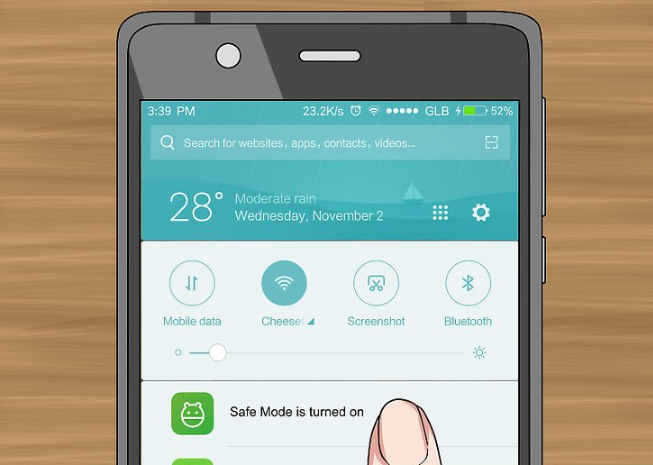
- First of all, pull down the notification panel and see if you have the notification over here or not.
- Then simply tap on the notification, and you will get a popup which will help you to disable safe mode. Simply tap on the ok button, and your device will get restarted and help you to get back to the normal state.
How about [How-To] Fix Moisture Detected Error on Samsung Galaxy S7/S8/S9
3. Key Combinations
The best part of Android is that you can do a lot of stuff with a few key combinations only. Like you can reboot your device, take a screenshot and so on and even turn off safe mode android you can try out some key combinations too. For this, you have to follow these steps:
- At first switch off your phone.
- Now press and hold down the power button until the device logo flashes up. Once you see the log release the power button and instantly press the volume button and hold it down for a few seconds and you will find the ‘Safe Mode Off’ message.
4. Remove Battery and SIM Card
Next thing that you can try out is to remove the battery and sim card from your device. For this, you can simply switch off your device then pull out the back panel of the device. Then disconnect the battery and sim. After that put the battery back again the boot the device and see if it has helped you or not.
5. Wipe App Cache
If the problem is occurring because of a specific app on your android device. Then there are two things that you can do. You can either uninstall the app or if it is a system app, then you have to wipe app cache. For this, you can follow these steps:
- Go to the settings.
- Now go to the apps and look for the app that causing the issue.
- Tap on the storage tab and then hit the clear cache button.
- In the end, simply restart your device, and you are all done.
6. Clear App Data
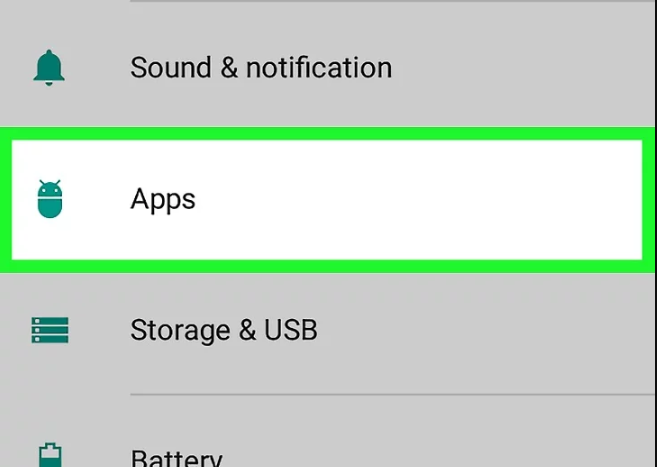
Just like app cache, you can also try cleaning app data too for a specific app. To do this, go through these steps:
- Go to the settings and then apps.
- Tap on the storage option, and you will find the clear data button, tap on it.
- Restart your device, and you are all done.
Also read: Download Brawl Stars APK on Android Devices (QUICK GUIDE)
7. Uninstall the corrupted data
In certain cases clearing app data and wiping up the cache does not help. Instead, it’s better to uninstall the app. Uninstalling an app is a super easy job. Simply long press on a specific app then hit the uninstall button. But in case if you cannot see the app in the app dock then go to the settings, and select apps then uninstall the app from there.
8. Wipe Device Cache Partition
Just in case the above-mentioned steps did not work for you. Then it is time to take some real actions and go a bit advanced. In this step, we will wipe the device cache partition. For this, follow these steps:
- First of all, reboot your device into the recovery mode. There are a couple of ways to do so. However, you can try out step 3’s key combinations, and it shall work.
- Once you are in the recovery mode, you have to look for an option called ‘Wipe cache partition.‘
- Then complete the job and wait for your device to complete it.
9. Try Factory Reset
The last thing that you can do by yourself is to factory reset your device.
- Go to the settings and tap on the system menu.
- Look for reset option and tap on it.
- Then hit the erase all data option and wait for your phone to complete the process. (Make sure you have taken a backup before doing so).
10. Reach Out To Service Centre
In the end, if nothing works out for you, then the best thing that you can do is visit the service center and they will do the necessary.
Final Words: How to Turn Off Safe Mode on Android
So that was an answer to your How to Turn Off Safe Mode on Android question. Now go ahead and try out the methods and see how they are working for you. Also, for any questions do comment below.
